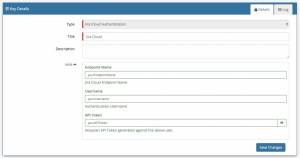Jira Service Desk Cloud
Home > Integration > Business Process Automation & Orchestration > Hornbill iBridge > Jira Service Desk Cloud
IntroductionJira Service Desk Cloud is an IT Helpdesk Ticketing product. Operations to manage customer and request records in Jira Service Desk Cloud. Atlassian - Jira Service Desk Cloud is a Premium Integration |
Related Articles |
KeySafe Configuration
In order to integrate with Atlassian Jira Service Desk Cloud, you will first need to configure, and securely store the authentication credentials for the Atlassian Jira Service Desk Cloud instance and Accounts you want to use with the Hornbill App.
Configure your Atlassian Jira Service Desk Cloud account authentication in KeySafe in order to use the Jira Service Desk Cloud options.
In the admin console > System > Security > KeySafe
- Select on + and select Jira Cloud Authentication
- Give the Jira Service Desk Cloud KeySafe a Title (this is the name / identifier for the Jira Service Desk Cloud account as you will see it when using the Integration Call node in your business process)
- Optionally add a description
- Endpoint Name - Define the Jira Service Desk Cloud Endpoint you wish to connect to (not the full URL, so for https://domain.atlassian.net you would put Domain)
- Username - Define the username (Jira Service Desk Cloud) against which all the actions will be performed (ensure this user has the appropriate rights in Jira Service Desk Cloud to perform the required actions)
- API Token - Store the API token for the above user. See the Atlassian website for details on creating API tokens
- Select Create Key to save
Managing Atlassian Jira Service Desk Cloud Configurations
- Use KeySafe to create, store and enable integrations with multiple Atlassian Jira Service Desk Cloud accounts for use in your business processes
- From the Keysafe List, select a Jira Service Desk Cloud account, and use the Trash Can to delete it
- Note, this will remove the rights of any existing Jira Service Desk Cloud Integration Calls in your business processes, which are using the now deleted Jira Service Desk Cloud Account, so you will need to edit your business processes accordingly.
Business Process
Options (Methods)
Once you have your Atlassian Jira Service Desk Cloud Account Authorised, your all set to use it with the Integration Call in your business processes. The following options are now available for you to use with Atlassian Jira Service Desk Cloud:
Jira Service Desk Cloud
- Customer
- Add To Organization
- Add To Service Desk
- Create
- Get
- Request
- Add Comment
- Create
- Get
Read more about using the Integration Call from the Related Articles section, and learn how to work with input and out parameters for each of the Jira Service Desk Cloud options.