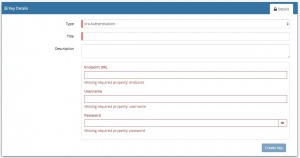Difference between revisions of "Jira On Premise"
| Line 53: | Line 53: | ||
Once you have your Atlassian Jira Account Authorised, you're all set to use it with the '''[[Integration Call]]''' in your business processes. The following options are now available for you to use with Atlassian Jira: | Once you have your Atlassian Jira Account Authorised, you're all set to use it with the '''[[Integration Call]]''' in your business processes. The following options are now available for you to use with Atlassian Jira: | ||
| + | * Add Watcher | ||
* Create Issue | * Create Issue | ||
:* Type ID - The expected value here is an integer. For example for issue type '''Improvement''', the Atlassian Jira cloud value is 10001 | :* Type ID - The expected value here is an integer. For example for issue type '''Improvement''', the Atlassian Jira cloud value is 10001 | ||
:* Project Key - This will have been created when setting up the project in Jira cloud, and you need to specify the project key you wish the new issue to be raised against. You can find your Project Key as an administrator in Jira Cloud, in a project and under '''Project Settings''' | :* Project Key - This will have been created when setting up the project in Jira cloud, and you need to specify the project key you wish the new issue to be raised against. You can find your Project Key as an administrator in Jira Cloud, in a project and under '''Project Settings''' | ||
* Comment Issue | * Comment Issue | ||
| + | * Get Issue | ||
* Trigger Transition | * Trigger Transition | ||
* Update Issue | * Update Issue | ||
Revision as of 16:15, 11 November 2021
Home > Integration > Business Process Automation & Orchestration > Hornbill iBridge > Jira On Premise
IntroductionJira is a bug tracking and project management platform Create, Update, and comment on issues in your Jira Projects Atlassian - Jira On-Premise is a Premium Integration |
Related Articles |
KeySafe Configuration
In order to integrate with Atlassian Jira On-Premise, you will first need to configure, and securely store the authentication credentials for the Atlassian Jira On Premise instance and Accounts you want to use with the Hornbill App.
Configure your Atlassian Jira On Premise account authentication in KeySafe in order to use the Jira On Premise options.
In the admin console > System > Security > KeySafe
- Select on + and select Jira Authentication
- Give the Jira On-Premise KeySafe a Title (this is the name/identifier for the Jira On-Premise account as you will see it when using the Integration Call node in your business process)
- Optionally add a description
- Endpoint URL - Define the Jira On-Premise instance endpoint URL you wish to connect to
- Username - Define the username (Jira) against which all the actions will be performed (ensure this user has the appropriate rights in Jira to perform the required actions)
- Password - Store the password for the above user
- Select Create Key to save
Managing Atlassian Jira On-Premise Configurations
- Use KeySafe to create, store and enable integrations with multiple Atlassian Jira On-Premise accounts for use in your business processes
- From the Keysafe List, select a Jira On-Premise account, and use the Trash Can to delete it
- Note, this will remove the rights of any existing Jira On-Premise Integration Calls in your business processes, which are using the now deleted Jira On-Premise Account, so you will need to edit your business processes accordingly.
Business Process
Options (Methods)
Once you have your Atlassian Jira Account Authorised, you're all set to use it with the Integration Call in your business processes. The following options are now available for you to use with Atlassian Jira:
- Add Watcher
- Create Issue
- Type ID - The expected value here is an integer. For example for issue type Improvement, the Atlassian Jira cloud value is 10001
- Project Key - This will have been created when setting up the project in Jira cloud, and you need to specify the project key you wish the new issue to be raised against. You can find your Project Key as an administrator in Jira Cloud, in a project and under Project Settings
- Comment Issue
- Get Issue
- Trigger Transition
- Update Issue
Read more about using the Integration Call from the Related Articles section, and learn how to work with input and out parameters for each of the Jira options.