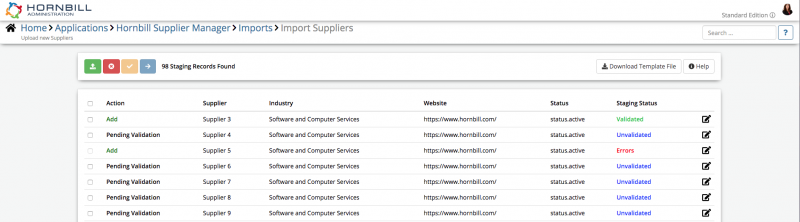Difference between revisions of "Import Suppliers"
Jump to navigation
Jump to search
(Created page with "<div style="border:1px solid #90C0FF; background:#D0E0FF; width:99%; padding:4px; margin-bottom:10px;"> __NOTOC__ {| style="width:100%" |Home > [[Administration]...") |
|||
| (2 intermediate revisions by 2 users not shown) | |||
| Line 2: | Line 2: | ||
__NOTOC__ | __NOTOC__ | ||
{| style="width:100%" | {| style="width:100%" | ||
| − | |[[Main Page|Home]] > [[Administration]] > [[Supplier Manager Administration]] > Import Suppliers | + | |[[Main Page|Home]] > [[Administration]] > [[Supplier Manager Administration]] > [[Supplier Manager Imports|Imports]] > [[Import Suppliers|Import Suppliers]] |
|style="text-align:right;"|[[:Category:Supplier Manager Administration|Index]] | |style="text-align:right;"|[[:Category:Supplier Manager Administration|Index]] | ||
|} | |} | ||
| Line 10: | Line 10: | ||
|style="width:73%"| | |style="width:73%"| | ||
== Introduction == | == Introduction == | ||
| − | Use the import | + | Use the import suppliers option to upload '''New''' or '''Existing''' suppliers from a csv file. |
| + | <br> | ||
| + | [[File:Supplier_Manager_Imported_Suppliers.png|800px]] | ||
|style="width:5%"| | |style="width:5%"| | ||
| | | | ||
| Line 30: | Line 32: | ||
Select the '''Select CSV File to Upload''' button to choose the csv file you wish to upload. | Select the '''Select CSV File to Upload''' button to choose the csv file you wish to upload. | ||
| − | * Once selected, the successfully imported suppliers will then be listed to confirm they have been imported | + | * Once selected, the import will be initiated, and the successfully imported suppliers will then be listed to confirm they have been imported into the staging form. |
| + | * Before they can be imported, staging suppliers must be validated. To do this, select the specified records, or all records and click the '''validate''' button. | ||
| + | * Staging records that have been successfully validated can be imported. To do this, select the specified records, or all records and click the '''promote''' button. | ||
| + | * If the validation of a staging record results in errors being identified, you can open the individual record's details and correct the error(s) as directed. Once modified, the status of the staging record returns to unvalidated and must be validated again successfully before it can be imported. | ||
| + | * If a valid supplier is provided, the existing supplier will be updated. If the supplier provided does not match a supplier that is already in the system, a new supplier will be created. | ||
| + | * Once staging records have been imported, you can remove all records from the staging form, or just the ones that have been successfully imported. | ||
[[Category:Supplier Manager]] | [[Category:Supplier Manager]] | ||
Latest revision as of 14:52, 14 April 2020
IntroductionUse the import suppliers option to upload New or Existing suppliers from a csv file.
|
Related Articles |
Download Template File
Select the Download Template File button to download a CSV template file. The file will contain the column headers, under which you need your supplier data when looking to import new suppliers into Supplier Manager.
- Use the Help option to understand both the purpose of each supplier attribute field, but also the expected format / length i.e 255 character limit (if it applies)
- Once you have added your supplier data, save the csv ready for uploading.
Select CSV File to Upload
Select the Select CSV File to Upload button to choose the csv file you wish to upload.
- Once selected, the import will be initiated, and the successfully imported suppliers will then be listed to confirm they have been imported into the staging form.
- Before they can be imported, staging suppliers must be validated. To do this, select the specified records, or all records and click the validate button.
- Staging records that have been successfully validated can be imported. To do this, select the specified records, or all records and click the promote button.
- If the validation of a staging record results in errors being identified, you can open the individual record's details and correct the error(s) as directed. Once modified, the status of the staging record returns to unvalidated and must be validated again successfully before it can be imported.
- If a valid supplier is provided, the existing supplier will be updated. If the supplier provided does not match a supplier that is already in the system, a new supplier will be created.
- Once staging records have been imported, you can remove all records from the staging form, or just the ones that have been successfully imported.