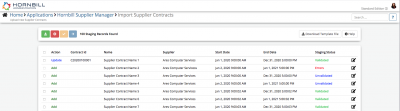Import Supplier Contracts
| Home > Administration > Supplier Manager Administration > Import Supplier Contracts | Index |
IntroductionUse the import supplier contract option to upload New or Existing supplier contracts from a csv file.
|
Related Articles |
Download Template File
Select the Download Template File button to download a CSV template file. The file will contain the column headers, under which you need your supplier contract data when looking to import new supplier contracts into Supplier Manager.
- Use the Help option to understand both the purpose of each supplier contract attribute field, but also the expected format / length i.e 255 character limit (if it applies)
- Once you have added your supplier contract data, save the csv ready for uploading.
Select CSV File to Upload
Select the Select CSV File to Upload button to choose the csv file you wish to upload.
- Once selected, the import will be initiated, and the successfully imported supplier contracts will then be listed to confirm they have been imported into the staging form.
- Before they can be imported, staging supplier contracts must be validated. To do this, select the specified records, or all records and click the validate button.
- Staging records that have been successfully validated can be imported. To do this, select the specified records, or all records and click the promote button.
- If the validation of a staging record results in errors being identified, you can open the individual record's details and correct the error(s) as directed.
- If a valid supplier contract id is provided, the existing supplier contract will be updated. If no supplier contract is provided and if the supplier provided is valid, a new supplier contract for the specified supplier will be created.
- Once staging records have been imported, you can remove all records from the staging form, or just the ones that have been successfully imported.