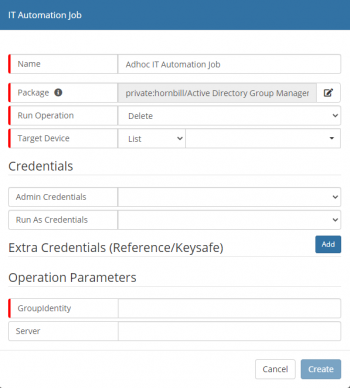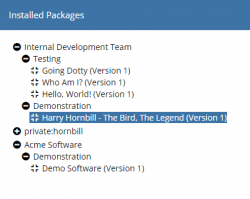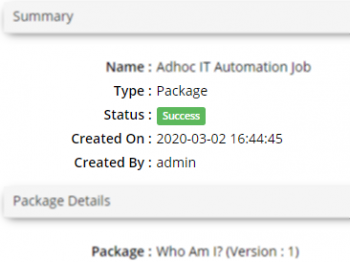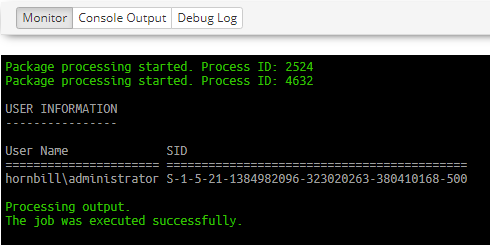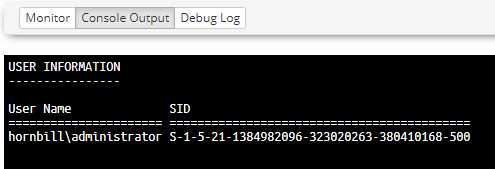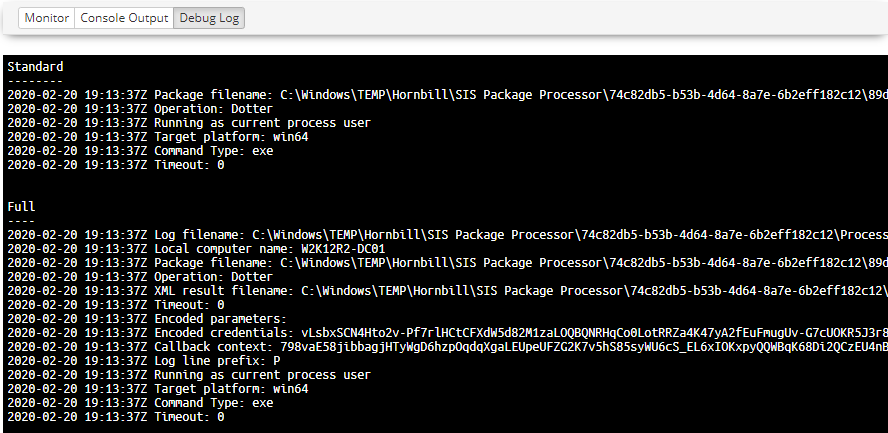Difference between revisions of "IT Automation Job"
| Line 27: | Line 27: | ||
{{Bullet1|Run Operation|Operation to perform using the package}} | {{Bullet1|Run Operation|Operation to perform using the package}} | ||
{{Bullet1|Site Target|Specify the SIS Server or Group that will facilitate the Automation Job}} | {{Bullet1|Site Target|Specify the SIS Server or Group that will facilitate the Automation Job}} | ||
| + | <div class="mw-collapsible mw-collapsed" data-collapsetext="Show Less" data-expandtext="Read More" style="width:500px"> | ||
{{Bullet1|Target Device|Select the Device(s) that the Operation will target}} | {{Bullet1|Target Device|Select the Device(s) that the Operation will target}} | ||
| + | <div class="mw-collapsible-content"> | ||
{{Bullet2|List|Target Devivces are sourced from a pre-created Inventory List}} | {{Bullet2|List|Target Devivces are sourced from a pre-created Inventory List}} | ||
{{Bullet2|Inventory|Select a Device from the ITOM Inventory}} | {{Bullet2|Inventory|Select a Device from the ITOM Inventory}} | ||
{{Bullet2|Manual|Manually entered device name}} | {{Bullet2|Manual|Manually entered device name}} | ||
| − | {{Bullet1|Credentials|Sourced from the KeySafe, provides the | + | </div> |
| + | </div> | ||
| + | <div class="mw-collapsible mw-collapsed" data-collapsetext="Show Less" data-expandtext="Read More" style="width:500px"> | ||
| + | {{Bullet1|Credentials|Sourced from the KeySafe, provides the security context to be used for package deployment and execution}} | ||
| + | <div class="mw-collapsible-content"> | ||
{{Bullet2|Admin Credentials|Security Context used to deploy the package}} | {{Bullet2|Admin Credentials|Security Context used to deploy the package}} | ||
{{Bullet2|Run As Credentials|Security Context used to execute the package (if not provided the Admin Credentials are used)}} | {{Bullet2|Run As Credentials|Security Context used to execute the package (if not provided the Admin Credentials are used)}} | ||
| + | </div> | ||
| + | </div> | ||
{{Bullet1|Extra Credentials|Optional credentials used as part of the functionality within the package}} | {{Bullet1|Extra Credentials|Optional credentials used as part of the functionality within the package}} | ||
{{bullet1|Package Parameters|INPUT parameters available the selected package; mandatory fields are highlighted; hints might be provided in the field box.}} | {{bullet1|Package Parameters|INPUT parameters available the selected package; mandatory fields are highlighted; hints might be provided in the field box.}} | ||
Revision as of 00:40, 27 March 2020
| Home > ITOM > Job Queue > Create New Job IT Automation Job | Index |
IntroductionIT Automation jobs are executed on Managed Devices from within the ITOM Inventory, on a ad-hoc basis. These Jobs can be executed on individual devices or a list of devices from pre-configured Inventory Lists. Published and uploaded packages are used to provide the automation payload which are managed via the ITOM Package Library. Depending on the package used Credentials and Package Parameters will need to be configured, these details will be provided via the Package documentation. |
Related Articles |
IT Automation Job Properties
- Name
- Name provided to identify the IT Automation Job
- Run Operation
- Operation to perform using the package
- Site Target
- Specify the SIS Server or Group that will facilitate the Automation Job
- Target Device
- Select the Device(s) that the Operation will target
- List
- Target Devivces are sourced from a pre-created Inventory List
- Inventory
- Select a Device from the ITOM Inventory
- Manual
- Manually entered device name
- Credentials
- Sourced from the KeySafe, provides the security context to be used for package deployment and execution
- Admin Credentials
- Security Context used to deploy the package
- Run As Credentials
- Security Context used to execute the package (if not provided the Admin Credentials are used)
- Extra Credentials
- Optional credentials used as part of the functionality within the package
- Package Parameters
- INPUT parameters available the selected package; mandatory fields are highlighted; hints might be provided in the field box.
Job Details
Once the job has been created details will be displayed showing information relating to the job including the status of the job. Monitoring, Console and Debug Logging are provided for monitoring the progress and to aid with troubleshooting failures.
- Summary
- Shows the current status of the job and its name along with who created it and when
- Package Details
- Displays details of the deployment package, configured operation along with any arguments that were specified and job timeout limit
- Target Information
- Provides details of the SIS server that will facilitate the job, target machine and the security keys used
- Execution Details
- The execution details show when the job was started and completed along with any result code
Monitor
The Monitor frame provides information relating to the execution of the job, the details shown will be dependant on the type of discovery or package that is being been executed.
The above example shows that the process has started and provides an id, which can be used to identify the task executing the package on the target machine. Depending on the package configuration, the monitor will specify more than the process ID. In the above case, the package is configured to execute an executable program as a specific user, using the "Run As Credentials". The first ID is for the process that triggers the package execution, which triggers another process to run an executable using the provided credentials.
Console Output
All console output from the process will be displayed after this and will dependant on the package contents and configuration. Once the job has completed if there are any output parameters they are processed and displayed, and confirmation of the job successful completion or failure will be output.
Once the job has completed the Console Output and Debug Log frames will become enabled. The Console Output provides a view of only the console output, including any error messages.
Debug Log
In cases where the Package may have failed or completed incorrectly, the Debug Log can be used to review errors and other technical information.
The Log provides three sections:
- Full
- Full debug log information
- Standard
- Information log entries
- Problem
- Warning and Error, entries that may identify portential problems
- The sections output will depend on the job, and thus some sections may not be available
Action Buttons
- Activate this Job
- Enables a Deferred Job to be Activated for processing
- Copy this Job
- Copies the job's properties and allows for a new job to be created once edited
- Cancel
- When a job is cancelled its process will be sent a close message, therefore, allowing the process to close itself and all child processes in an orderly fashion
- Abort
- Aborting a Job causes the Job to be forcefully terminated immediately possibly causing child processes to be orphaned, and should only be used as a last resort