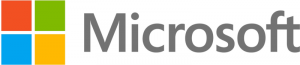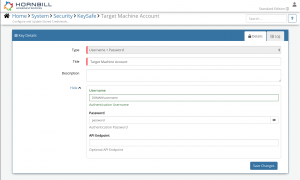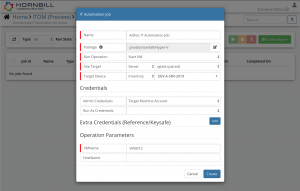Difference between revisions of "Hyper-V"
| Line 17: | Line 17: | ||
==KeySafe Configuration== | ==KeySafe Configuration== | ||
| − | [[File:Itomtarget_keysafe.png|300px|right]] | + | [[File:Itomtarget_keysafe.png|300px|right|link=https://wiki.hornbill.com/images/d/d2/Itomtarget_keysafe.png]] |
When creating SIS jobs for operations contained within this package, they need to be run on the target machine as a user who has the correct privileges on the target. | When creating SIS jobs for operations contained within this package, they need to be run on the target machine as a user who has the correct privileges on the target. | ||
Revision as of 11:50, 8 April 2020
| Home > Administration > IT Operations Management > ITOM Package Library > Hyper-V | Index |
IntroductionThe Hyper-V package for Hornbill's IT Operations Management (ITOM) contains operations to automate the management of Hyper-V environments. |
|
Target Environment Requirements
Script Execution Machine Requirements
- The HyperV PowerShell module needs to installed on the machine that will be executing the scripts (the correct Hyper-V Management Package for your OS);
- If the script execution policy on the machine executing these operations is set to Restricted, then this will need to be updated to something less restrictive. See the PowerShell Documentation for more information.
KeySafe Configuration
When creating SIS jobs for operations contained within this package, they need to be run on the target machine as a user who has the correct privileges on the target.
To configure your Target Machine account authentication in KeySafe:
- In the Admin console, navigate to: System > Security > KeySafe;
- Click on + then select
Username + Password; - Give the KeySafe Key a Title (this is the name/identifier for the target machine account as you will see it when creating an IT Automation Job, or adding an IT Automation node to a Business Process or Runbook);
- Optionally add a description;
- Populate the Username field with the domain/local account username for the account being used on the target machine;
- Populate the Password field with the password for the above account;
- Select Create Key to save.
Once you have created your KeySafe Key, you can then use it when creating IT Automation Jobs from this package. See screenshots to the right for examples.
Package Operations
The Hyper-V package contains the following operations, than can be used to create ITOM Jobs directly, or included in your Business Processes and/or IT Operations Management Rubooks.
Start VM
This operation will Start a Hyper-V Virtual Machine.
Extra Credentials
None required.
Input Parameters
VMName(MANDATORY) - The name of the Virtual Machine to perform the action against. Supports the * wildcard to perform the action against multiple VMs;HostName- Optionally provide the Hyper-V host to perform the action on. NetBIOS names, IP addresses, and fully qualified domain names are allowable.
Output Parameters
errors- Any errors returned by the operation;outcome- Outcome of the operation. Can be OK or FAIL;warnings- Any warnings returned by the operation.
Stop VM
This operation will Stop a Hyper-V Virtual Machine.
Extra Credentials
None required.
Input Parameters
VMName(MANDATORY) - The name of the Virtual Machine to perform the action against. Supports the * wildcard to perform the action against multiple VMs;HostName- Optionally provide the Hyper-V host to perform the action on. NetBIOS names, IP addresses, and fully qualified domain names are allowable;Force- Specifies that the shutdown of the virtual machine is to be forced. If the virtual machine has applications with unsaved data, the virtual machine has five minutes to save data and shut down. If the virtual machine is locked, it is shut down immediately;Save- Specifies that the virtual machine is to be saved;TurnOff- Specifies that the virtual machine is to be turned off.
Output Parameters
errors- Any errors returned by the operationoutcome- Outcome of the operation. Can be OK or FAILwarnings- Any warnings returned by the operation
Suspend VM
This operation will Suspend a Hyper-V Virtual Machine.
Extra Credentials
None required.
Input Parameters
VMName(MANDATORY) - The name of the Virtual Machine to perform the action against. Supports the * wildcard to perform the action against multiple VMs;HostName- Optionally provide the Hyper-V host to perform the action on. NetBIOS names, IP addresses, and fully qualified domain names are allowable.
Output Parameters
errors- Any errors returned by the operation;outcome- Outcome of the operation. Can be OK or FAIL;warnings- Any warnings returned by the operation.
Resume VM
This operation will Resume a Hyper-V Virtual Machine.
Extra Credentials
None required.
Input Parameters
VMName(MANDATORY) - The name of the Virtual Machine to perform the action against. Supports the * wildcard to perform the action against multiple VMs;HostName- Optionally provide the Hyper-V host to perform the action on. NetBIOS names, IP addresses, and fully qualified domain names are allowable.
Output Parameters
errors- Any errors returned by the operation;outcome- Outcome of the operation. Can be OK or FAIL;warnings- Any warnings returned by the operation.
Restart VM
This operation will Restart a Hyper-V Virtual Machine.
Extra Credentials
None required.
Input Parameters
VMName(MANDATORY) - The name of the Virtual Machine to perform the action against. Supports the * wildcard to perform the action against multiple VMs;HostName- Optionally provide the Hyper-V host to perform the action on. NetBIOS names, IP addresses, and fully qualified domain names are allowable.
Output Parameters
errors- Any errors returned by the operation;outcome- Outcome of the operation. Can be OK or FAIL;warnings- Any warnings returned by the operation.
Save VM
This operation will Save a Hyper-V Virtual Machine.
Extra Credentials
None required.
Input Parameters
VMName(MANDATORY) - The name of the Virtual Machine to perform the action against. Supports the * wildcard to perform the action against multiple VMs;HostName- Optionally provide the Hyper-V host to perform the action on. NetBIOS names, IP addresses, and fully qualified domain names are allowable.
Output Parameters
errors- Any errors returned by the operation;outcome- Outcome of the operation. Can be OK or FAIL;warnings- Any warnings returned by the operation.
Checkpoint VM
This operation will create a Checkpoint for a Hyper-V Virtual Machine.
Extra Credentials
None required.
Input Parameters
VMName(MANDATORY) - The name of the Virtual Machine to perform the action against. Supports the * wildcard to perform the action against multiple VMs;HostName- Optionally provide the Hyper-V host to perform the action on. NetBIOS names, IP addresses, and fully qualified domain names are allowable;SnapshotName- Optionally provide the name of the new Snapshot.
Output Parameters
errors- Any errors returned by the operation;outcome- Outcome of the operation. Can be OK or FAIL;warnings- Any warnings returned by the operation.
Remove VM Snapshot
This operation will remove a snapshot from a Hyper-V Virtual Machine.
Extra Credentials
None required.
Input Parameters
VMName(MANDATORY) - The name of the Virtual Machine to perform the action against. Supports the * wildcard to perform the action against multiple VMs;HostName- Optionally provide the Hyper-V host to perform the action on. NetBIOS names, IP addresses, and fully qualified domain names are allowable;SnapshotName(MANDATORY) - Provide the name of the new Snapshot;IncludeAllChildSnapshots- Optionally define whether all child snapshots should be deleted.
Output Parameters
errors- Any errors returned by the operation;outcome- Outcome of the operation. Can be OK or FAIL;warnings- Any warnings returned by the operation.
Enable VM Resource Metering
This operation will enable Resource Metering on a Hyper-V Virtual Machine.
Extra Credentials
None required.
Input Parameters
VMName(MANDATORY) - The name of the Virtual Machine to perform the action against. Supports the * wildcard to perform the action against multiple VMs;HostName- Optionally provide the Hyper-V host to perform the action on. NetBIOS names, IP addresses, and fully qualified domain names are allowable.
Output Parameters
errors- Any errors returned by the operation;outcome- Outcome of the operation. Can be OK or FAIL;warnings- Any warnings returned by the operation.
Measure VM
This operation will gather resource utilization data for a specific Hyper-V Virtual Machine, where the VM has Resource Metering enabled.
Extra Credentials
None required.
Input Parameters
VMName(MANDATORY) - The name of the Virtual Machine to perform the action against. Supports the * wildcard to perform the action against multiple VMs;HostName- Optionally provide the Hyper-V host to perform the action on. NetBIOS names, IP addresses, and fully qualified domain names are allowable.
Output Parameters
errors- Any errors returned by the operation;outcome- Outcome of the operation. Can be OK or FAIL;warnings- Any warnings returned by the operation;avgCPU- Average CPU usage;avgRAM- Average RAM usage;maxRAM- Maximum RAM usage;minRam- Minimum RAM usage;totalDisk- Total disk usage;networkInbound- Network inbound usage;networkOutbound- Network outbound usage.
Set Memory
This operation will set the memory details for a specific Hyper-V Virtual Machine. The target VM must be in a shutdown state, as per the Set-VMMemory documentation.
Extra Credentials
None required.
Input Parameters
VMName</code - The name of the Virtual Machine to perform the action against;HostName- Optionally provide the Hyper-V host to perform the action on. NetBIOS names, IP addresses, and fully qualified domain names are allowable;DynamicMemoryEnabled- Specifies whether dynamic memory is to be enabled on the virtual machine to be configured;MinimumBytes- Specifies the minimum amount of memory to be used by a virtual machine which has dynamic memory enabled. Supports values such as 512MB, 1GB etc;StartupBytes- Specifies the initial amount of memory to be assigned to a virtual machine with dynamic memory enabled, or the total amount of memory to be assigned to a virtual machine with dynamic memory disabled;MaximumBytes- Specifies the maximum amount of memory to be used by a virtual machine which has dynamic memory enabled. Supports values such as 512MB, 1GB etc;Priority- Sets the priority for memory availability to this virtual machine relative to other virtual machines on the virtual machine host. Allowed values range from 0 to 100. Set to -1 to disable this mandatory parameter;Buffer- Specifies the percentage of memory to reserve as a buffer in the virtual machine to be configured. Allowed values range from 5 to 2000. Set to -1 to disable this mandatory parameter;MaximumAmountPerNumaNodeBytes- Specifies the maximum amount of memory per NUMA node in the virtual machine to be configured. Supports values such as 512MB, 1GB etc;ResourcePoolName- Specifies the name of the memory resource pool for this virtual machine.
Output Parameters
errors - Any errors returned by the operation;outcome - Outcome of the operation. Can be OK or FAIL;warnings - Any warnings returned by the operation.
Set Processor
This operation will set the processor details for a specific Hyper-V Virtual Machine. The target VM must be in a shutdown state, as per the Set-VMProcessor documentation.
Extra Credentials
None required.
Input Parameters
VMName - The name of the Virtual Machine to perform the action against;HostName - Optionally provide the Hyper-V host to perform the action on. NetBIOS names, IP addresses, and fully qualified domain names are allowable;Count - Specifies the number of virtual processors for the virtual machine;CompatibilityForMigrationEnabled - Specifies whether the virtual processor's features are to be limited for compatibility when migrating the virtual machine to another host;CompatibilityForOlderOperatingSystemsEnabled - Specifies whether the virtual processor's features are to be limited for compatibility with older operating systems;HwThreadCountPerCore - Specifies the number of virtual SMT threads exposed to the virtual machine;Maximum - Specifies the maximum percentage of resources available to the virtual machine processor to be configured. Allowed values range from 0 to 100;Reserve - Specifies the percentage of processor resources to be reserved for this virtual machine. Allowed values range from 0 to 100;RelativeWeight - Specifies the priority for allocating the physical computer's processing power to this virtual machine relative to others. Allowed values range from 1 to 10000;MaximumCountPerNumaNode - Specifies the maximum number of processors per NUMA node to be configured for the virtual machine;MaximumCountPerNumaSocket - Specifies the maximum number of sockets per NUMA node to be configured for the virtual machine;ResourcePoolName - Specifies the name of the processor resource pool to be used;EnableHostResourceProtection - Specifies whether to enable host resource protection on the virtual machine;ExposeVirtualizationExtensions - Specifies whether the hypervisor should expose the presence of virtualization extensions to the virtual machine, which enables support for nested virtualization.
Output Parameters
errors - Any errors returned by the operation;outcome - Outcome of the operation. Can be OK or FAIL;warnings - Any warnings returned by the operation.
New VHD
This operation will create a new Virtual Hard Disk, then mount, initialize, partition and format it so the drive is ready to use, before adding it to the target VM. See the New-VHD documentation for more information.
Extra Credentials
None required.
Input Parameters
VMName - The name of the Virtual Machine to perform the action against;HostName - Optionally provide the Hyper-V host to perform the action on. NetBIOS names, IP addresses, and fully qualified domain names are allowable;Path - The path and filename of the new VHD file;ParentPath - Specifies the path to the parent of the differencing disk to be created (this parameter may be specified only for the creation of a differencing disk);SourceDisk - Specifies the physical disk to be used as the source for the virtual hard disk to be created;Fixed - Specifies that a fixed virtual hard disk is to be created;SizeBytes - The maximum size, in bytes, of the virtual hard disk to be created. Examples: 1.5GB, 10GB, 1TB;Differencing - Specifies that a differencing virtual hard disk is to be created;Dynamic - Specifies that a dynamic virtual hard disk is to be created;BlockSizeBytes - Specifies the block size, in bytes, of the virtual hard disk to be created. Examples: 128MB, 64MB;LogicalSectorSizeBytes - Specifies the logical sector size, in bytes, of the virtual hard disk to be created. Valid values are 512 and 4096;PhysicalSectorSizeBytes - Specifies the physical sector size, in bytes. Valid values are 512 and 4096;FileSystem - Specifies the file system with which to format the volume. The acceptable values for this parameter are:NTFS, ReFS, exFAT, FAT32, and FAT;NewFileSystemLabel - Specifies the label to use for the volume.
Output Parameters
errors - Any errors returned by the operation;outcome - Outcome of the operation. Can be OK or FAIL;warnings - Any warnings returned by the operation;Path - The path of the new VHD;VhdFormat - The format of the new VHD;VhdType - The type of the new VHD;FileSize - The current size of the new VHD file;Size - The maximum size of the new VHD;MinimumSize - The minimum size of the new VHD;LogicalSectorSize - The Logical Sector size;PhysicalSectorSize - The Physical Sector size;BlockSize - The Block size;ParentPath - The Parent Path;DiskIdentifier - The disk identifier;Alignment - The disk alignment;Attached - The attached value;DiskNumber - The disk number;IsPMEMCompatible - Is the new disk PMEM compatible;AddressAbstractionType - The address abstraction type;Number - The new VDH number;ControllerLocation - The controller location;ControllerNumber - The controller number;ControllerType - The controller type;ID - The ID of the new VHD once attached to the VM;Name - The name of the new VHD;
Get VHD
This operation will retrieve details about a Virtual Hard Disk, using either its Path or Disk Number. See the Get-VHD documentation for more information.
Extra Credentials
None required.
Input Parameters
HostName - Optionally provide the Hyper-V host to perform the action on. NetBIOS names, IP addresses, and fully qualified domain names are allowable;Path - Specifies the path to the virtual hard disk file of the virtual hard disk to be retrieved. If a filename or relative path is specified, the path is calculated relative to the current working directory;DiskNumber - Specifies the disk number associated with the virtual hard disk to be retrieved.
Output Parameters
errors - Any errors returned by the operation;outcome - Outcome of the operation. Can be OK or FAIL;warnings - Any warnings returned by the operation;ComputerName - The name of the VM that the VHD is attached to;Path - The path of the VHD;VhdFormat - The format of the VHD;VhdType - The type of the VHD;FileSize - The current size of the VHD file;Size - The maximum size of the VHD;MinimumSize - The minimum size of the VHD;LogicalSectorSize - The Logical Sector size;PhysicalSectorSize - The Physical Sector size;BlockSize - The Block size;ParentPath - The Parent Path;DiskIdentifier - The disk identifier;FragmentationPercentage - The percentage of fragmentation;Alignment - The disk alignment;Attached - The attached value;DiskNumber - The disk number;IsPMEMCompatible - Is the disk PMEM compatible;AddressAbstractionType - The address abstraction type;Number - The VDH number.
Add VHD to VM
This operation will add a Virtual Hard Disk to a Hyper-V Virtual Machine. See the Add-VMHardDiskDrive documentation for more information.
Extra Credentials
None required.
Input Parameters
VMName - The name of the Virtual Machine to perform the action against;HostName - Optionally provide the Hyper-V host to perform the action on. NetBIOS names, IP addresses, and fully qualified domain names are allowable;Path - The path and filename of the VHD file to attach to the VM.
Output Parameters
errors - Any errors returned by the operation;outcome - Outcome of the operation. Can be OK or FAIL;warnings - Any warnings returned by the operation.
New Network Adapter
This operation will add a Network Adapter to a Hyper-V Virtual Machine. See the Add-VMNetworkAdapter documentation for more information.
Extra Credentials
None required.
Input Parameters
VMName - The name of the Virtual Machine to perform the action against;HostName - Optionally provide the Hyper-V host to perform the action on. NetBIOS names, IP addresses, and fully qualified domain names are allowable;Name - Specifies a name for the new virtual network adapter. The default value is "Network Adapter";SwitchName - Specifies the name of the virtual switch to connect to the new network adapter. If the switch name is not unique, then the operation fails;IsLegacy - Specifies whether the virtual network adapter is the legacy type;DynamicMacAddress - Assigns a dynamically generated MAC address to the new virtual network adapter;StaticMacAddress - Assigns a specific MAC address to the new virtual network adapter;ResourcePoolName - Specifies the friendly name of a resource pool;DeviceNaming - Enable device naming;ManagementOS - Create a virtual network adapter for the management operating system.
Output Parameters
errors - Any errors returned by the operation;outcome - Outcome of the operation. Can be OK or FAIL;warnings - Any warnings returned by the operation.
Move VM
This operation will move a Hyper-V Virtual Machine. See the Move-VM documentation for more information.
Extra Credentials
None required.
Input Parameters
VMName - The name of the Virtual Machine to perform the action against;HostName - Optionally provide the Hyper-V host to perform the action on. NetBIOS names, IP addresses, and fully qualified domain names are allowable;DestinationHost - Specifies the Hyper-V host to which the virtual machine is to be moved;IncludeStorage - Specifies that both the virtual machine and its storage are to be moved;DestinationStoragePath - Specifies a destination path to which all virtual machine data is to be moved;ResourcePoolName - Specifies the name of the processor resource pool to be used;RetainVhdCopiesOnSource - Retain parent virtual hard disks on the source computer;RemoveSourceUnmanagedVhds - Indicates that Hyper-V deletes the parent virtual hard disk on the source after this operation moves a differencing virtual hard disk, when the migration is finished.;
Output Parameters
errors - Any errors returned by the operation;outcome - Outcome of the operation. Can be OK or FAIL;warnings - Any warnings returned by the operation.