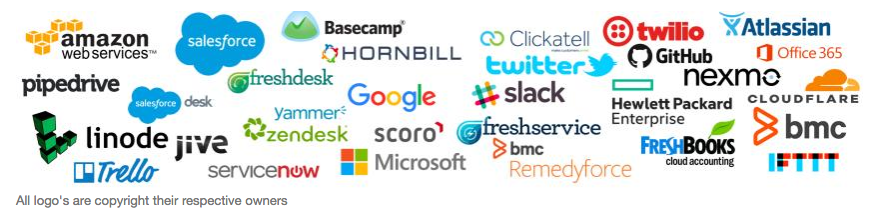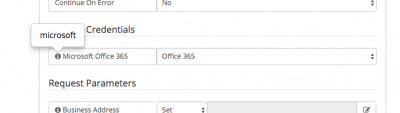Hornbill iBridge
Home > Integration > Business Process Automation & Orchestration > Hornbill iBridge
IntroductionHornbill Provides its own out of the box integrations with various cloud providers as part of our Integration Bridge service (iBridge), The Hornbill iBridge allows you to integrate Automated tasks within a Business Process without the need to install or configure any on premise software or make any firewall changes. No additional configuration is required for the Hornbill iBridge out of the box you will have access to our catalog of various integrations detailed below, new integrations can be requested on the Hornbill Forum and if accepted will be made available as part of our Continuous Delivery model. All Hornbill iBridge automations are provided with simple to use input and outputs that can easily be mapped into an existing Business Process with a completely code less design. |
Related Articles |
Hornbill iBridge Provides over 400 integrations across 25+ different vendors out of the box, if we do not provide an integration method or integration with a service you need then you can raise a request on our forum, we would like our customers to challenge us to provide all the necessary integrations they need from Hornbill Out of the Box and not require costly on site software deployments or consultancy.
So how does it work
It's easy, and really only a two step process to get up and running.
1. Secure Credential Storage - KeySafe
Many of of the Hornbill iBridge integrations will require some form of Authentication, Hornbill provides a secure credential storage KeySafe which stores login credentials for all of the Hornbill iBridge Integrations in a secure way.
The way to think abut this is, if you were going to login to your bank account you need to go to your bank's website each time, provide a username and password and then once logged in you could move money between your accounts, make payments etc. By providing your credentials the bank know who you are and what you are allowed to do, which bank account details you can access etc.
KeySafe allows you to do this for all the cloud services you want to integrate with and the options you have for each service. KeySafe holds all the authentication credentials securely so you don't have to:
- Keep re-entering them when wanting to use the integrations in your business processes
- Expose them to business process designers who want to take advantage of the cloud service integrations in their business processes.
Now it it fair to safe that different cloud services require different levels of authentication and this is covered in the KeySafe information but in summary, you securely store the Authentication details on your instance Once for the Cloud Services you want to integrate with.
2. Integration Call
Once the Authentication credentials are configured, in the business process designer you can use the Integration Call node as often as you like in your business processes to call and invoke the integrations with the cloud services which you have set up on your instance.
You won't be asked to configure the Authentication details each time you want to use the Integration Call node in the business process designer, you simply choose which stored Authentication details to use (display name) from a drop down, for the cloud service and then, configure the required input parameters for the cloud service method (thing you want to do) and you are done.
Premium Integrations
Some of the iBridge integrations provided by Hornbill are Premium Integrations, these are indicated by the ![]() icon. These integrations require that you have an iBridge Premium Subscription on your instance which will give you unlimited access to all premium integrations.
icon. These integrations require that you have an iBridge Premium Subscription on your instance which will give you unlimited access to all premium integrations.
- Please contact Hornbill should you wish to add the iBridge Premium Subscription to your instance
Free Tier Use By default, every customer has access to all free integrations as well as a limited number of Premium Integrations. On the free Tier, a maximum of 10 premium integrations can be invoked per calendar month, without requiring an iBridge Premium Subscription.
- This Free Tier access will allow for either testing or low volume production use of the iBridge Premium Integrations
- The 10 invocation limit is enforced, so if you attempt to use a Premium Integration more than 10 times in your business processes without an iBridge Premium Subscription, then your processes will thow an error and fail.
Non Premium Integrations
Any Integrations which are not marked as Premium Integrations can be used unlimited times without the need for any iBridge Premium Subscription
Available Integration Services
The following Cloud Services are supported within the Hornbill iBridge:
- Amazon

- AQL - Products include Messaging, IP Telephony, Secure Hosting and Colocation, Fixed and Mobile Connectivity
- Atlassian
 - Jira Cloud is a bug tracking and project management platform
- Jira Cloud is a bug tracking and project management platform - BMC

- Basecamp
 - Basecamp is a real-time communication tool that helps teams stay on the same page
- Basecamp is a real-time communication tool that helps teams stay on the same page - Clickatell
- Cloudflare

- FreshBooks - FreshBooks is a cloud-based accounting software service designed for owners of the types of small client-service businesses that send invoices to clients and get paid for their time and expertise
- Freshdesk
 - Helpdesk / Ticketing Solution
- Helpdesk / Ticketing Solution - Freshservice

- GitHub
- Google - Google is an American multinational technology company that specializes in Internet-related services and products
- Hornbill - Collaborative Service Management and Supportworks ITSM
- IFTTT
- Jive
 - Jive is a leading provider of modern communication and collaboration solutions for business
- Jive is a leading provider of modern communication and collaboration solutions for business - Linode
 - Linode offers high performance SSD Linux servers for all of your infrastructure needs.
- Linode offers high performance SSD Linux servers for all of your infrastructure needs. - Microsoft

- Nexmo - Building blocks for global communications apps - SMS, Voice, Verify, & Chat APIs
- Pipedrive
 - Pipedrive is a sales management tool designed to help small sales teams manage intricate or lengthy sales processes.
- Pipedrive is a sales management tool designed to help small sales teams manage intricate or lengthy sales processes. - SalesForce
 - Salesforce is a CRM software and enterprise cloud ecosystem
- Salesforce is a CRM software and enterprise cloud ecosystem - ServiceNow
 - Service Management Platform
- Service Management Platform - Slack
 - Slack brings all your communication together in one place. It's real-time messaging, archiving and search for modern teams.
- Slack brings all your communication together in one place. It's real-time messaging, archiving and search for modern teams. - Trello
 - Trello is a collaboration tool that organizes your projects into boards. In one glance, Trello tells you what's being worked on, who's working on what, and where something is in a process.
- Trello is a collaboration tool that organizes your projects into boards. In one glance, Trello tells you what's being worked on, who's working on what, and where something is in a process. - Twilio - Cloud communications platform for building SMS, Voice & Messaging applications on an API built for global scale
- Twitter - Twitter is an online news and social networking service where users post and interact with messages, "tweets", restricted to 140 characters.
- Utilities - Date formatting and password generation utilities built into Hornbill
- Yammer
 - Yammer is a freemium enterprise social networking service used for private communication within organizations
- Yammer is a freemium enterprise social networking service used for private communication within organizations - Zendesk
 - Zendesk is a customer service solution
- Zendesk is a customer service solution
Technical Details
Technical and security related details
If you are integrating with things that are behind your corporate firewall you may need to set a security policy on your firewall to let traffic from the Hornbill iBridge through. In order to give you the best security you can restrict traffic by only allowing requests from our published IPs, all genuine iBridge traffic will only originate from these IP addresses
- Europe - 87.117.243.10
- North America - 69.174.241.48
Integration Examples
|
In this example, we will choose and configure the Twitter account from which we wish to send a tweet. We'll need to specify using KeySafe the Twitter account and authentication details and authorize the Hornbill app to utilize this twitter account. Through the business process designer we can then use the Integration Call node to decide where and how often we want to utilize the Twitter integration, configuring the input parameters on each occasion, allowing if required to use different Twitter Accounts via different KeySafe configurations and different messages through the specific input parameters on each Integration Call node. In this example we will simply use one Twitter account, and define the message to tweet to include variables from the request the business process is running against. Finally we'll use an output parameter to write the URL of the tweet to the timeline of the request, this is not a required step but is useful for demonstration purposes or even to act as an audit trail |
Slack
|
In this example, we will choose and configure the Slack account to which we want to post a message. We'll need to specify using KeySafe the Slack account and authentication details and authorize the Hornbill app to utilize this Slack account. Through the business process designer we can then use the Integration Call node to decide where and how often we want to utilize the Slack integration, configuring the input parameters on each occasion, allowing if required the use of different Slack Accounts via different KeySafe configurations and different messages through the specific input parameters on each Integration Call node. In this example we will simply use one Slack account, and define the message, and channel to post to including variables from the request the business process is running against. Finally we'll use an output parameter to write the URL of the Slack Channel to the timeline of the request, this is not a required step but is useful for demonstration purposes or even to act as an audit trail. |
Trello
|
In this example, we will choose and configure the Trello account to which we want to then perform a number of automation's to orchestrate the creation of a new Trello Board, add a new List to the Board and Create Card on the Board . We'll need to specify using KeySafe the Trello account and authentication details and authorize the Hornbill app to utilize this Trello account. Through the business process designer we can then use the Integration Call node to decide where and how often we want to utilize the Trello integration, configuring the input parameters on each occasion, allowing if required the use of different Trello Accounts via different KeySafe configurations and different messages through the specific input parameters on each Integration Call node. In this example we will use three different Trello actions in three Integration Call nodes to demonstrate the creation of a new Trello Board, the creation of a list on the Board, and a new Card containing variables from the request the business process is running against, and information provided when raising the request through progressive capture. Finally we'll use an output parameter to write the URL of the new Trello Board to the timeline of the request, this is not a required step but is useful for demonstration purposes or even to act as an audit trail. |
ServiceNow
|
In this example, we will choose and configure the ServiceNow instance and account to which we will then use to create a new Incident in ServiceNow. We'll need to specify using KeySafe the ServiceNow Instance, and authentication details for the ServiceNow account which has the appropriate rights which will allow the logging of an Incident or other actions you may wish to automate. Through the business process designer we can then use the Integration Call node to decide where and how often we want to utilize the ServiceNow integration, and which actions we want to perform. Configuring the input parameters on each occasion, to pass the relevant variables to ServiceNow. In this simple example we will use the Create Incident option, to raise a new Incident in ServiceNow at a specific point in our business process. Finally we'll use the output parameters and some wiki markup to write the URL of the new ServiceNow Incident to the timeline of the request, this is not a required step but is useful for demonstration purposes or even to act as an audit trail, this could of course be written to a custom field or the external ref number field if required. |
Microsoft Azure, SalesForce & Hornbill
|
In this example, we will see how it is possible to use multiple automation's across multiple cloud services to orchestrate repetitive tasks such as creating user accounts as part of your new starter / on-boarding process. In this example we have predefined the authentication credentials in KeySafe for Microsoft Azure, SalesForce and Hornbill. Through the business process designer we can then use the Integration Call node several times, invoking the different automation options to allow us to take progressive capture and request variables to create a new user in Microsoft Azure, SalesForce and Hornbill In this example we will also show the use of one of the Hornbill iBridge utilities for generating temporary passwords, configurable to conform to different password strength requirements, as well as look at automating the allocation of roles, and membership to groups in Hornbill to immediately take Serviced available to the user based on the groups subscription to different services. |
Twilio SMS, Microsoft Azure
|
In this example we will show how to integrate with SMS services to automate the sending of messages from a business process. Here we will use the example of sending a temporary password to a user's mobile if they have forgotten their password. This will require the configuration of the Twilio SMS authentication, and Microsoft Azure authentication details. Through the business process designer we can then use the Integration Call to generate a temporary password, conforming to your company password policies around complexity and length, as well as then resetting the password, and sending the temporary password to the user's mobile number held against their account. |
FreshBooks
|
In this example, we will take you through the configuration of the FreshBooks integration and how to automatically create an expense in FreshBooks from Hornbill. We'll need to specify using KeySafe the FreshBooks authentication details and authorize the Hornbill app to utilize this account. Through the business process designer we can then use the Integration Call node to decide where and how we want to utilize the FreshBooks integration, configuring the input parameters on each occasion, allowing if required to use different FreshBooks Accounts via different KeySafe configurations and different types of updates through the specific input parameters on each Integration Call node. |