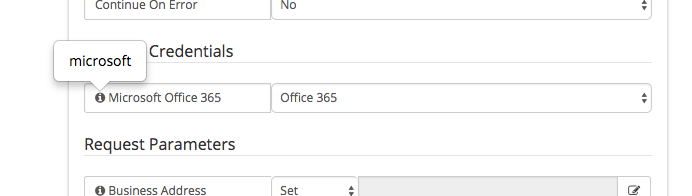Hornbill iBridge
Home > Integration > Business Process Automation & Orchestration > Hornbill iBridge
IntroductionHornbill Provides its own out of the box integrations with various cloud providers as part of our Integration Bridge service (iBridge), The Hornbill iBridge allows you to integrate Automated tasks within a Business Process without the need to install or configure any on premise software or make any firewall changes. No additional configuration is required for the Hornbill iBridge out of the box you will have access to our catalog of various integrations detailed here, new integrations can be requested on the Hornbill Forum and if accepted will be made available as part of our Continuous Delivery model. All Hornbill iBridge automations are provided with simple to use input and outputs that can easily be mapped into an existing Business Process with a completely code less design. |
Related Articles |
Hornbill iBridge Provides over 400 integrations across 16 different vendors out of the box, if we do not provide an integration method or integration with a service you need then you can raise a request on our forum, we would like our customers to challenge us to provide all the necessary integrations they need from Hornbill Out of the Box and not require costly on site software deployments or consultancy.
Integration Services
The following Cloud Services are supported within the Hornbill iBridge:
- Amazon AWS
- Atlassian Jira Cloud
- BMC Remedyforce
- Cloudflare
- Freshbooks
- Freshdesk
- Freshservice
- GitHub
- Google Apps
- Google Translate
- Hornbill
- IFTTT
- Jive
- Pipedrive
- SalesForce
- Scoro
- ServiceNow
- Slack
- Yammer
- ZenDesk
Technical Details
If you are integrating with things that are behind your corporate firewall you may need to set a security policy on your firewall to let traffic from the Hornbill iBridge through. In order to give you the best security you can restrict traffic by only allowing requests from our published IPs, all genuine iBridge traffic will only originate from these IP addresses
- Europe - 87.117.243.10
- North America - 69.174.241.48
Secure Credential Storage
Most Hornbill iBridge integrations will require some form of Authentication, Hornbill provides a secure credential storage KeySafe which securely stores login credentials for all of the Hornbill iBridge Services.
Integration Examples
==Twitter==In this example, we will choose and configure the Twitter account from which we wish to send a tweet. We'll need to specify using KeySafe the Twitter account and authentication details and authorize the Hornbill app to utilize this twitter account.
Through the business process designer we can then use the Integration Call node to decide where and how often we want to utilize the Twitter integration, configuring the input parameters on each occasion, allowing if required to use different Twitter Accounts via different KeySafe configurations and different messages through the specific input parameters on each Integration Call node.
In this example we will simply use one Twitter account, and define the message to tweet to include variables from the request the business process is running against.
Finally we'll use an output parameter to write the URL of the tweet to the timeline of the request, this is not a required step but is useful for demonstration purposes or even to act as an audit trail
In this example, we will choose and configure the Slack account to which we want to post a message. We'll need to specify using KeySafe the Slack account and authentication details and authorize the Hornbill app to utilize this Slack account.
Through the business process designer we can then use the Integration Call node to decide where and how often we want to utilize the Slack integration, configuring the input parameters on each occasion, allowing if required the use of different Slack Accounts via different KeySafe configurations and different messages through the specific input parameters on each Integration Call node.
In this example we will simply use one Slack account, and define the message, and channel to post to including variables from the request the business process is running against.
Finally we'll use an output parameter to write the URL of the Slack Channel to the timeline of the request, this is not a required step but is useful for demonstration purposes or even to act as an audit trail.
In this example, we will choose and configure the Trello account to which we want to then perform a number of automation's to orchestrate the creation of a new Trello Board, add a new List to the Board and Create Card on the Board . We'll need to specify using KeySafe the Trello account and authentication details and authorize the Hornbill app to utilize this Trello account.
Through the business process designer we can then use the Integration Call node to decide where and how often we want to utilize the Trello integration, configuring the input parameters on each occasion, allowing if required the use of different Trello Accounts via different KeySafe configurations and different messages through the specific input parameters on each Integration Call node.
In this example we will use three different Trello actions in three Integration Call nodes to demonstrate the creation of a new Trello Board, the creation of a list on the Board, and a new Card containing variables from the request the business process is running against, and information provided when raising the request through progressive capture.
Finally we'll use an output parameter to write the URL of the new Trello Board to the timeline of the request, this is not a required step but is useful for demonstration purposes or even to act as an audit trail.
In this example, we will choose and configure the ServiceNow instance and account to which we will then use to create a new Incident in ServiceNow. We'll need to specify using KeySafe the ServiceNow Instance, and authentication details for the ServiceNow account which has the appropriate rights which will allow the logging of an Incident or other actions you may wish to automate.
Through the business process designer we can then use the Integration Call node to decide where and how often we want to utilize the ServiceNow integration, and which actions we want to perform. Configuring the input parameters on each occasion, to pass the relevant variables to ServiceNow.
In this simple example we will use the Create Incident option, to raise a new Incident in ServiceNow at a specific point in our business process.
Finally we'll use the output parameters and some wiki markup to write the URL of the new ServiceNow Incident to the timeline of the request, this is not a required step but is useful for demonstration purposes or even to act as an audit trail, this could of course be written to a custom field or the external ref number field if required.
In this example, we will see how it is possible to use multiple automation's across multiple cloud services to orchestrate repetitive tasks such as creating user accounts as part of your new starter / on-boarding process. In this example we have predefined the authentication credentials in KeySafe for Microsoft Azure, SalesForce and Hornbill.
Through the business process designer we can then use the Integration Call node several times, invoking the different automation options to allow us to take progressive capture and request variables to create a new user in Microsoft Azure, SalesForce and Hornbill
In this example we will also show the use of one of the Hornbill iBridge utilities for generating temporary passwords, configurable to conform to different password strength requirements, as well as look at automating the allocation of roles, and membership to groups in Hornbill to immediately take Serviced available to the user based on the groups subscription to different services.
In this example we will show how to integrate with SMS services to automate the sending of messages from a business process. Here we will use the example of sending a temporary password to a user's mobile if they have forgotten their password. This will require the configuration of the Twilio SMS authentication, and Microsoft Azure authentication details.
Through the business process designer we can then use the Integration Call to generate a temporary password, conforming to your company password policies around complexity and length, as well as then resetting the password, and sending the temporary password to the user's mobile number held against their account.