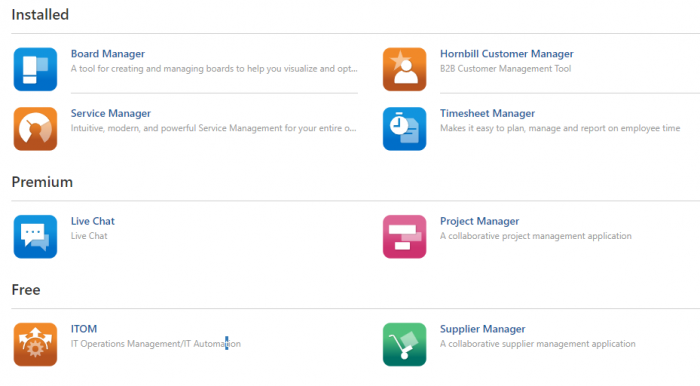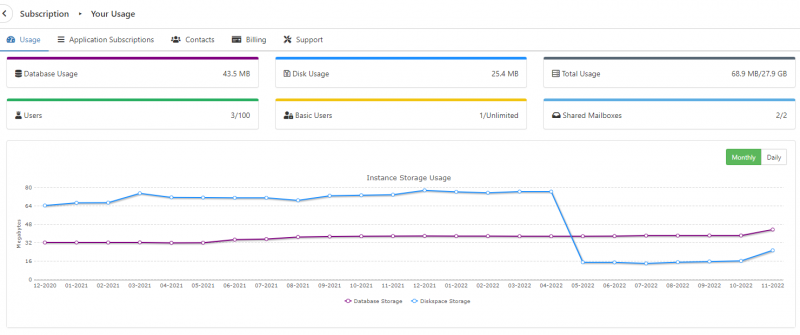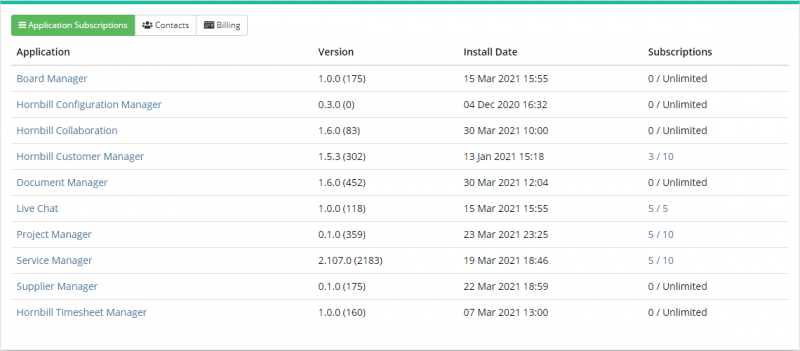Difference between revisions of "Hornbill Solution Center"
Jump to navigation
Jump to search
| (15 intermediate revisions by one other user not shown) | |||
| Line 38: | Line 38: | ||
{{bullet1|Microsoft|See our collection of available Microsoft integrations}} | {{bullet1|Microsoft|See our collection of available Microsoft integrations}} | ||
<br><br> | <br><br> | ||
| + | {{TOP}} | ||
==IT Automation (ITOM / DevOps)== | ==IT Automation (ITOM / DevOps)== | ||
Hornbill's [[IT Operations Management]] (ITOM) includes administrative processes and support for software and hardware that allow you to execute routine tasks to support and control your IT services and IT infrastructure. Explore all of the available packages which are broken down in groups that include Account Management, Automation, Device Management, Monitoring, Package Management, and Virtualization | Hornbill's [[IT Operations Management]] (ITOM) includes administrative processes and support for software and hardware that allow you to execute routine tasks to support and control your IT services and IT infrastructure. Explore all of the available packages which are broken down in groups that include Account Management, Automation, Device Management, Monitoring, Package Management, and Virtualization | ||
| Line 48: | Line 49: | ||
{{bullet1|Apple OSX|View a list of Apple OSX specific IT automation packages}} | {{bullet1|Apple OSX|View a list of Apple OSX specific IT automation packages}} | ||
<br><br> | <br><br> | ||
| + | {{TOP}} | ||
==Subscription== | ==Subscription== | ||
| − | + | Get a view of all your subscription information for Hornbill. This includes storage, mailboxes, users, and applications. Also available here is the ability to create a Passcode for Hornbill Support. | |
====Usage==== | ====Usage==== | ||
| − | [[file:usageDashboard.png]] | + | View your usage dashboard to see your |
| + | :* Database Usage (The amount of space used directly within the database) | ||
| + | :* Disk Usage (The amount of storage used by items such as images and emails) | ||
| + | :* Total Usage (Database Usage + Disk Usage) | ||
| + | :* [[Users#Account Types|Users]] | ||
| + | :* [[Users#Account Types|Basic Users]] | ||
| + | :* [[Shared Mailboxes]] | ||
| + | :* Instance Storage Usage Monthly / Daily | ||
| + | |||
| + | [[file:usageDashboard.png|800px|border|link=]] | ||
| + | |||
====Application Subscriptions==== | ====Application Subscriptions==== | ||
| + | View a list of all the applications that you have subscribed to. | ||
| + | {{bullet1|Application|Name of the application that is installed and available in Hornbill}} | ||
| + | {{bullet1|Version|The version that is currently installed in Hornbill.}} | ||
| + | {{bullet1|Install Date|The date on which the application was originally installed.}} | ||
| + | {{bullet1|Subscriptions|The number of subscribers currently subscribed to the app. Subscriptions listed as '''Unlimited''' are app that do not require additional subscriptions and are available to all Collaboration subscribers.}} | ||
| + | |||
| + | [[File:ApplicationSubscriptions.png|800px|border]] | ||
| + | |||
====Contacts==== | ====Contacts==== | ||
| + | See the list of your key contacts that are registered with Hornbill | ||
| + | |||
====Billing==== | ====Billing==== | ||
| + | |||
====Support==== | ====Support==== | ||
| + | |||
| + | Support Passcodes | ||
| + | |||
| + | Support Passcodes have been designed to allow Customers to grant temporary access to their Instance should this be needed for Support to investigate an open issue. | ||
| + | A Passcode will be generated against a particular User, allowing the Support Team Member the ability to investigate behaviour with the same access level as the User experiencing the issue. | ||
| + | |||
| + | Generating a Support Passcode to enable Hornbill Support to access your Instance | ||
| + | <!-- {{#ev:youtube|6_AkMMTAndc|350|right}} --> | ||
| + | |||
| + | # Click on the ''Hornbill Configuration cog'' in the bottom left of the screen | ||
| + | # Select '''Hornbill Solution Center''' from the dropdown list | ||
| + | # Under the Subscription category select '''Your Usage''' | ||
| + | # Select the '''Support''' tab | ||
| + | # Click on the Generate Support Passcode button | ||
| + | # In the popup | ||
| + | ## Select the User you wish the Passcode to be generated against | ||
| + | ## Select the duration of the passcode (from 1 to 72 hours) | ||
| + | ## Record a note of the purpose for generating the passcode | ||
| + | ## Click the Generate button | ||
| + | # The Passcode will be displayed | ||
| + | |||
| + | {{infobox|Notes: | ||
| + | * Once this dialog is dismissed, you cannot retrieve this Passcode. Should you forget the current Passcode a new one will need to be generated. | ||
| + | * Generating a new Passcode will automatically revoke the any existing Passcode | ||
| + | * If there is an active Passcode the Revoke current access code button will be active. Clicking this will revoke access for the current Passcode.}} | ||
| + | |||
| + | |||
===Latest Changes=== | ===Latest Changes=== | ||
===Road Map Library=== | ===Road Map Library=== | ||
<br><br> | <br><br> | ||
| + | {{TOP}} | ||
| | | | ||
{{rightBox|In this article| | {{rightBox|In this article| | ||
Latest revision as of 15:10, 14 February 2023
| Home > Configuration > Hornbill Solution Center | Index |