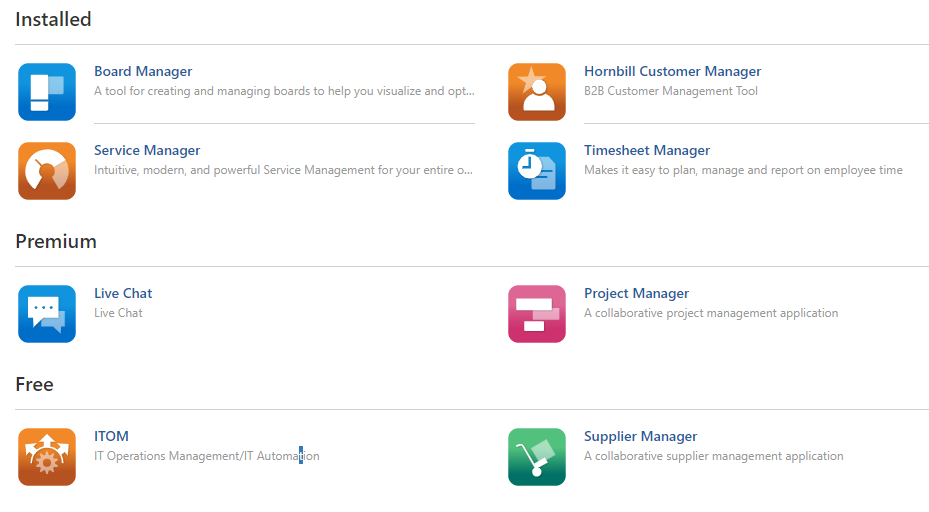Difference between revisions of "Hornbill Solution Center"
Jump to navigation
Jump to search
| Line 10: | Line 10: | ||
The Hornbill App Store is a place where one can go to browse, install, and remove applications on your Hornbill Instance. Applications are categorized under '''Installed''', '''Premium''', and '''Free'''. By clicking on each available application you are able to view the details of that application. | The Hornbill App Store is a place where one can go to browse, install, and remove applications on your Hornbill Instance. Applications are categorized under '''Installed''', '''Premium''', and '''Free'''. By clicking on each available application you are able to view the details of that application. | ||
<br><br> | <br><br> | ||
| − | [[file:appstore.png|border|link=]] | + | [[file:appstore.png|border|80%|link=]] |
<br><br> | <br><br> | ||
===Application Details=== | ===Application Details=== | ||
Revision as of 21:11, 24 November 2022
| Home > Configuration > Hornbill Solution Center | Index |