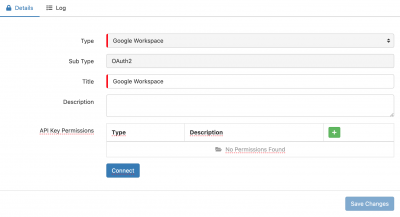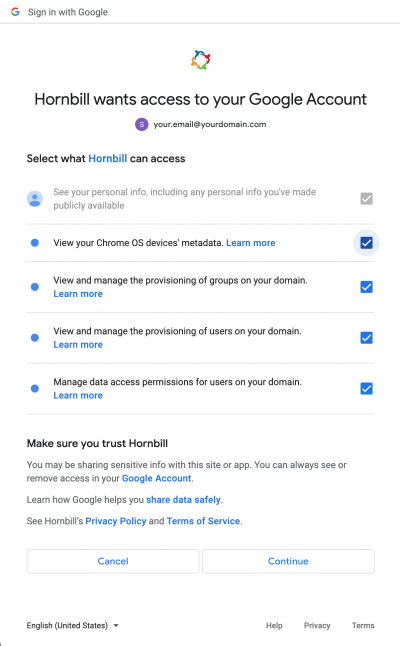Google Workspace
Home > Integration > Business Process Automation & Orchestration > Hornbill iBridge > Google Workspace
Cloud-based Productivity PlatformThe Google Workspace Cloud Automation operations for Hornbill allow you to manage Users and Groups within Google Workspace. Google Workspace is a Premium Integration |
Related Articles |
Authentication
In order to integrate with Google Workspace, you will first need to configure, and securely store the authentication credentials for the Google Workspace account/s you want to use with the Hornbill platform. You can configure your Google Workspace account authentication in KeySafe, as below.
Storing Credentials
- In Administration, navigate to System > Security > KeySafe;
- Select on + and select Google Workspace
- Give the Google Workspace KeySafe a Title (this is the name / identifier for the Google Workspace account as you will see it when using the Integration Call node in your business process)
- Optionally add a description
- Select Create Key to save
- Once the Key is created, you will need to connect to Google Workspace and your account, in order to authorize the Hornbill App to perform the listed Google Workspace options. Click Connect and you will be redirected to Google Workspace in a popup window
- Log in to your Google Workspace account, and then you will be prompted to review the operations you are authorising the Hornbill App to be allowed to perform with the chosen Google Workspace account
- Select the relevant scopes, click Continue, you will be returned to your Keysafe key
Revoking Access
If at any point you wish to revoke the Hornbill platform's access to Google Workspace, just hit the Revoke button against your Google Workspace Keysafe key.
NOTE: This will revoke the rights of any existing Google Workspace Integration Calls in your Business Processes/Custom Buttons/Auto Tasks/Runbooks that are using the revoked Google Workspace account, so you will need to edit these accordingly.
Cloud Automation Operations
You can automate the use of the operations listed below using Cloud Automations from within the Business Process Designer, Auto Tasks, Custom Buttons or Runbooks.
- Groups
- Add Member
- Create
- Delete
- Get
- Has Member
- Remove Member
- Update
- Users
- Create
- Delete
- Get
- Make Admin
- Remove Admin
- Sign Out
- Undelete
- Update
Read more about using the Integration Call from the Related Articles section, and learn how to work with input and output parameters for each of the Google Workspace operations.