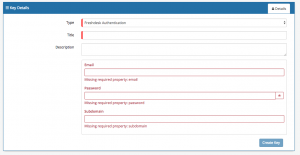Difference between revisions of "Freshdesk"
| Line 42: | Line 42: | ||
* Select '''Create Key''' to save | * Select '''Create Key''' to save | ||
| − | |||
'''Managing Freshdesk Configurations''' | '''Managing Freshdesk Configurations''' | ||
Revision as of 15:47, 16 January 2018
Home > Integration > Business Process Automation & Orchestration > Hornbill iBridge > Freshdesk
IntroductionFreshdesk is a Helpdesk / ticketing solution Create, Update, get information about, and Close Tickets as well as manage Companies in Freshdesk Freshdesk is a Premium Integration |
Related Articles |
KeySafe Configuration
In order to integrate with Freshdesk, you will first need to configure, and securely store the authentication credentials for the Freshdesk instance and Accounts you want to use with the Hornbill App.
Configure your Freshdesk account authentication in KeySafe in order to use the Freshdesk options.
In the admin console > System > Security > KeySafe
- Select on + and select Freshdesk Authentication
- Give the Freshdesk KeySafe a Title (this is the name / identifier for the Freshdesk account as you will see it when using the Integration Call node in your business process)
- Optionally add a description
- Email - Define the email address for the user (from Freshdesk) against which all the actions will be performed (ensure this user has the appropriate rights in Freshdesk to perform the required actions)
- Password - Store the password for the user
- Subdomain - provide the subdomain name for your Freshdesk instance. Do not include the .freshdesk.com part
- Select Create Key to save
Managing Freshdesk Configurations
- Use KeySafe to create, store and enable integrations with multiple Freshdesk accounts for use in your business processes
- From the Keysafe List, select a Freshdesk account, and use the Trash Can to delete it
- Note, this will remove the rights of any existing Freshdesk Integration Calls in your business processes, which are using the now deleted Freshdesk Account, so you will need to edit your business processes accordingly.
Business Process
Options (Methods)
Once you have your Freshdesk Account Authorised, your all set to use it with the Integration Call in your business processes. The following options are now available for you to use with Freshdesk:
Companies
- Create Company
- Delete Company
- Get Company Information
- Update Company
Tickets
- Create Tcket
- Delete Ticket
- Get Ticket Information
- Reinstate Ticket
- Update Ticket
Read more about using the Integration Call from the Related Articles section, and learn how to work with input and output parameters for each of the Freshdesk options.