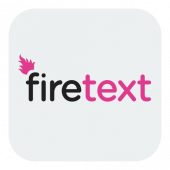FireText
Home > Integration > Business Process Automation & Orchestration > Hornbill iBridge > FireText
FireTextFireText is an SMS business communications service. The FireText Cloud Automation integration operations for Hornbill allow you to send SMS messages, and manage contacts and groups in the FireText service.
|
Related Articles |
Authentication
In order to integrate with FireText, you will first need to configure, and securely store the authentication credentials for the FireText API account/s you want to use with the Hornbill platform.
FireText requires an API Key to be created, that can then be used by these Hornbill integration operations. To generate an API Key from within FireText, simply head to 'Settings > API' where you can view existing, or generate new, keys.
You can store your FireText account authentication in KeySafe, as below.
Storing Credentials
- In Administration, navigate to System > Security > KeySafe;
- Select on + and select API Key
- Give the FireText KeySafe a Title (this is the name / identifier for the FireText API account as you will see it when using the Integration Call node in your business process)
- Optionally add a description
- Populate the API Key field with the API Key generated from your FireText account
- Select Create Key to save
Revoking Access
If at any point you wish to revoke the Hornbill platform's access to FireText, just delete the FireText Keysafe key.
NOTE: This will revoke the rights of any existing FireText Integration Calls in your Business Processes/Custom Buttons/Auto Tasks/Runbooks that are using the revoked FireText account, so you will need to edit these accordingly.
Cloud Automation Operations
You can automate the use of the operations listed below using Cloud Automations from within the Business Process Designer, Auto Tasks, Custom Buttons or Runbooks.
- Contacts
- Create
- Unsubscribe
- Update
- Groups
- Create
- SMS
- Send
Read more about using the Integration Call from the Related Articles section, and learn how to work with input and output parameters for each of the FireText operations.