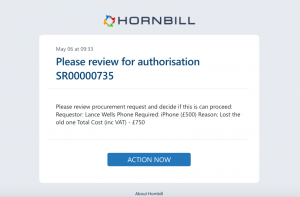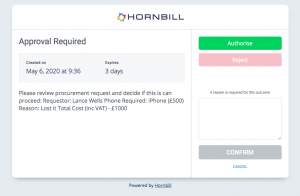Difference between revisions of "External Authorisation"
Jump to navigation
Jump to search
| (One intermediate revision by the same user not shown) | |||
| Line 21: | Line 21: | ||
: | : | ||
|} | |} | ||
| − | |||
| − | |||
| − | |||
| − | |||
| − | |||
===Configuring An External Authorisation=== | ===Configuring An External Authorisation=== | ||
| Line 64: | Line 59: | ||
:* In the case of a request in Service Maanger, the process designer can use a Update Request > Post to Timeline node after an external authorisation and use the variable picker to include values such as the external authorization outcome, and any supporting reasons as output params from the External Authorisation node. | :* In the case of a request in Service Maanger, the process designer can use a Update Request > Post to Timeline node after an external authorisation and use the variable picker to include values such as the external authorization outcome, and any supporting reasons as output params from the External Authorisation node. | ||
| − | |||
[[Category:Administration]] [[Category:Service Manager]] | [[Category:Administration]] [[Category:Service Manager]] | ||
Revision as of 08:53, 22 May 2020
| Home > Administration > Business Process Designer > External Authorisation | Index |
IntroductionThe external authorisation node can be used to allow an email recipient to receive an authorisation decision, provide an outcome and automatically progress a business process |
Related Articles |
Configuring An External Authorisation
- To: Specify a single email address, this can be a static email address or using the variable picket, a variable email address can be used
- Subject: Configure the subject line for the outbound email, where required use the variable picker to include the relevant entity data
- Authoirsation Details: Include the information that is relevant to the recipient, which will give them the information for the decision they are being asked to authorize, again use the variable picker to inject relevant entity data (1024 Character Limit).
- Outcomes: By default two outcomes are provided :- Authorise and Reject, one additional outcome can be added if required (3 Max)
- Optionally configure each outcome:
- To change the display label
- To change the colour of the outcome button
- To mandate if a supporting reason is required when a specific outcome is chosen
- Expire After: Configure a period in Days, Minutes, Hours after which the node will expire if an outcome has not been received from the recipient.
- The default setting is 3 Days
- An expiry value has to be defined, if it is left blank, 3 Days will be used.
External Authorisation Delivery
The external authorization email will be sent to the recipient using a preset email, and from direct outbound email.
- The from address will appear as <INSTANCENAME>-mail@live.hornbill.com
- It is not possible to choose or configure the email template
- The email is available in English only
- It is not possible to change the address or domain the email will be sent from
Completing An External Authorisation
When a recipient receives an external email authorisation, the email will contain a link to a web page, where the recipient can review the details contained in the Authoirsation Details, and will be presented with the configured outcomes.
- The recipient does not need to login to any interface to complete their external authorization
- The web page is currently available in English
- The recipient needs to select an outcome to progress the external authorisation
- If a reason has been mandated for the chosen outcome, the recipient will be required to provide the reason before completing the external authorization
- On submission of the outcome, the recipient will see confirmation of their decision, and the business process will resume.
- It is critical to follow an external authorization with a Decision node, which is subsequently configured with branches which cater for all possible outcomes including Expired.
- The outcome of an external authorization is not automatically written to the entity activity stream, which the process it is used in, is running against.
- In the case of a request in Service Maanger, the process designer can use a Update Request > Post to Timeline node after an external authorisation and use the variable picker to include values such as the external authorization outcome, and any supporting reasons as output params from the External Authorisation node.