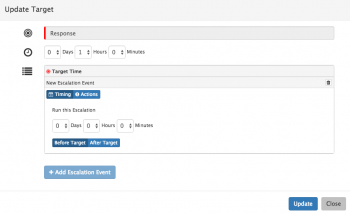Difference between revisions of "Escalation Actions"
Jump to navigation
Jump to search
| (28 intermediate revisions by 3 users not shown) | |||
| Line 1: | Line 1: | ||
| − | __NOTOC__[[Main Page|Home]] > [[Service Manager]] > [[ | + | <div style="border:1px solid #90C0FF; background:#D0E0FF; width:99%; padding:4px; margin-bottom:10px;"> |
| − | [[ | + | __NOTOC__ |
| + | {| style="width:100%" | ||
| + | |[[Main Page|Home]] > [[Service Manager]] > [[Service Portfolio]] > [[Service Details]] > [[Service Level Agreements]] > [[Service Levels]] > Escalation Actions | ||
| + | |style="text-align:right;"|[[:Category:Service_Manager|Index]] | ||
| + | |} | ||
| + | </div> | ||
| + | {|style="width: 100%" | ||
| + | |- valign="top" | ||
| + | |style="width:73%"| | ||
==Introduction== | ==Introduction== | ||
Against each Service Level Target you can configure escalation actions which will get automatically invoked should the Service Level still be active at defined time intervals before and or after the specific Target of the Service Level. | Against each Service Level Target you can configure escalation actions which will get automatically invoked should the Service Level still be active at defined time intervals before and or after the specific Target of the Service Level. | ||
| − | + | |style="width:5%"| | |
| + | | | ||
| + | |style="width:22%; border-style: solid; border-width: 1px; border-color:#e6e6e6; background-color:#f2f2f2;"| | ||
| − | == | + | == Related Articles == |
| + | :* [[Corporate_Service_Level_Agreements|Corporate Service Level Agreements]] | ||
| + | |} | ||
| + | ==Timing== | ||
| + | [[File:Escalationactions.png|right|350px|link=https://wiki.hornbill.com/images/8/86/Escalationactions.png]] | ||
Configure the time you want the new Escalation Event to be invoked, relative to the target of the Service Level shown above. | Configure the time you want the new Escalation Event to be invoked, relative to the target of the Service Level shown above. | ||
| − | * Before the Target | + | :* '''Before the Target''' |
| − | * After the Target | + | :: Specify this in Days / Hours / Minutes how long before the Target has been reached that an event will take place |
| + | :* '''After the Target''' | ||
| + | :: Specify this in Days / Hours / Minutes how long after the Target has passed that an event will take place | ||
| − | + | ==Actions== | |
You can specific one or more Actions which you want to be invoked against each Escalation Event. Configure the required Actions by clicking on the icons to expose the configuration options for each action type. | You can specific one or more Actions which you want to be invoked against each Escalation Event. Configure the required Actions by clicking on the icons to expose the configuration options for each action type. | ||
| − | * Send | + | :* '''Send Notification''' |
| + | :: This will send a Hornbill notification to the following (If this has been specified). | ||
| + | ::* Owner | ||
| + | ::* Owners Manager | ||
| + | ::* Team (Which the request is assigned to) | ||
| + | ::* Specified Recipients | ||
| − | + | :: '''Post to Timeline''' - Tick if you want the notification text to be posted on the timeline of the impacted request | |
| − | ''' | + | :: '''Notification Text''' - Specify the text which will appear in the Hornbill Notification |
| − | ''' | ||
| − | |||
| − | |||
| − | |||
| − | * | + | :* '''Send Reminder''' |
| + | :: This will send an email to the following(if this has been specified). | ||
| + | ::* Owner | ||
| + | ::* Owners Manager | ||
| + | ::* Team (Which the request is assigned to) | ||
| + | ::* External Email Addresses (multiple - Comma separated) | ||
| − | + | :: '''Mailbox''' - Name of Mailbox where the email will originate | |
| + | :: '''To''' - The Recipient | ||
| + | :: '''Email Template''' - The Predefined Email Template which will be sent | ||
| + | :: '''Subject''' - The Email Subject | ||
| + | ::'''Escalation Text''' - The text which will appear inside the predefined email template specified above | ||
| − | * | + | :* '''Assign''' |
| + | :: This option will reassign the request to a specified team, and or individual analyst. | ||
| − | + | :* '''Increase Priority by 1''' | |
| + | :: What ever the priority is currently at, this will increase the priority by one level | ||
| − | * Add to Board | + | :* '''Add to Board''' |
| + | :: If you have boards configured, this option will add the request to a specified board, with the option to specify a particular list within the chosen board. If no list is specified, then the request will be added to the first (left-most) list on the Board. Typically this can be used to create a Breach Board, with lists representing the time left before the Service Level Target will be missed. More information on Boards can be found on the My boards wiki page. | ||
| − | + | [[Category:Service Manager]] | |
Latest revision as of 12:16, 27 March 2019
| Home > Service Manager > Service Portfolio > Service Details > Service Level Agreements > Service Levels > Escalation Actions | Index |
IntroductionAgainst each Service Level Target you can configure escalation actions which will get automatically invoked should the Service Level still be active at defined time intervals before and or after the specific Target of the Service Level. |
Related Articles |
Timing
Configure the time you want the new Escalation Event to be invoked, relative to the target of the Service Level shown above.
- Before the Target
- Specify this in Days / Hours / Minutes how long before the Target has been reached that an event will take place
- After the Target
- Specify this in Days / Hours / Minutes how long after the Target has passed that an event will take place
Actions
You can specific one or more Actions which you want to be invoked against each Escalation Event. Configure the required Actions by clicking on the icons to expose the configuration options for each action type.
- Send Notification
- This will send a Hornbill notification to the following (If this has been specified).
- Owner
- Owners Manager
- Team (Which the request is assigned to)
- Specified Recipients
- Post to Timeline - Tick if you want the notification text to be posted on the timeline of the impacted request
- Notification Text - Specify the text which will appear in the Hornbill Notification
- Send Reminder
- This will send an email to the following(if this has been specified).
- Owner
- Owners Manager
- Team (Which the request is assigned to)
- External Email Addresses (multiple - Comma separated)
- Mailbox - Name of Mailbox where the email will originate
- To - The Recipient
- Email Template - The Predefined Email Template which will be sent
- Subject - The Email Subject
- Escalation Text - The text which will appear inside the predefined email template specified above
- Assign
- This option will reassign the request to a specified team, and or individual analyst.
- Increase Priority by 1
- What ever the priority is currently at, this will increase the priority by one level
- Add to Board
- If you have boards configured, this option will add the request to a specified board, with the option to specify a particular list within the chosen board. If no list is specified, then the request will be added to the first (left-most) list on the Board. Typically this can be used to create a Breach Board, with lists representing the time left before the Service Level Target will be missed. More information on Boards can be found on the My boards wiki page.