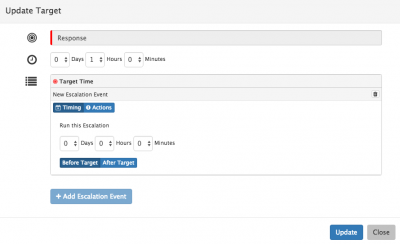Difference between revisions of "Escalation Actions"
| Line 5: | Line 5: | ||
Against each Service Level Target you can configure escalation actions which will get automatically invoked should the Service Level still be active at defined time intervals before and or after the specific Target of the Service Level. | Against each Service Level Target you can configure escalation actions which will get automatically invoked should the Service Level still be active at defined time intervals before and or after the specific Target of the Service Level. | ||
| − | * click on the '''Add Escalation Event''' | + | * click on the '''Add Escalation Event''' to expose the configuration options. |
===Timing=== | ===Timing=== | ||
Revision as of 10:43, 4 October 2016
Home > Service Manager > Services > Service Level Agreements > Escalation Actions
Introduction
Against each Service Level Target you can configure escalation actions which will get automatically invoked should the Service Level still be active at defined time intervals before and or after the specific Target of the Service Level.
- click on the Add Escalation Event to expose the configuration options.
Timing
Configure the time you want the new Escalation Event to be invoked, relative to the target of the Service Level shown above.
- Before the Target - Specify this in Days / Hours / Minutes
- After the Target - Specify this in Days / Hours / Minutes
Actions
You can specific one or more Actions which you want to be invoked against each Escalation Event. Configure the required Actions by clicking on the icons to expose the configuration options for each action type.
- Send Reminder
This will send an email to either the Owner of the request or the request Owners Manager (if this has been specified). Mailbox = Name of Mailbox where the email will originate To = The Recipient Email Template - The Predefined Email Template which will be sent Subject = The Email Subject Escalation Text = The text which will appear inside the predefined email template specified above
- Assign
This option will reassign the request to a specified team, and or individual analyst.
- Increase Priority by 1
This option will allow increase the priority of the request by one level
- Add to Board
If you have boards configured, this option will add the request to a specified board, with the option to specify a particular list within the chosen board. If no list is specified, then the request will be added to the first (left-most) list on the Board. Typically this can be used to create a Breach Board, with lists representing the time left before the Service Level Target will be missed. More information on Boards can be found on the My boards wiki page.