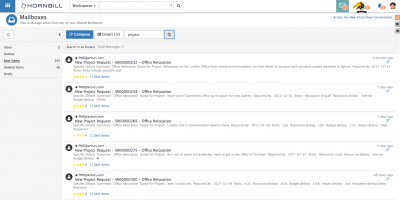Email Folders
IntroductionBy Default the following email folders are available within each mailbox:
Each folder will show a count of their Unread emails |
Related Articles |
Adding New Folders
Select the ![]() icon to create a new folder.
icon to create a new folder.
- Give the new folder a name and select Create Folder
- Default folders can't be deleted, but custom folders you have added can be deleted by using the Trash Can next to the folder you wish to delete
Searching Emails in Folders
When in a folder use the Search option to open a search view and begin a search.
- Type your search term into the search box, and select the Magnifying Glass icon to begin the search
- The search will be performed on the to / from address, the subject and body of the email
- By default the search will be limited to the current folder, but use the Search in all folders button to expand the search to all folders.
- Search results will be relevance scored, and those with the best match will be represented with more stars
Emptying Folders
Select the Empty Folder option at the bottom of the frame to delete and permanently delete the contents of the folder
Hide The Folders List
Select the Arrow icon to collapse and hide the folder list from the shared mailbox view. Use the same arrows to expand and view the folder list again.