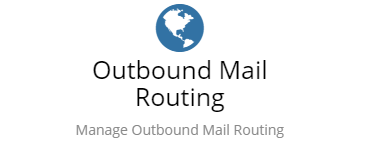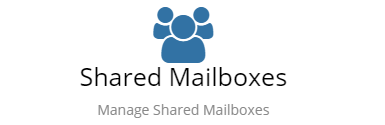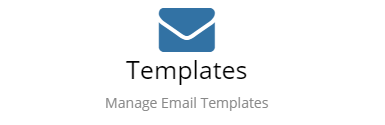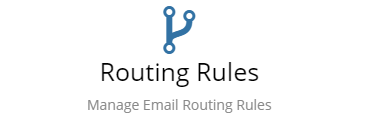Email Administration
Home > Administration > Email
Introduction
Hornbill includes some powerful email integration capabilities. This is performed in Hornbill Administration in the context of Instance Configuration under the "Email" menu item.
Outbound Mail Routing
The Outbound Mail Routing allows you to configure how emails are sent from your Hornbill instance. Configuration options include setting your email to either be sent directly from Hornbill or to use a SMTP Smart Host to redirect your email.
- Domain Name
- Enable Processing Inbound Mail
- Address Format
- Outbound Routing Mode
Configuring a Shared Mailbox enables Hornbill to import mail from an existing mail server account using either the industry standard POP3 or IMAP protocols. To link the outbound configuration with the Shared Mailbox, you must set a default address (based on the created Domain) via the "Addresses" tab of the Shared Mailbox properties.
Templates
Email templates can be used to pre-populate emails with information to create a standard format for outbound emails. Emails may be sent automatically from Business Process Workflows or manually from within an app.
- App Selection
- Entity Selection
- Email Editor
- Variables
Routing Rules
The Email Routing Rules provide a way of automating the delivery and actions that occur on emails that are received into Hornbill. This may be simply redirecting the email message to a particular shared mailbox or applying advance operations that are provided by the different Hornbill Apps. Each Email Routing rules allow you to define expressions to verify the content of the incoming emails in order for that rule to apply.
- Create Rules
- Automate the processing of emails
- Assign incoming emails to Shared Mailboxes
Email Options
Email Settings
Hornbill has a wide range of settings to enable you to control how email is handled. These will be specific to the context of the application you are working on and will be located in Settings->Application. General Email Settings are located in your Instance Configuration.
A few of the general settings are explained below, to see the full range of settings available navigate as follows
- ) Open Hornbill Administration
- ) Select Instance Configuration from the Application selector in the top left
- ) Under the left hand menu option 'Email' select 'Settings'
- mail.autoresponder.enable - Enables auto responder rules processing
- mail.importer.enabled - Set this to 'on' if you want the server to process inbound POP3 and IMAP mail.
- mail.inbound.allowDirectPersonalMailboxRouting - Enables/Disables direct inbound routing to personal mailboxes
- mail.inbound.enabled - Enables/Disables the ESP mail server from receiving any mail via inbound SMTP
- mail.inbound.maxMessageSize - Sets the maximum allowable message size (in megabytes) to accept. Specify ZERO for no limit (not recommended)
- mail.importer.pollInterval - Sets the importer poll interval in seconds
- mail.messageTracking.inbound - If enabled, the ESP server will keep a copy of each message received
- mail.messageTracking.outbound - If enabled, the ESP server will keep a copy of each message sent