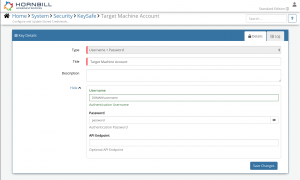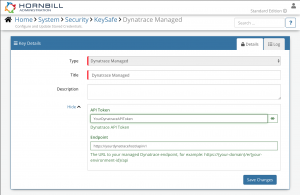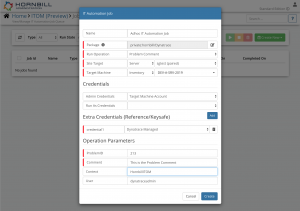Difference between revisions of "Dynatrace ITOM"
| Line 35: | Line 35: | ||
* In the Admin console, navigate to: System > Security > KeySafe; | * In the Admin console, navigate to: System > Security > KeySafe; | ||
* In the '''Type''' field, select <code>Dynatrace Managed</code> | * In the '''Type''' field, select <code>Dynatrace Managed</code> | ||
| − | * Give the API Key a title (this is the name/identifier for the Dynatrace account as you will see it when using the Integration Call node in your business process) | + | * Give the API Key a title (this is the name/identifier for the Dynatrace account as you will see it when using the Integration Call node in your business process); |
| − | * Optionally add a description | + | * Optionally add a description; |
* API Token - this should be populated with an API Token generated against a Dynatrace account with permission to be able to perform the selected operations; | * API Token - this should be populated with an API Token generated against a Dynatrace account with permission to be able to perform the selected operations; | ||
| − | * Endpoint - this should be populated with the API Endpoint for your Dynatrace instance. For example: https://{your-domain}/e/{your-environment-id}/api/v1 where {your-domain} should be replaced by the host domain of the Dynatrace instance, and {your-environment-id} should be replaced with your Dynatrace environment ID | + | * Endpoint - this should be populated with the API Endpoint for your Dynatrace instance. For example: https://{your-domain}/e/{your-environment-id}/api/v1 where {your-domain} should be replaced by the host domain of the Dynatrace instance, and {your-environment-id} should be replaced with your Dynatrace environment ID; |
* Click '''Create Key''' to save | * Click '''Create Key''' to save | ||
Revision as of 12:35, 17 March 2020
| Home > Administration > IT Operations Management > ITOM Package Library > Dynatrace ITOM | Index |
IntroductionThe Dynatrace package for Hornbill's IT Operations Management (ITOM) contains an administrative operation that allows you to manage Problems in your on-premise Dynatrace deployment. |
|
Target Environment Requirements
Script Execution Machine Requirements
- If the script execution policy on the machine executing these operations is set to Restricted, then this will need to be updated to something less restrictive. See the PowerShell Documentation for more information.
KeySafe Configuration
When creating SIS jobs for operations contained within this package, they need to be run on the target machine as a user who has the correct privileges within your environment, and will require an additional KeySafe Key to hold the account credentials to connect to Dynatrace.
To configure your Target Machine account authentication in KeySafe:
- In the Admin console, navigate to: System > Security > KeySafe;
- Click on + then select
Username + Password; - Give the KeySafe Key a Title (this is the name/identifier for the target machine account as you will see it when creating an IT Automation Job, or adding an IT Automation node to a Business Process or Runbook);
- Optionally add a description;
- Populate the Username field with the domain/local account username for the account being used on the target machine;
- Populate the Password field with the password for the above account;
- Select Create Key to save.
To configure your Dynatrace account authentication in KeySafe:
- In the Admin console, navigate to: System > Security > KeySafe;
- In the Type field, select
Dynatrace Managed - Give the API Key a title (this is the name/identifier for the Dynatrace account as you will see it when using the Integration Call node in your business process);
- Optionally add a description;
- API Token - this should be populated with an API Token generated against a Dynatrace account with permission to be able to perform the selected operations;
- Endpoint - this should be populated with the API Endpoint for your Dynatrace instance. For example: https://{your-domain}/e/{your-environment-id}/api/v1 where {your-domain} should be replaced by the host domain of the Dynatrace instance, and {your-environment-id} should be replaced with your Dynatrace environment ID;
- Click Create Key to save
See screenshots to the right for examples.
Package Operations
The Dynatrace package contains the following operations, than can be used to create ITOM Jobs directly, or included in your Business Processes and/or IT Operations Management Rubooks.
Problem Comment
This operation can be used to add a Comment to a Dynatrace Problem.
Extra Credentials
This operation requires an extra credential to be provided:
- Credential Reference:
credential1 - Credential Keysafe Key Type:
Dynatrace Managed
Input Parameters
ProblemID(MANDATORY) - The ID of the Problem to add the Comment toComment(MANDATORY) - The body of the CommentContext- The context of the comment. It can contain any additional informationUser- The author of the comment
Output Parameters
errors- Any errors returned by the operation.outcome- Outcome of the operation. Can be OK or FAIL.commentId- The ID of the Comment that was created
Problem Close
This operation can be used to Close a Dynatrace Problem.
Extra Credentials
This operation requires an extra credential to be provided:
- Credential Reference:
credential1 - Credential Keysafe Key Type:
Dynatrace Managed
Input Parameters
ProblemID(MANDATORY) - The ID of the Problem to add the Comment toComment(MANDATORY) - The body of the Comment
Output Parameters
errors- Any errors returned by the operation.outcome- Outcome of the operation. Can be OK or FAIL.commentId- The ID of the Comment that was createdclosing- The problem is in process of closing (true) or closed (false).