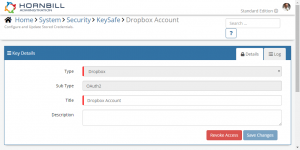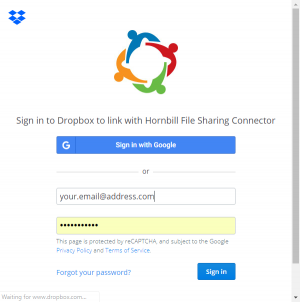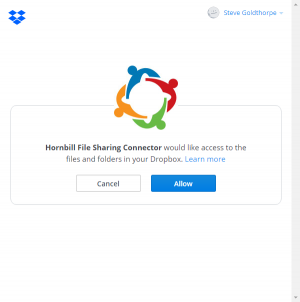Dropbox
Home > Integration > Business Process Automation & Orchestration > Hornbill iBridge > Dropbox
IntroductionDropbox is a cloud-based service that provides free and subscription-based file hosting services. |
Related Articles |
KeySafe Configuration
In order to integrate with Dropbox, you will first need to configure, and securely store the authentication credentials for the Dropbox Account/s you want to use with the Hornbill App.
Configure your Dropbox account authentication in KeySafe in order to use the Dropbox options.
In the admin console > System > Security > KeySafe
- Select on + and select Dropbox
- Give the Dropbox KeySafe a Title (this is the name/identifier for the Dropbox account as you will see it when using the Integration Call node in your business process or custom button)
- Optionally add a description
- Select Create Key to save
Once the Key is created, you will need to connect to Dropbox and your account, in order to authorize the Hornbill App to perform the listed Dropbox options.
- Select Connect
You will be redirected to Dropbox in a pop-up window, where you will be required to log in to your Dropbox account, and then you will be prompted to review the option you are authorising the Hornbill App to be allowed to perform with the chosen Dropbox account, read and then select Allow
Managing Dropbox Configurations
- Use KeySafe to create, store and enable Dropbox account in KeySafe in order to revoke authentication rights for the Hornbill App to use the account. Note:
- This will revoke the rights of any existing Dropbox Integration Calls in your business processes or Custom Buttons, which are using the revoked Dropbox Account, so you will need to edit these accordingly.
Business Process and Custom Buttons
Options (Methods)
Once you have your Dropbox Account Authorised, you're all set to use it with the Integration Call in your business processes or Custom Buttons. The following options are now available for you to use within Dropbox:
- Create Shared File Link
- Create Shared Folder Link
- Revoke Shared Link
Read more about using the Integration Call from the Related Articles section, and learn how to work with input and output parameters for each of the Dropbox options.