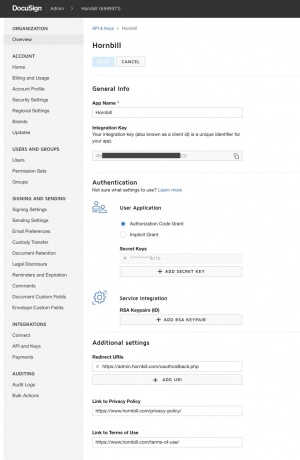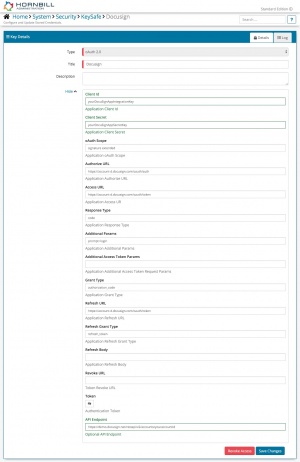Difference between revisions of "DocuSign"
| Line 35: | Line 35: | ||
:* Set the User Application to be '''Authorized Code Grant''' | :* Set the User Application to be '''Authorized Code Grant''' | ||
:* Click the '''+ ADD SECRET KEY''' button, and '''''make a note of the Secret Key, as you will need this later''''' | :* Click the '''+ ADD SECRET KEY''' button, and '''''make a note of the Secret Key, as you will need this later''''' | ||
| − | :* Add a '''Redirect URI''', | + | :* Add a '''Redirect URI''', and set its value to '''https://admin.hornbill.com/oauthcallback.php''' |
:* Hit Save. | :* Hit Save. | ||
Revision as of 15:35, 7 June 2019
Home > Integration > Business Process Automation & Orchestration > Hornbill iBridge > DocuSign
IntroductionDocuSign is an electronic document signing service. Send and receive templated envelopes via DocuSign. DocuSign is a Premium Integration |
Related Articles |
DocuSign App/Integration Key Creation
In order to integrate with DocuSign, your DocuSign administrator will first need to add an App/Integration Key in the DocuSign admin console.
- From the DocuSign Admin Console, navigate to the Integrations > API Keys page via the left-hand menu.
- Click Add App/Integration Key, and from there:
- Give the App a name (Hornbill, for example)
- Set the User Application to be Authorized Code Grant
- Click the + ADD SECRET KEY button, and make a note of the Secret Key, as you will need this later
- Add a Redirect URI, and set its value to https://admin.hornbill.com/oauthcallback.php
- Hit Save.
Once saved, make a note of the generated Integration Key, alongside the Secret Key, as both will be needed to create your Hornbill Keysafe Key.
Hornbill Keysafe Configuration
Once you have the Integration and Secret Keys from your DocuSign App/Integration Key, you can then configure, and securely store the authentication credentials for the DocuSign integration key that you want to use with the Hornbill App.
Configure your DocuSign account authentication in KeySafe in order to use the DocuSign options.
In the admin console > System > Security > KeySafe
- Select on + and select oAuth 2.0 option
- Give the DocuSign KeySafe a Title (this is the name / identifier for the DocuSign account as you will see it when using the Integration Call node in your business process)
- Optionally add a description
Configuration
- Client id - The Integration Key from the DocuSign App/Integration Key
- Client Secret - The Secret Key from the DocuSign App/Integration Key
- oAuth Scope - signature extended
- Authorise URL - The Application Authorize URL:
- For DocuSign apps in development: https://account-d.docusign.com/oauth/auth
- For DocuSign apps in production: https://account.docusign.com/oauth/auth
- Access URL- The Application Access URL:
- For DocuSign apps in development: https://account-d.docusign.com/oauth/token
- For DocuSign apps in production: https://account.docusign.com/oauth/token
- Response Type - Set this to code
- Additional Params - Set this to prompt=login
- Additional Access Token Params - Leave Blank
- Grant Type - Set this to authorization_code
- Refresh URL - The Application refresh URL:
- For DocuSign apps in development: https://account-d.docusign.com/oauth/token
- For DocuSign apps in production: https://account.docusign.com/oauth/token
- Refresh Grant Type - Set this to refresh_token
- Refresh Body - set this to refresh_token=&[credentials.oauth_refresh_token]&grant_type=&[credentials.oauth_refresh_grant_type]
- Revoke URL - Leave Blank
- Token - Leave Blank at this stage, it will be auto-populated later
- API Endpoint - The API endpoint, including your DocuSign account ID (listed under your email address in the DocuSign homepage):
- For DocuSign apps in development: https://demo.docusign.net/restapi/v2/accounts/1234567 where 1234567 is replaced by your DocuSign account ID
- For DocuSign apps in production: The Base URI for the endpoint will vary, depending on the DocuSign account being used. See [[1]] for more information.
- Select Create Key to save
- Select Connect
- Login with your username and password and authorise the Hornbill App to use the DocuSign account (ensure the user account has the appropriate rights to perform the DocuSign actions).
- When successful, this will auto-populate a valid oauth_token into the Token field
Managing DocuSign Configurations
- Use KeySafe to create, store and enable integrations with multiple DocuSign accounts for use in your business processes
- From the Keysafe List, select a DocuSign account, and use the Trash Can to permanently delete it, or the Revoke Access option to remove access rights but retain the configuration and option to connect again later
- Note, this will remove the rights of any existing DocuSign Integration Calls in your business processes, which are using the now deleted DocuSign Account, so you will need to edit your business processes accordingly.
Business Process
Options (Methods)
Once you have your DocuSign Account Authorised, you're all set to use it with the Integration Call in your business processes. The following options are now available for you to use with DocuSign:
DocuSign
- Get Envelope Status
- Send Envelope Template
Read more about using the Integration Call from the Related Articles section, and learn how to work with input and output parameters for each of the DocuSign options.