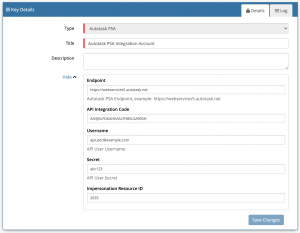Difference between revisions of "Datto Autotask PSA"
(Created page with " <div style="border:1px solid #90C0FF; background:#D0E0FF; width:99%; padding:4px; margin-bottom:10px;"> __NOTOC__Home > Integration > Business Process Aut...") |
(→GOV.UK) |
||
| Line 55: | Line 55: | ||
You can automate the use of the operations listed below using '''[[Cloud Automation|Cloud Automations]]''' from within the '''[[Business_Process_Designer|Business Process Designer]]''', '''[[Auto Tasks]]''', '''[[Custom Buttons]]''' or '''[[Runbooks]]'''. | You can automate the use of the operations listed below using '''[[Cloud Automation|Cloud Automations]]''' from within the '''[[Business_Process_Designer|Business Process Designer]]''', '''[[Auto Tasks]]''', '''[[Custom Buttons]]''' or '''[[Runbooks]]'''. | ||
| − | === | + | ===Datto > Autotask PSA=== |
* Tickets | * Tickets | ||
:* Create | :* Create | ||
Revision as of 21:07, 6 September 2021
Home > Integration > Business Process Automation & Orchestration > Hornbill iBridge > Datto Autotask PSA
Professional Services Automation PlatformThe Datto Autotask PSA Cloud Automation operations for Hornbill allow you to Tickets on the Datto Autotask PSA platform. Datto Autotask PSA is a Premium Integration |
Related Articles |
Authentication
In order to integrate with Datto Autotask PSA, you will first need to configure, and securely store the authentication credentials for the Datto Autotask PSA Account/s you want to use with the Hornbill App. You can configure your Datto Autotask PSA account authentication in KeySafe, as below.
Storing Credentials
- In Administration, navigate to System > Security > KeySafe;
- Select on + and select Autotask PSA;
- Give the Datto Autotask PSA KeySafe a Title (this is the name/identifier for the Datto Autotask PSA API Key as you will see it when using the Integration Call node in your business process or custom button);
- Optionally populate the Description field;
- Populate the Endpoint, API Integration Code, Username, Secret and (optionally) Impersonation Record ID fields, as per the Datto Autotask PSA documentation;
- Select Create Key to save.
Once you have created your Keysafe key, you can then use it to authenticate your Datto Autotask PSA Cloud Automation operations.
Revoking Access
If at any point you wish to revoke your Hornbill instances access to Datto Autotask PSA, just select the relevant key in your Keysafe list and hit the Trash Can button to delete it
NOTE: This will revoke the rights of any existing Datto Autotask PSA Integration Calls in your Business Processes/Custom Buttons/Auto Tasks/Runbooks that are using the revoked Datto Autotask PSA Account, so you will need to edit these accordingly.
Cloud Automation Operations
You can automate the use of the operations listed below using Cloud Automations from within the Business Process Designer, Auto Tasks, Custom Buttons or Runbooks.
Datto > Autotask PSA
- Tickets
- Create
- Create Note
- Update
Read more about using Cloud Automations from the Related Articles section, and learn how to work with input and output parameters for each of the Datto Autotask PSA operations.
Support
If you have any questions regarding the Datto Autotask PSA Keysafe Key or Operations, please visit the Hornbill Community Forums.