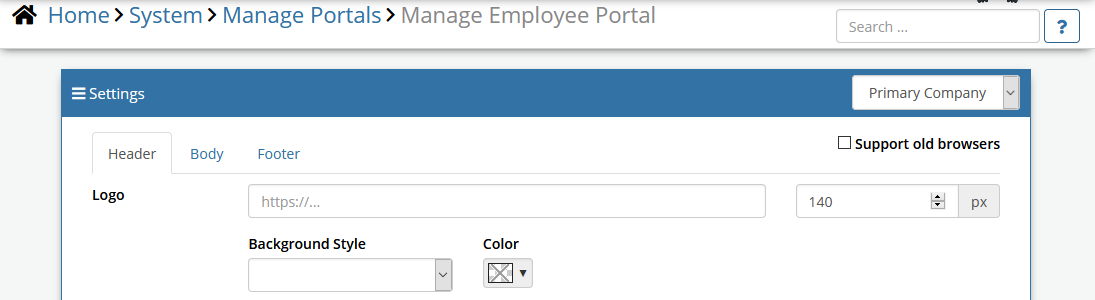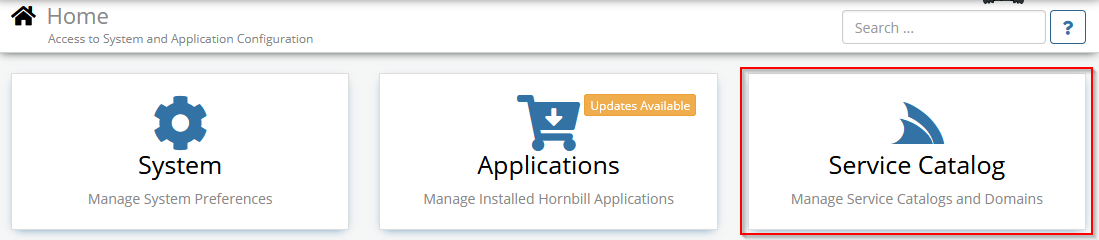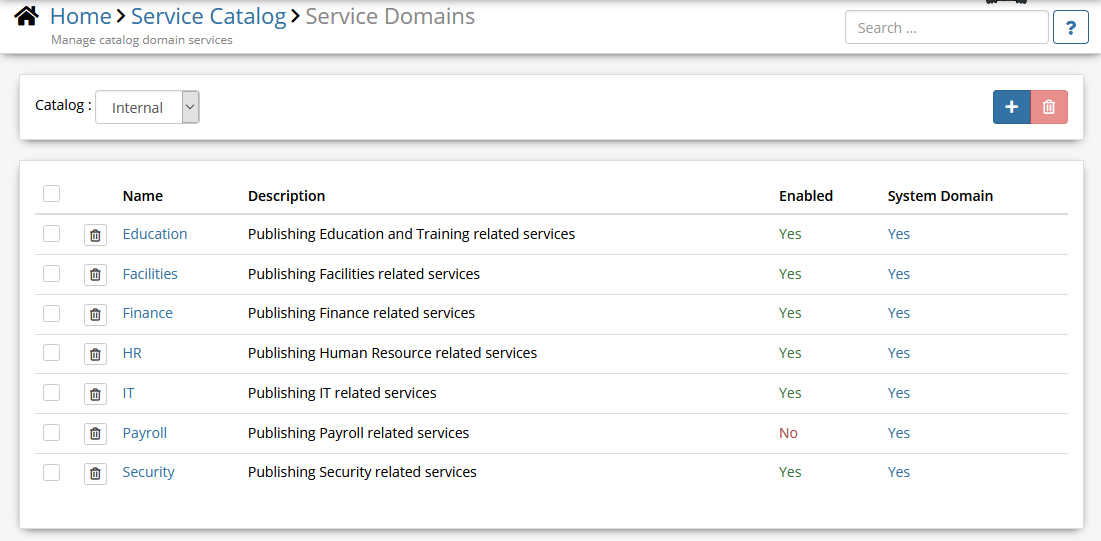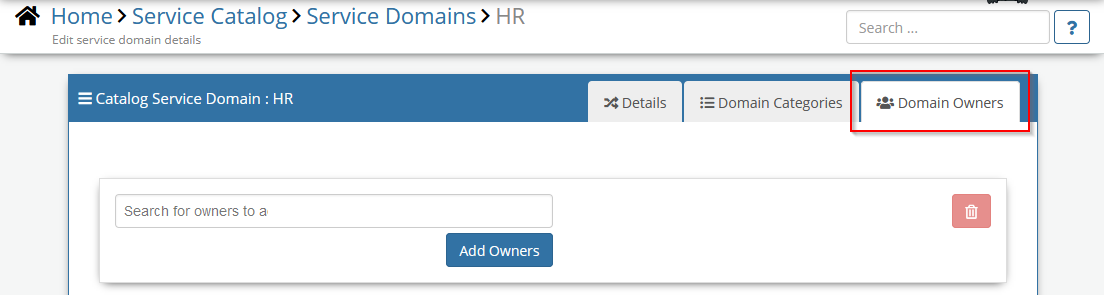Difference between revisions of "Customize Employee Portal"
| Line 5: | Line 5: | ||
==Introduction== | ==Introduction== | ||
| − | The Manage Employee Portal | + | The ''Manage Employee Portal'' option within Hornbill Administration is the starting point to enable and provide the base settings for your Employee Portal. |
|style="width:5%"| | |style="width:5%"| | ||
| | | | ||
Revision as of 23:35, 21 January 2020
| Home > Administration > System > Manage Portals > Manage Employee Portal | Index |
IntroductionThe Manage Employee Portal option within Hornbill Administration is the starting point to enable and provide the base settings for your Employee Portal. |
Related Articles |
Application Settings
Follow these steps to enable the employee portal for a select group of users. The settings listed can be found in Hornbill Administration (Home > System > Settings > Advanced)
- Decide who will preview new employee portal.
- Set experimental.feature.core.useNewEmployeePortalForUsers to contain a list of comma-separated usernames of the users who wish to preview the new employee portal (Empty means that all users will see the new portal)
- Set experimental.feature.core.useNewEmployeePortal to "ON". This will make a new navigation menu item available in the Home tile live.hornbill.com
If you wish to hide the old functionality such as the Hornbill Today and My Services menu items, also enable experimental.feature.core.hideOldServicePortal. However, if "My Services" is playing a part in your existing self-service experience, please keep this setting switched OFF until you are ready to make the transition to the Employee Portal.
Roles and Rights
The configuration of each page can be governed by granting users specific roles, and can be customised using widgets provided by the platform or any of the Hornbill business applications you've installed.
- The "Collaboration Role" has been updated to include the application right CanManagePage. This right grants the general rights to manage pages.
- To manage a Service Domain, a user must have the Collaboration Role and also be the owner of the Service Domain as they are governed by the familiar concept of ownership.
- The Home Page Manager Role grants rights to manage the Company Home Page as it includes the application rights CanManagePage and canManageCompanyPages
- Basic Users can't create or manage pages.
A different page can be created for Users and Basic Users in line with the features that each type of user is allowed to interact with (i.e. Basic Users will not be allowed to use certain widgets such as Workspaces or Tasks because this functionality is reserved for full users who have a platform subscription).
Branding and Styling the Company Home Page
In the same as the existing Hornbill portals, the Employee Portal offers an option to customise the Header, Body, and Footer via Hornbill Administration Home > System > Manage Portals > Manage Employee Portal
If groups of type "Company" are defined in the organisation structure, different branding can be applied to each company (see the Home Organisation - Multiple Brandings section below)
Home Organisation (Multiple Branding)
Should your organisation consist of multiple business units or Companies, different branding can be applied for each of these.
A new attribute called "Home Organisation" has been added to a user account which can be SET through the "Organisations" tab in the user profile accessed via Hornbill administration > Home > System > Organisation > Users.
When a Home Organisation is not configured for a user, the customisation against "Primary Company" will be used.
Configuring a Service Domains
The Employee Portal adds a new dimension to self service through a feature called "Service Domains" which facilitates the grouping of services and pages relevant to a specific business area. Service Domains are created and managed via Hornbill Administration Home > Service Catalog > Service Domains
You need to have the Admin Role to manage Service Domains.
There is a list of predefined Service Domains, you can or change the properties of these.
You can also create a list of Categories for each Service Domain. If you have a long list of services, it will help you filter those.
One or more Owners can be assigned to a Domain, this will allow a group of people to manage the page associated with that Domain.
- NOTE: At this stage, please ignore the "External" catalog as it is for future purposes.
Associating Services to a Service Domain
When the Employee Portal experimental flag (experimental.feature.core.useNewEmployeePortal) has been enabled, any services that exist in an application such as Hornbill Service Manager can be associated to a service domain using the appropriate fields that appear in the service details when creating or managing a service via the Service Portfolio. It's also possible to set a "Service Domain Category" too.