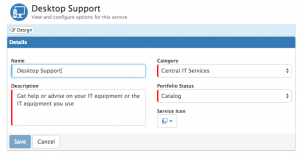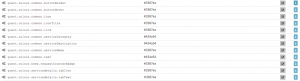Difference between revisions of "Customising Self Service"
| Line 20: | Line 20: | ||
==Customising Service Icon and text colours== | ==Customising Service Icon and text colours== | ||
[[File:Self_Service_Colors.png|300px|thumb]] | [[File:Self_Service_Colors.png|300px|thumb]] | ||
| + | |||
| + | Once you have configured the Service Portal Framework with your choice of colours , it is also possible to extend these colour schemes to the Service Manager content inside the Service Portal. | ||
| + | |||
| + | Via the '''Administration Console > Service Manager > Settings > Application''' you will have the options to configure the following colours, and define a hexadecimal colour code for each. | ||
| + | |||
| + | * guest.colour.common.buttonBorder | ||
| + | * guest.colour.common.buttonHover | ||
| + | * guest.colour.common.icon | ||
| + | * guest.colour.common.iconTitle | ||
| + | * guest.colour.common.link | ||
| + | * guest.colour.common.serviceCategory | ||
| + | * guest.colour.common.serviceDescription | ||
| + | * guest.colour.common.serviceName | ||
| + | * guest.colour.common.text | ||
| + | * guest.colour.home.requestCounterBadge | ||
| + | * guest.colour.servicedetails.tabIcon | ||
| + | * guest.colour.servicedetails.tabText | ||
[[Category: Service Manager]] [[Category:Administration]] | [[Category: Service Manager]] [[Category:Administration]] | ||
Revision as of 08:42, 11 December 2015
Home > Service Manager > Customising Self Service
Introduction
It is possible to customise the Service Portal to include your company logo, branding, as well as the icons which are used to represent the Service you provide to your customers.
Hornbill Service Manager Self Service is one of the apps which can exist inside the Service Portal framework (future line of business applications which have a requirement for customer engagement will also be available through the single Service Portal interface). Therefore we need to consider this when customising the customer experience.
Customising the Service Portal Framework
Customising Service Icons
In Service Manager it is possible to configure the Services you provide to your customers, and define which of your customers are subscribed to these Services. Customers will only see the Services they are subscribed to when using the Service Portal. When defining your Services it is possible to assign each service a specific icon, this icon will then represent the service on the Service Portal. See Services for selecting the icons you wish to use per service, this can be configured in the Service Details Section from a library of available icons.
Customising Service Icon and text colours
Once you have configured the Service Portal Framework with your choice of colours , it is also possible to extend these colour schemes to the Service Manager content inside the Service Portal.
Via the Administration Console > Service Manager > Settings > Application you will have the options to configure the following colours, and define a hexadecimal colour code for each.
- guest.colour.common.buttonBorder
- guest.colour.common.buttonHover
- guest.colour.common.icon
- guest.colour.common.iconTitle
- guest.colour.common.link
- guest.colour.common.serviceCategory
- guest.colour.common.serviceDescription
- guest.colour.common.serviceName
- guest.colour.common.text
- guest.colour.home.requestCounterBadge
- guest.colour.servicedetails.tabIcon
- guest.colour.servicedetails.tabText