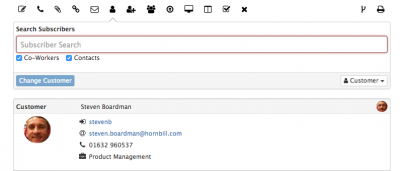Difference between revisions of "Customer"
| Line 25: | Line 25: | ||
* Phone | * Phone | ||
* Mobile | * Mobile | ||
| + | |||
| + | === Remove === | ||
| + | |||
| + | If it is required a customer can be removed from the request by selecting the '''Remove''' option in the Customer Details section. A timeline update will reflect this action. | ||
Revision as of 09:56, 24 January 2017
Home > Service Manager
Introduction
The Customer Action allows a user to assign a customer to a request, or change who the customer of the request is.
In many scenarios the customer will have been initially populated when the request was raised through progressive capture.
Changing Customer
Using the search subscriber option, you can elect to search both the co-workers and contact's to find the user which you wish to change the customer too, the default position is to search both. Once a user has been added, you can update the customer of the request using the Change Customer button.
- The timeline of the request will be updated to reflect the change in customer
Visibility
Decide if the customer action post on the timeline of the request will be customer facing or private to the team working on the request.
Customer Details
If a customer is added to the request, a customer collapsable section will be visible on the request containing the following contact information about the customer.
- Name (Handle)
- ID (Link to profile)
- Organisation
- Phone
- Mobile
Remove
If it is required a customer can be removed from the request by selecting the Remove option in the Customer Details section. A timeline update will reflect this action.