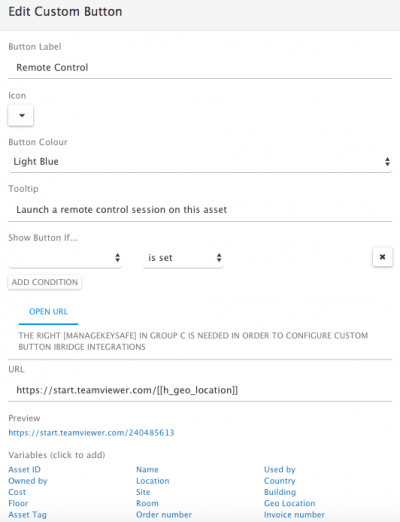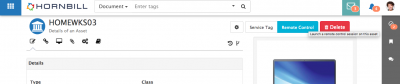Difference between revisions of "Custom Buttons"
| Line 7: | Line 7: | ||
==Introduction== | ==Introduction== | ||
Custom Buttons can be added to entity views such as documents, requests, organizations and assets in Hornbill, they can be configured to allow one of three options | Custom Buttons can be added to entity views such as documents, requests, organizations and assets in Hornbill, they can be configured to allow one of three options | ||
| − | * | + | * Open URL |
* Invoke a specific iBridge Operation | * Invoke a specific iBridge Operation | ||
* Run an Auto Task Process | * Run an Auto Task Process | ||
| Line 46: | Line 46: | ||
* The available conditions will be relevant to the entity against which you are adding the custom button | * The available conditions will be relevant to the entity against which you are adding the custom button | ||
| − | == | + | ==Custom Button Action== |
| − | + | Each custom button can be configured to be one of the following: | |
| + | |||
| + | * Open URL | ||
| + | * Invoke a specific iBridge operation | ||
| + | * Run an Auto Task process | ||
| + | |||
| + | ===Open URL=== | ||
| + | |||
| + | * Add a URL which you wish to launch from the custom button. | ||
| + | :* Include variables from the entity in the URL. | ||
| + | |||
| + | ===Invoke iBridge=== | ||
Clicking on the '''iBridge''' text, will switch the custom button from the standard '''Open URL''' and will allow for the invoking of an '''iBridge Method''' when the custom Button is selected by a user. | Clicking on the '''iBridge''' text, will switch the custom button from the standard '''Open URL''' and will allow for the invoking of an '''iBridge Method''' when the custom Button is selected by a user. | ||
| Line 69: | Line 80: | ||
* Tick if you would like a post to be written to the entity timeline when the custom button is clicked | * Tick if you would like a post to be written to the entity timeline when the custom button is clicked | ||
:* Configure the text which will be displayed in the message and optionally include any output values from the integration with the 3rd party service and chosen method. | :* Configure the text which will be displayed in the message and optionally include any output values from the integration with the 3rd party service and chosen method. | ||
| + | |||
| + | ===Auto Task=== | ||
| + | |||
| + | * Select the Auto Task Process which you wish to be invoked and executed when the custom button is selected | ||
| + | |||
| + | '''Response''' | ||
| + | |||
| + | * Display Autotask progress in timeline - tick this option if you want a post to be added to the entity timeline to audit the running of the Auto Task process and it's progress and success | ||
| + | * Open popup with Autotask progress - tick this option if you want a pop up to display when the custom buttons is selected, and to show the user the progress of the executed Auto Task process | ||
==Manage Custom Buttons== | ==Manage Custom Buttons== | ||
Revision as of 14:28, 7 April 2020
Home > Collaboration > Custom Buttons
IntroductionCustom Buttons can be added to entity views such as documents, requests, organizations and assets in Hornbill, they can be configured to allow one of three options
Custom Buttons can be personalised with descriptions, icons, tooltips, and optionally be set to only display on views if configurable conditions are met. |
Related Articles |
Configuring Custom Buttons
Roles
- Form Designer: A user will need this role to be able to configure and manage custom buttons.
- Users will be able to see and use a custom button depending on the conditions which are configured against each custom button.
Creating a Custom Button
Click on the Cog Icon to add a new custom button
- Label - Provide a label for the new custom button
- Icon - Optional choose an icon to represent and sit alongside the custom button label on the entity form
- Colour - Choose a background colour for the custom button
- Tooltip - Optionally provide a more detailed explanation for the purpose of the custom button. This will be displayed when a user hovers over the custom button
Conditions
By default the custom button will appear on all forms used by the entity - i.e all Request type forms, all asset type forms. However if you use the Conditions option you can configure the conditions which must be met in order for the custom button to be visible to users when viewing the relevant entity form.
- The available conditions will be relevant to the entity against which you are adding the custom button
Custom Button Action
Each custom button can be configured to be one of the following:
- Open URL
- Invoke a specific iBridge operation
- Run an Auto Task process
Open URL
- Add a URL which you wish to launch from the custom button.
- Include variables from the entity in the URL.
Invoke iBridge
Clicking on the iBridge text, will switch the custom button from the standard Open URL and will allow for the invoking of an iBridge Method when the custom Button is selected by a user.
![]() You will need the MANAGEKEYSAFE in group C in order to configure iBridge methods
You will need the MANAGEKEYSAFE in group C in order to configure iBridge methods
![]() You will need an iBridge subscription to utilise Premium iBridge methods
You will need an iBridge subscription to utilise Premium iBridge methods
Click Method to display the list of available iBridge Methods
- Choose the cloud service you wish to call
- Drill down into the method you wish to use
- If required select the Keysafefrom the drop down list for the chosen method, the Keysafe credentials which will be used when the custom button is used and the iBridge Method is invoked. If none have been configured you can follow the link to set these up before proceeding further.
- Complete the Context input values for the chosen method
- Optionally inject variables from the entity into the input values for the chosen method
Response
- Tick if you wish the user to be presented with a pop-up and response from the service you have integrated with once the custom button is clicked
- Tick if you would like a post to be written to the entity timeline when the custom button is clicked
- Configure the text which will be displayed in the message and optionally include any output values from the integration with the 3rd party service and chosen method.
Auto Task
- Select the Auto Task Process which you wish to be invoked and executed when the custom button is selected
Response
- Display Autotask progress in timeline - tick this option if you want a post to be added to the entity timeline to audit the running of the Auto Task process and it's progress and success
- Open popup with Autotask progress - tick this option if you want a pop up to display when the custom buttons is selected, and to show the user the progress of the executed Auto Task process
Manage Custom Buttons
- Click on the edit option next to a custom button in order to edit it's attributes
- Click on the Trash Can icon next to a custom button in order to delete it
Using Custom Buttons
Once a custom button has been configured, users will be able to use the custom button from the entity view it has been configured against. Visibility of the custom button will also depend on any conditions which may have been set when configuring the button.