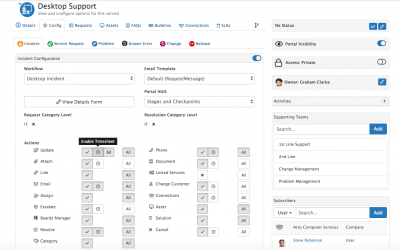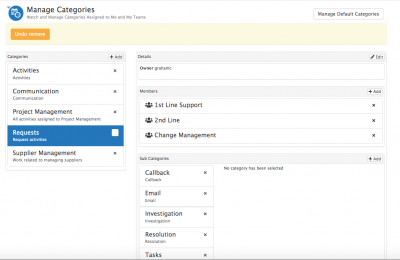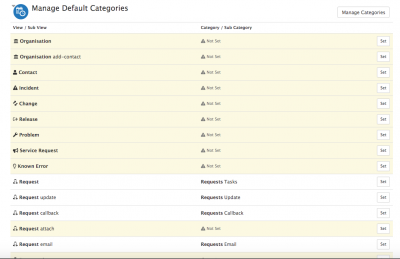Difference between revisions of "Configuring the Timesheet Manager Plugin for Service Manager"
| (9 intermediate revisions by 2 users not shown) | |||
| Line 1: | Line 1: | ||
| − | __NOTOC__[[Main Page|Home]] > [[Service Manager]] > Configuring the Timesheet Manager | + | <div style="border:1px solid #90C0FF; background:#D0E0FF; width:99%; padding:4px; margin-bottom:10px;"> |
| − | + | __NOTOC__[[Main Page|Home]] > [[Service Manager]] > Configuring the Timesheet Manager Plugin for Service Manager | |
| + | </div> | ||
| + | {|style="width: 100%" | ||
| + | |- valign="top" | ||
| + | |style="width:73%"| | ||
==Introduction== | ==Introduction== | ||
| − | With Timesheet installed on your instance alongside Service Manager, it is possible to enable timesheet users to record their timespent on completing request actions in Service Manager, and have this time automatically populate their timesheets in Timesheet Manager. | + | With Timesheet Manager installed on your instance alongside Service Manager, it is possible to enable timesheet users to record their timespent on completing request actions in Service Manager, and have this time automatically populate their timesheets in Timesheet Manager. |
Typically this would enable the recording of time spent on applying Updates, time spent on composing and sending emails or adding resolution actions on requests, but this can be enabled on any action bar option. | Typically this would enable the recording of time spent on applying Updates, time spent on composing and sending emails or adding resolution actions on requests, but this can be enabled on any action bar option. | ||
| − | == | + | |style="width:5%"| |
| + | | | ||
| + | |style="width:22%; border-style: solid; border-width: 1px; border-color:#e6e6e6; background-color:#f2f2f2;"| | ||
| + | == Related Articles == | ||
| + | :* [[Timesheet_Manager|Timesheet Manager]] | ||
| + | :* [[Using the Timesheet Manager Plugin]] | ||
| + | :* [[Timesheet Categories]] | ||
| + | |} | ||
| + | |||
| + | ==Enabling the recording of time per Request Action== | ||
| + | [[File:timesheet_manager_SM_Enabling_time.png|right|400px]] | ||
By Default simply installing Timesheet Manager will not enable the ability to record time in Service Manager. You will need to enable where you want time to be recorded on a per Request Action option, per Request Type and Per Service Basis. | By Default simply installing Timesheet Manager will not enable the ability to record time in Service Manager. You will need to enable where you want time to be recorded on a per Request Action option, per Request Type and Per Service Basis. | ||
| Line 16: | Line 30: | ||
::* Note:- the above configuration options will only be visible to a user who has the '''TimesheetManager User''' Role assigned to them, otherwise the configuration options and existing TimeSheet Manager pluggin settings will not be visible to the user on the Services Form. | ::* Note:- the above configuration options will only be visible to a user who has the '''TimesheetManager User''' Role assigned to them, otherwise the configuration options and existing TimeSheet Manager pluggin settings will not be visible to the user on the Services Form. | ||
| + | <br> | ||
| + | <br> | ||
| − | + | ==Managing Timesheet Categories== | |
| − | [[File: | + | [[File:OLD_Managing_Categories.png|right|400px]] |
By Default No Categories or Sub Categories will be defined in TimeSheet Manager to map the time spent in Service Manager requests too. In order to define how you want the time recorded to be grouped and organised, you need to first define the Category and Sub Categories and then Map these to each Action type in the TimeSheet Manager app. | By Default No Categories or Sub Categories will be defined in TimeSheet Manager to map the time spent in Service Manager requests too. In order to define how you want the time recorded to be grouped and organised, you need to first define the Category and Sub Categories and then Map these to each Action type in the TimeSheet Manager app. | ||
* In order to have the '''Manage Categories''' option available to you from the Timesheet Manager App, you will need to be defined as a '''Manager''' of one or more groups. This refers specifically to your role within the group as assigned in the admin tool > Home > System > Organisation Data > Organisation > Group > Assigned Users and then your '''Membership''' type must be set to '''Manager''' for at least one Group. | * In order to have the '''Manage Categories''' option available to you from the Timesheet Manager App, you will need to be defined as a '''Manager''' of one or more groups. This refers specifically to your role within the group as assigned in the admin tool > Home > System > Organisation Data > Organisation > Group > Assigned Users and then your '''Membership''' type must be set to '''Manager''' for at least one Group. | ||
| − | + | <br> | |
===Adding Timesheet Categories and Sub-Categories=== | ===Adding Timesheet Categories and Sub-Categories=== | ||
| Line 31: | Line 47: | ||
* With the Category and Sub-Categories set, this will enable analysts with the Timesheet Manager User Role, to manually pick which Category and Sub-category they want to use when adding time against an Action option on a request. | * With the Category and Sub-Categories set, this will enable analysts with the Timesheet Manager User Role, to manually pick which Category and Sub-category they want to use when adding time against an Action option on a request. | ||
* In order to remove the need for usersto manually select a Category and Sub-Category each time they add time spent on each Action option in a request, you can assign '''Default Categories and Sub-Categories''' to each Request Action Option, details are given below to configure this. | * In order to remove the need for usersto manually select a Category and Sub-Category each time they add time spent on each Action option in a request, you can assign '''Default Categories and Sub-Categories''' to each Request Action Option, details are given below to configure this. | ||
| − | + | <br> | |
| − | + | ==Manage Default Timesheet Categories== | |
| − | [[File: | + | [[File:old_default_categories.png|right|400px]] |
Select the '''Manage Default Categories''' button from the Manage Categories view in the TimeSheet Manager app. This will show a list of the different TimeSheet Manager aware Actions, including all the Service Manager Request Action Options. | Select the '''Manage Default Categories''' button from the Manage Categories view in the TimeSheet Manager app. This will show a list of the different TimeSheet Manager aware Actions, including all the Service Manager Request Action Options. | ||
Revision as of 10:29, 27 May 2020
Home > Service Manager > Configuring the Timesheet Manager Plugin for Service Manager
IntroductionWith Timesheet Manager installed on your instance alongside Service Manager, it is possible to enable timesheet users to record their timespent on completing request actions in Service Manager, and have this time automatically populate their timesheets in Timesheet Manager. Typically this would enable the recording of time spent on applying Updates, time spent on composing and sending emails or adding resolution actions on requests, but this can be enabled on any action bar option. |
Related Articles |
Enabling the recording of time per Request Action
By Default simply installing Timesheet Manager will not enable the ability to record time in Service Manager. You will need to enable where you want time to be recorded on a per Request Action option, per Request Type and Per Service Basis.
To enable the option to record time to be visible on a request form and against one or more Request Action icon's simply open a Services Form, Navigate to a Request Type you want to enable time recording for, and click on the Action icon you want to enable.
- Move the Slider to the On position for the setting Enable Timesheet Pluggin (When Enabled a small clock icon will appear against the actin icon in the Service record).
- Repeat the above for each action option, and against each request type and service where you want time to be recorded.
- To remove the option for analysts to record time, simply move the slider to the Off position for each action option
- Note:- the above configuration options will only be visible to a user who has the TimesheetManager User Role assigned to them, otherwise the configuration options and existing TimeSheet Manager pluggin settings will not be visible to the user on the Services Form.
Managing Timesheet Categories
By Default No Categories or Sub Categories will be defined in TimeSheet Manager to map the time spent in Service Manager requests too. In order to define how you want the time recorded to be grouped and organised, you need to first define the Category and Sub Categories and then Map these to each Action type in the TimeSheet Manager app. ?
- In order to have the Manage Categories option available to you from the Timesheet Manager App, you will need to be defined as a Manager of one or more groups. This refers specifically to your role within the group as assigned in the admin tool > Home > System > Organisation Data > Organisation > Group > Assigned Users and then your Membership type must be set to Manager for at least one Group.
Adding Timesheet Categories and Sub-Categories
You will want to add at least one Category to contain all the different sub-categories you will use to define the different actions performed on your requests. You may simply want to use the term Requests as your top level Category.
- With the Category added, go ahead and add sub-categories which you would like to use to reflect the activities which are performed on requests.
- You may choose to mirror the available Action options such as Update, Callback, Email, Assign, Resolve
- Alternatively you may wish to group Action options together and therefore only need a smaller number of sub-categories such as Update, or Email
- With the Category and Sub-Categories set, this will enable analysts with the Timesheet Manager User Role, to manually pick which Category and Sub-category they want to use when adding time against an Action option on a request.
- In order to remove the need for usersto manually select a Category and Sub-Category each time they add time spent on each Action option in a request, you can assign Default Categories and Sub-Categories to each Request Action Option, details are given below to configure this.
Manage Default Timesheet Categories
Select the Manage Default Categories button from the Manage Categories view in the TimeSheet Manager app. This will show a list of the different TimeSheet Manager aware Actions, including all the Service Manager Request Action Options.
- ?In order to Set a default Category and Subcategory, simply click on the Set option next to each Request Action.
- Select the Category and Sub Category you want the Request Action to Default too, the list will reflect the Categories and Sub-Categories you previously configured.
- Select OK to save your setting
- Repeat for all remaining Request Actions
- With the Default Categories and Sub-Categories set, the analysts will not need to manually select these each time they are adding time against request actions.
- The Categories and Sub-Categories configured will be the terms used and displayed in the TimeSheet Manager App Activities and Reporting options.