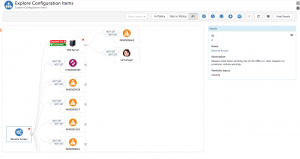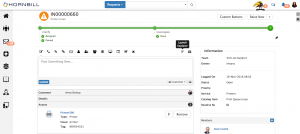Configuration Manager
Introduction
The Configuration Manager app consists of a Configuration Item (CI) list and a graphical explorer used for browsing related CIs. These tools are used to configure and visualize your CMDB.
Configuration Manager has been published as a Beta App as we are looking to solicit feedback on what features and functionality is required to take this to the next stage in its evolution. As such and under the Hornbill Priced for Life Guarantee this means that currently access to this App is free from subscriptions. This will remain the case for all early adopters at such time we do introduce subscriptions, that's just our way to thank you for the feedback and guidance you will provide in shaping the future of this new amazing Hornbill App.
Administration
In order to use Configuration Manager, a user will need to have one of the following roles assigned to their user profile
Roles
- Configuration Manager Admin
- This role gives someone the ability to add and modify CI configuration settings such as setting which CIs are in policy and the configuring the two way relationships between the CI
- Configuration Manager User
- This role is great for giving a user read-only access to the CI explorer. This lets them browse through the linked CIs to help with Incident investigation, problem management, or a view of the impact that something may have.
Features
CI Policy List
The CI Policy List is accessed when selecting Configuration Manager from the application bar. The CI List offers the following features
- CI Type selector
- Filter
- Policy Filter
CI Explorer
The CI Explorer provides a graphical representation of associated or linked CIs. The CI Explorer can be opened from the CI List or by using on of the Configuration Manager plug-ins.
- In Policy
- Relationship Definitions
- Entity Visibility
Plug-ins
A Plug-in is a small piece of functionality provided by one Hornbill app which is integrated into another Hornbill app
Service Manager
- Request Form - Launch the CI Explorer directly from any request form. This will put the request as the focus of the explorer and allow you to visualize the related CIs associated to this request.
- Asset Form - Launch the CI Explorer directly from any asset form. This will put the asset as the focus of the explorer and allow you to visualize the related CIs to this asset
- Services Form - Launch the CI Explorer directly from any Service form. This will put the Service as the focus of the explorer and allow you to visualize the related CIs to this
- Asset Timeline - Assets marked as In Policy will have a timeline enabled for collaborating on the Asset
- Asset Activities - Assets marked as In Policy will have activities enabled, allowing for the scheduling of activities such as reviews, maintenance, patching etc
- Asset Activities