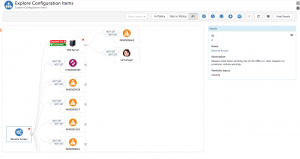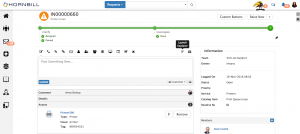Difference between revisions of "Configuration Manager"
| Line 29: | Line 29: | ||
::* Dependancy on the Parent | ::* Dependancy on the Parent | ||
::* Dependancy from the Parent | ::* Dependancy from the Parent | ||
| − | The available relationship types can be set differently depending on the direction of the relationships, and be different depending on the type of CI's being connected. | + | The available relationship types can be set differently depending on the direction of the relationships, and be different depending on the type of CI's being connected. These options can be configured in the admin tool under Home > Configuration Manager > Application Settings and the '''app.cm.explorer.items.dependencies''' system setting. |
* '''Impact Relationship Visibility''': Filter the displayed CI's by level of impact, by default '''All''' will be visible, but filter this to only show Relationships which are marked as High, Medium or Low impact | * '''Impact Relationship Visibility''': Filter the displayed CI's by level of impact, by default '''All''' will be visible, but filter this to only show Relationships which are marked as High, Medium or Low impact | ||
* '''CI Visibility''': Choose which CI types are displayed on the Explorer by enabling or disabling them fro the menu control, by default Assets, Requests, Documents, Users, Services | * '''CI Visibility''': Choose which CI types are displayed on the Explorer by enabling or disabling them fro the menu control, by default Assets, Requests, Documents, Users, Services | ||
Revision as of 07:55, 23 May 2016
Introduction
The Configuration Manager app consists of a Configuration Item (CI) list and a graphical explorer used for browsing related CIs. These tools are used to configure and visualize your CMDB.
Configuration Manager has been published as a Beta App as we are looking to solicit feedback on what features and functionality is required to take this to the next stage in its evolution. As such and under the Hornbill Priced for Life Guarantee this means that currently access to this App is free from subscriptions. This will remain the case for all early adopters at such time we do introduce subscriptions, that's just our way to thank you for the feedback and guidance you will provide in shaping the future of this new amazing Hornbill App.
Administration
In order to use Configuration Manager, a user will need to have one of the following roles assigned to their user profile
Roles
- Configuration Manager Admin
- This role gives someone the ability to add and modify CI configuration settings such as setting which CIs are in policy and the configuring the two way relationships between the CI
- Configuration Manager User
- This role is great for giving a user read-only access to the CI explorer. This lets them browse through the linked CIs to help with Incident investigation, problem management, or a view of the impact that something may have.
Features
CI Policy List
The CI Policy List is accessed when selecting Configuration Manager from the application bar. The CI List offers the following features
- CI Type selector
- Filter
- Policy Filter
CI Explorer
The CI Explorer provides a graphical representation of associated or linked CIs. The CI Explorer can be opened from the CI List or by using on of the Configuration Manager plug-ins.
- Explorer Expansion: By Default the explorer is set to expand to a maximum of 3 levels, but this can be configured in the admin tool under Home > Configuration Manager > Applications Settings and the app.cm.explorer.diagram.level.max system setting
- In Policy: Show all CI's, those in or out of Policy
- Relationship Definitions: Define bi-directional relationships between CI's by setting the relationship type and level of impact by selecting form the relationship types and impact levels.
- Dependancy on the Parent
- Dependancy from the Parent
The available relationship types can be set differently depending on the direction of the relationships, and be different depending on the type of CI's being connected. These options can be configured in the admin tool under Home > Configuration Manager > Application Settings and the app.cm.explorer.items.dependencies system setting.
- Impact Relationship Visibility: Filter the displayed CI's by level of impact, by default All will be visible, but filter this to only show Relationships which are marked as High, Medium or Low impact
- CI Visibility: Choose which CI types are displayed on the Explorer by enabling or disabling them fro the menu control, by default Assets, Requests, Documents, Users, Services
- Set Current Node as Root: When viewing the Details of a CI from another CI, use the option form the menu to Set Current Node as Root. This will reset the explorer view using this CI as the Root.
Plug-ins
A Plug-in is a small piece of functionality provided by one Hornbill app which is integrated into another Hornbill app
Service Manager
- Request Form - Launch the CI Explorer directly from any request form. This will put the request as the focus of the explorer and allow you to visualize the related CIs associated to this request.
- Asset Form - Launch the CI Explorer directly from any asset form. This will put the asset as the focus of the explorer and allow you to visualize the related CIs to this asset
- Services Form - Launch the CI Explorer directly from any Service form. This will put the Service as the focus of the explorer and allow you to visualize the related CIs to this
- Asset Timeline - Assets marked as In Policy will have a timeline enabled for collaborating on the Asset
- Asset Activities - Assets marked as In Policy will have activities enabled, allowing for the scheduling of activities such as reviews, maintenance, patching etc