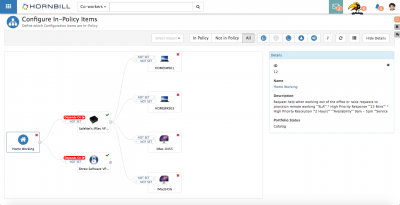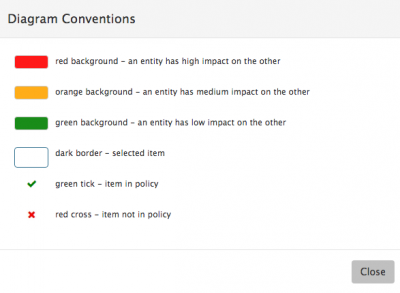Difference between revisions of "Configuration Item Explorer"
| (16 intermediate revisions by 3 users not shown) | |||
| Line 1: | Line 1: | ||
<div style="border:1px solid #90C0FF; background:#D0E0FF; width:99%; padding:4px; margin-bottom:10px;"> | <div style="border:1px solid #90C0FF; background:#D0E0FF; width:99%; padding:4px; margin-bottom:10px;"> | ||
| − | __NOTOC__[[Main Page|Home]] > [[Configuration Manager]] | + | __NOTOC__[[Main Page|Home]] > [[Configuration Manager]] > Configuration Item Explorer |
</div> | </div> | ||
{|style="width: 100%" | {|style="width: 100%" | ||
| Line 6: | Line 6: | ||
|style="width:73%"| | |style="width:73%"| | ||
==Introduction== | ==Introduction== | ||
| − | The Configuration Item Explorer provides a graphical representation of associated or linked CIs. The explorer can be launched from within the Configuration Manager app, or from other views where the Configuration App plug in is available. Typically this would be from Configuration Item views | + | The Configuration Item Explorer provides a graphical representation of associated or linked CIs. The explorer can be launched from within the Configuration Manager app, or from other views where the Configuration App plug in is available. Typically this would be from Configuration Item views such as: |
| + | * Service records | ||
| + | * Request records | ||
| + | *Asset records | ||
The Explorer can be used to view and define relationships between Configuration Items. | The Explorer can be used to view and define relationships between Configuration Items. | ||
| Line 16: | Line 19: | ||
:* [[Configuration Items]] | :* [[Configuration Items]] | ||
:* [[Configuration Items List]] | :* [[Configuration Items List]] | ||
| − | :* [[ | + | :* [[Service Manager Administration]] |
| + | :* [[Asset_Management|Asset Management]] | ||
| + | :* [[Service Portfolio]] | ||
:* [[Service Assets|Service Assets]] | :* [[Service Assets|Service Assets]] | ||
|} | |} | ||
| Line 30: | Line 35: | ||
* To hide or contract an explorer level, click on the '''-''' icon of a Configuration Item | * To hide or contract an explorer level, click on the '''-''' icon of a Configuration Item | ||
* By Default the explorer is set to expand to a maximum of 3 levels, but this can be configured in the admin tool under Home > Configuration Manager > Applications Settings and the app.cm.explorer.diagram.level.max system setting | * By Default the explorer is set to expand to a maximum of 3 levels, but this can be configured in the admin tool under Home > Configuration Manager > Applications Settings and the app.cm.explorer.diagram.level.max system setting | ||
| + | |||
| + | ===In Policy=== | ||
Each Configuration Item will either be flagged as being '''In Policy''' or not, denoted on the explorer by a '''Tick''' or '''Cross''' icon. | Each Configuration Item will either be flagged as being '''In Policy''' or not, denoted on the explorer by a '''Tick''' or '''Cross''' icon. | ||
* Configuration Items can be moved in or out of '''Policy''' by clicking on the icon and switching it from a '''Tick or a '''Cross'' | * Configuration Items can be moved in or out of '''Policy''' by clicking on the icon and switching it from a '''Tick or a '''Cross'' | ||
| − | + | * Configuration Items which do not have a '''Tick''' or '''Cross''' can't be marked as in or out of Policy, typically this will be Users etc | |
| − | + | ||
| − | + | ===Viewing Relationship Links=== | |
| + | |||
| + | Inherited relationships between Configuration Items will be shown in the explorer. These could be based on Assets being linked to other Assets or Services in Service Manager, or where Assets have been linked to a Request, or where a Request has an Owner, or a document has been linked to an Asset. | ||
| + | * If no Dependancy Relationships exist between two Configuration Items then the link with say '''Not Set''' | ||
| + | * If an existing Dependancy and Impact Relationship exists between two Configuration Items then the link will show the '''Dependancy''' relationship and the colour will indicate the impact level | ||
| + | * Clicking on a link will allow the Dependancy and Impact to be viewed and edited. | ||
==Explorer View Filters== | ==Explorer View Filters== | ||
| Line 68: | Line 80: | ||
===Show Legend=== | ===Show Legend=== | ||
| + | [[File:CI_Legend_Info.png|400px|right]] | ||
| + | Use the [[File:CI_Legend.png]] icon to open the Explorer Legend and for an explanation of the '''Explorer''' content | ||
| + | * red background - an entity has high impact on the other | ||
| + | * orange background - an entity has medium impact on the other | ||
| + | * green background - an entity has low impact on the other | ||
| + | * dark border - selected item | ||
| + | * green tick - item in policy | ||
| + | * red cross - item not in policy | ||
| − | + | <br> | |
| + | <br> | ||
| + | <br> | ||
===Details=== | ===Details=== | ||
| − | + | Click on the name of a Configuration Item in the explorer to see it's information displayed in the Details section on the explorer. | |
| + | * Select the Title of the Configuration Item from the '''Details''' section to open the Configuration Item in a new tab | ||
| + | * Hide the '''Details''' section on the explorer view to create more space by selecting the '''Hide details'''action item. | ||
| + | :* If the '''Details''' section is hidden select '''Show Details''' to show it again on the explorer | ||
==Defining Dependancy & Impact Relationships== | ==Defining Dependancy & Impact Relationships== | ||
Revision as of 21:03, 23 June 2021
Home > Configuration Manager > Configuration Item Explorer
IntroductionThe Configuration Item Explorer provides a graphical representation of associated or linked CIs. The explorer can be launched from within the Configuration Manager app, or from other views where the Configuration App plug in is available. Typically this would be from Configuration Item views such as:
The Explorer can be used to view and define relationships between Configuration Items. |
Related Articles |
Features
When opening the Explorer view, it's root will default to the Configuration item which it was launched from.
Explorer View
If the Configuration item has existing defined relationships to other Configuration Items , then the first level of these relationships will be visible.
- If further levels exists, click on the + icon of a Configuration Item in the explorer the next level
- To hide or contract an explorer level, click on the - icon of a Configuration Item
- By Default the explorer is set to expand to a maximum of 3 levels, but this can be configured in the admin tool under Home > Configuration Manager > Applications Settings and the app.cm.explorer.diagram.level.max system setting
In Policy
Each Configuration Item will either be flagged as being In Policy or not, denoted on the explorer by a Tick or Cross icon.
- Configuration Items can be moved in or out of Policy by clicking on the icon and switching it from a Tick or a Cross
- Configuration Items which do not have a Tick or Cross can't be marked as in or out of Policy, typically this will be Users etc
Viewing Relationship Links
Inherited relationships between Configuration Items will be shown in the explorer. These could be based on Assets being linked to other Assets or Services in Service Manager, or where Assets have been linked to a Request, or where a Request has an Owner, or a document has been linked to an Asset.
- If no Dependancy Relationships exist between two Configuration Items then the link with say Not Set
- If an existing Dependancy and Impact Relationship exists between two Configuration Items then the link will show the Dependancy relationship and the colour will indicate the impact level
- Clicking on a link will allow the Dependancy and Impact to be viewed and edited.
Explorer View Filters
The displayed Configuration items in the explorer can be filtered on various criteria, this is detailed below.
In Policy
Show all Configuration Items, just those marked as in policy, or those out of Policy
Impact Relationship Visibility
Filter the displayed Configuration Items by level of impact. By default All will be visible, but filter this to only show Configuration Items where the Relationships are marked as High, Medium or Low Impact
CI Visibility
Choose which Configuration Item Types are displayed on the Explorer ![]() by enabling or disabling the Types from the menu control.
by enabling or disabling the Types from the menu control.
- By Default all Configuration Types will be displayed
- Configuration Item Types are:
- Assets
- Requests
- Documents
- Users
- Services
Set Current Configuration Item Node as Root
Having clicked on and viewed the Details of a Configuration Item, use the ![]() icon from the menu to set that Current Node as Root in the Explorer
icon from the menu to set that Current Node as Root in the Explorer
- This will reset the explorer view using this Configuration Item as the Root.
- This option will not be enabled if the Configuration Item in focus is the current Root on the Explorer
Show Legend
Use the ![]() icon to open the Explorer Legend and for an explanation of the Explorer content
icon to open the Explorer Legend and for an explanation of the Explorer content
- red background - an entity has high impact on the other
- orange background - an entity has medium impact on the other
- green background - an entity has low impact on the other
- dark border - selected item
- green tick - item in policy
- red cross - item not in policy
Details
Click on the name of a Configuration Item in the explorer to see it's information displayed in the Details section on the explorer.
- Select the Title of the Configuration Item from the Details section to open the Configuration Item in a new tab
- Hide the Details section on the explorer view to create more space by selecting the Hide detailsaction item.
- If the Details section is hidden select Show Details to show it again on the explorer
Defining Dependancy & Impact Relationships
Relationship Definitions
Define bi-directional relationships between Configuration Items by setting the Dependancy type and level of impact by selecting form the defined dependancy types and impact levels.
- Dependancy on the Parent
- Click on the Explorer and the arrow facing the Parent Configuration Item, choose the relevant Dependancy from the drop down and the Impact level and select Save to create the relationship
- Dependancy from the Parent
- Click on the Explorer and the arrow facing away from the Parent Configuration Item, choose the relevant Dependancy from the drop down and the Impact level and select Save to create the relationship
Edit or remove the relationships by clicking on either relationship link and changing the Dependancy or Impact and selecting Save to apply the change
The available relationship types can be set differently depending on the direction of the relationships, and be different depending on the type of Configuration Items being connected.
- These options can be configured in the admin tool under Home > Configuration Manager > Application Settings and the app.cm.explorer.items.dependencies system setting.