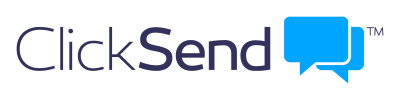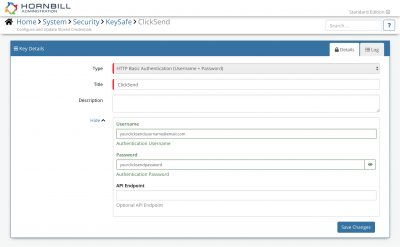Difference between revisions of "ClickSend"
(Created page with "<div style="border:1px solid #90C0FF; background:#D0E0FF; width:99%; padding:4px; margin-bottom:10px;"> __NOTOC__Home > Integration > [[Business Process Auto...") |
|||
| Line 5: | Line 5: | ||
|- valign="top" | |- valign="top" | ||
|style="width:73%"| | |style="width:73%"| | ||
| − | [[File:clicksend_logo.png|link=https://www.clicksend.com| | + | [[File:clicksend_logo.png|link=https://www.clicksend.com|400px]] |
<br> | <br> | ||
==Introduction== | ==Introduction== | ||
Revision as of 13:47, 23 January 2020
Home > Integration > Business Process Automation & Orchestration > Hornbill iBridge > ClickSend
IntroductionClickSend is a cloud-based gateway service for your business that lets you send bulk SMS, email, fax & letters worldwide. |
Related Articles |
KeySafe Configuration
In order to integrate with ClickSend, you will first need to configure, and securely store the authentication credentials for the ClickSend Account/s you want to use with the Hornbill App.
Configure your ClickSend account authentication in KeySafe in order to use the ClickSend options.
In the admin console > System > Security > KeySafe
- Select on + and select HTTP Basic Authentication Username + Password)
- Give the ClickSend KeySafe a Title (this is the name / identifier for the ClickSend account as you will see it when using the Integration Call node in your business process)
- Optionally add a description
- Add the Username of the ClickSend account that will be used to perform the actions
- Add the Password for the above account
- Select Create Key to save
Managing ClickSend Configurations
- Use KeySafe to create, store and enable integrations with multiple ClickSend accounts for use in your business processes
Business Process
Options (Methods)
Once you have your ClickSend Account Authorised, your all set to use it with the Integration Call in your business processes. The following options are now available for you to use with ClickSend:
- Contacts
- Create
- Delete
- Update
- SMS
- Send
Read more about using the Integration Call from the Related Articles section, and learn how to work with input and output parameters for each of the ClickSend options.