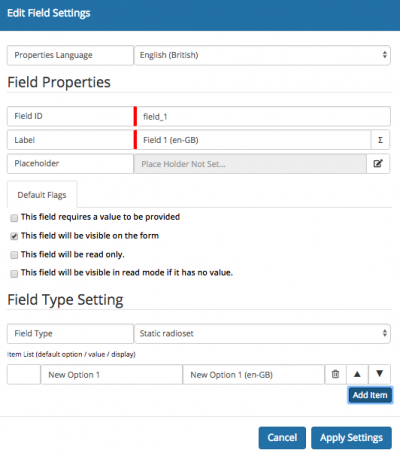Difference between revisions of "Capture Task Fields"
| Line 24: | Line 24: | ||
==Configuring Capture Task Fields== | ==Configuring Capture Task Fields== | ||
| − | + | [[File:BPM_Task_Capture_Fields.png|right|400px]] | |
On the task click on '''Add Field''' | On the task click on '''Add Field''' | ||
Revision as of 16:10, 14 December 2018
Home > Administration > Business Process Designer > BPM Human Tasks > Capture Task Fields
IntroductionConfigure custom fields on a task to capture additional information, alongside the task outcome and optional reason field |
Related Articles |
Enabling Capture Task Fields
In the admin console navigate to Home > System > Settings > Advanced and enable the following setting:
- experimental.feature.bpm.allowcustomtaskfields
With this setting enabled it is now possible to configure both capture fields at the task level and also capture fields per outcome on a task.
Configuring Capture Task Fields
On the task click on Add Field
Configure:
- Field Properties - Provide a title for the field, add a custom field id or leave as standard and add placeholder text if needed
- Default Flags - Configure if the field is mandatory, visible on the form, in read only view etc
- Field Type Settings - Configure the type of capture you wish to use - single, multi-line, static or dynamic drop down, check box, radio box, label etc and provide the context based attributes as required.
Click Apply Settings to add the capture field to the task
- Use the Language option to define different language versions of the capture field, which will be displayed to a user based on the language set in their profile.
- Repeat the process for any additional capture fields which are required for the task.
![]() Conditional based capture fields will be available shortly
Conditional based capture fields will be available shortly
Considerations
- Default Reason field - you may decide that the Reason field on the task is no longer relevant if you have added your own capture fields, and this can be hidden from the task by ticking the Hide reason option under the Task Options settings.
- Setting Capture Fields Per Outcome - It is possible to configure capture fields which are tied to the selection of an outcome on a task, and will only be presented and visible once a specific outcome has been chosen. This is covered in detail in the Outcomes wiki page.
![]() It is possible to use both task capture fields and outcome capture fields on the same task, but you are advised to check and ensure that none of the capture fields are using the same field id.
It is possible to use both task capture fields and outcome capture fields on the same task, but you are advised to check and ensure that none of the capture fields are using the same field id.
Using the Answers to Capture Task Fields
Once a task has been completed and any capture task fields completed, the answers from these fields are available to be used elsewhere in the lifecycle of the business process.
- Branch and make decisions on the answers using the custom expression builder and selecting the relevant task and capture field to evaluate
- Inject the answers from capture task fields into request fields, or other tasks using the variable picker following the task but in the same stage of the process
- The task and capture field answers will be written to the timeline of the entity the task has been completed against.