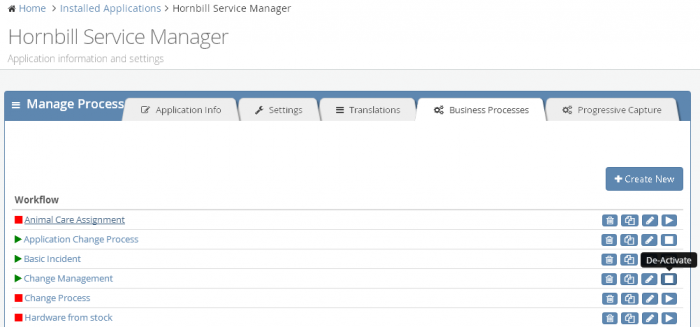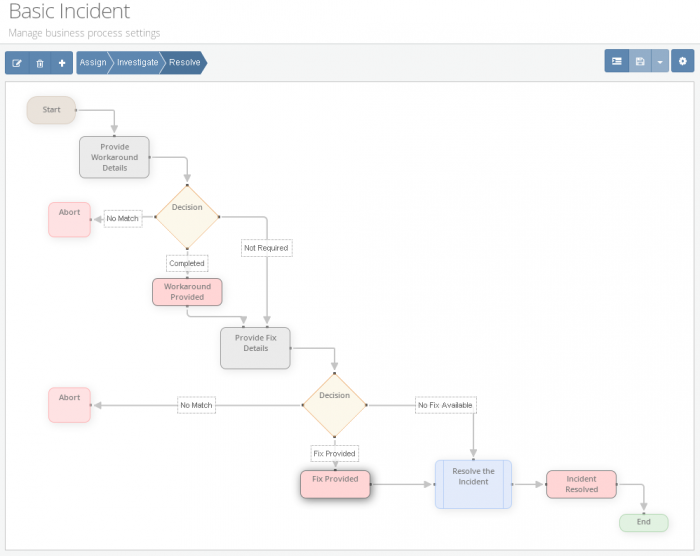Difference between revisions of "Business Processes"
Jump to navigation
Jump to search
| Line 12: | Line 12: | ||
::::[[File:Information.png|16px|information]] - Its good practice to add to comments for the stage about what is expected from the current stage of workflow | ::::[[File:Information.png|16px|information]] - Its good practice to add to comments for the stage about what is expected from the current stage of workflow | ||
:::* [[File:Delete_stage.png|30px|delete stage]] '''Delete Stage''' - Deletes current stage | :::* [[File:Delete_stage.png|30px|delete stage]] '''Delete Stage''' - Deletes current stage | ||
| − | :::* [[File:Add_stage.png|30px|add stage]] '''Add Stage''' - Adds a new stage as the last stage | + | :::* [[File:Add_stage.png|30px|add stage]] '''Add Stage''' - Adds a new stage as the last stage. You can then move the stage to correct sequence using [[File:Manage_current_stage.png|30px|Manage Current Stage]]. |
== Example of BPM List view == | == Example of BPM List view == | ||
[[File:Workflow_-_nav1.png|700px|bpm list]] | [[File:Workflow_-_nav1.png|700px|bpm list]] | ||
Revision as of 14:52, 27 May 2014
When setting up or amending workflow there are two pages you will need to know how to use.
- BPM list view - This displays a list of all active and in-active workflows that have been saved. Selecting a workflow will open the BPM edit screen. You can use the following options to manage them :-
 New workflow - Provide the workflow name and a new basic new Workflow will be created with a start and end node
New workflow - Provide the workflow name and a new basic new Workflow will be created with a start and end node Delete workflow - This will remove the workflow from the list
Delete workflow - This will remove the workflow from the list Copy workflow - Create a copy of an existing workflow with a new name
Copy workflow - Create a copy of an existing workflow with a new name Rename workflow - Rename an existing workflow
Rename workflow - Rename an existing workflow Activate/Deactivate workflow - Change the state of the workflow to allow or dis-allow its execution (See workflow status)
Activate/Deactivate workflow - Change the state of the workflow to allow or dis-allow its execution (See workflow status)
- 2. BPM Edit screen - On the menu bar at the top of the view you have 2 sets of buttons. On the left hand side you have:-
 Manage Current Stage - Allows you to describe the stage (names and comments) and assign any checkpoints you will use in the stage. You can move the current stage to the left or right in the sequence of stages using the << or >> buttons.
Manage Current Stage - Allows you to describe the stage (names and comments) and assign any checkpoints you will use in the stage. You can move the current stage to the left or right in the sequence of stages using the << or >> buttons.