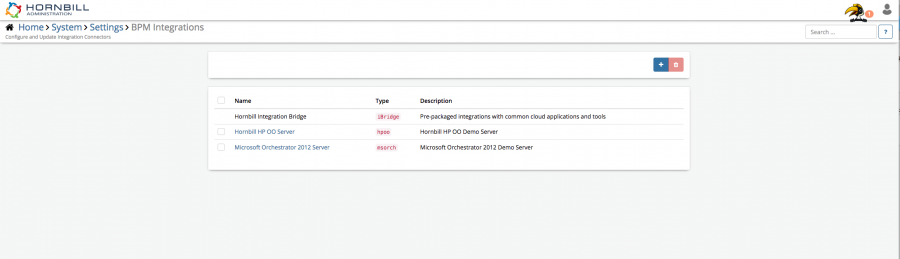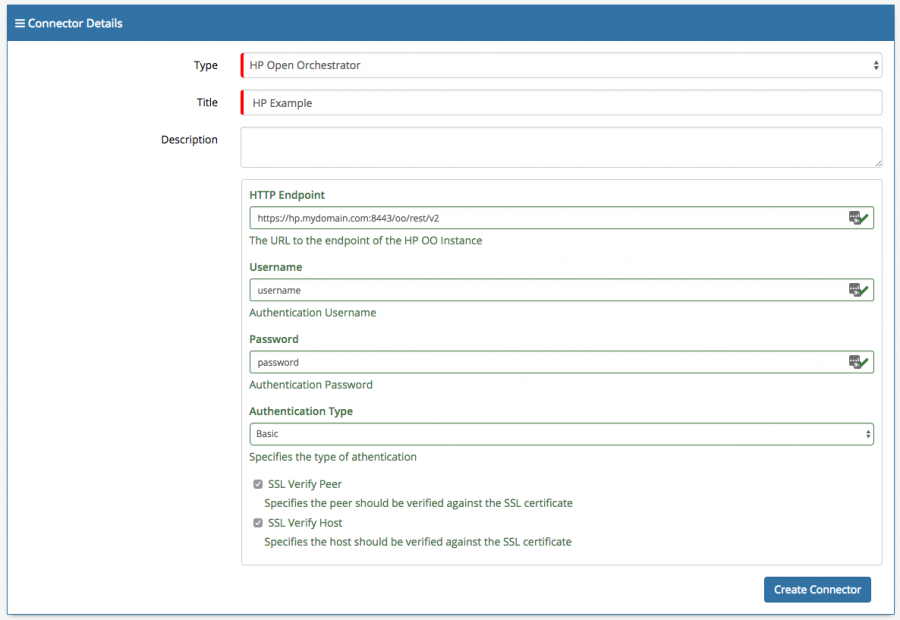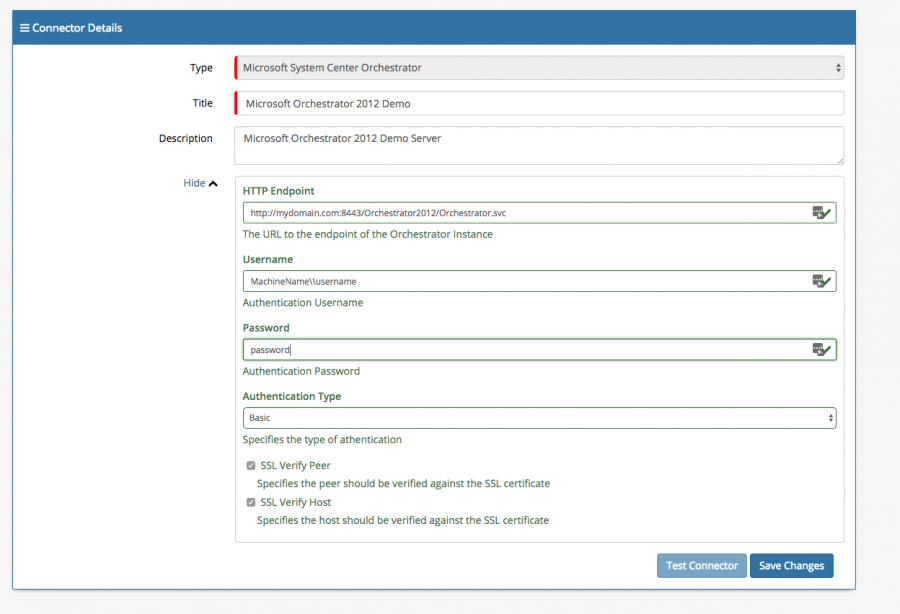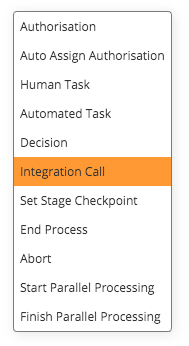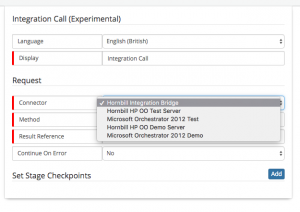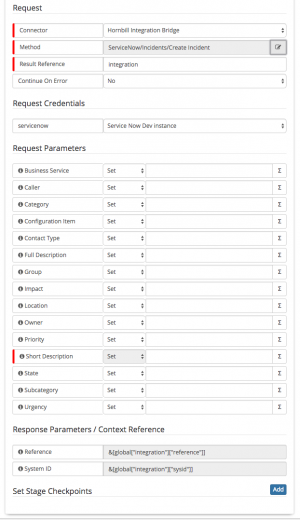Business Process Automation & Orchestration
Home > Integration > Business Process Automation & Orchestration
IntroductionCurrently Hornbill provides a powerful Business Process workflow tool allowing Business Users to create / update and manage their business processes, with the introduction of the Integration Node the power of this tool has been increased to now position Business Process Orchestration as part of the Hornbill offering. |
Related Articles |
Business Process Integration Connectors
Hornbill Provides three types of integration connectors for use inside a Business Process Hornbill iBridge, Microsoft Orchestrator and HP Operations Orchestration each of these can be configured in the Admin Tool via System -> Settings -> BPM Integrations.
HP Operations Orchestration
Hornbill provides an Integration Connector with HP Operations Orchestration this allows you to plugin an existing flow from with your 'HPOO instance from our Integration Node allowing for your Business Process to run Orchestration flows within your network. Any number of HPOO Connectors are currently supported so if you multiple HP OO Servers you need to connect to these can all be added just make sure to give each one an identifiable title so that they are easily selected from the Integration Node.
When creating a new Integration Connector if you chose the type HP Open Orchestrator you will get the following:
- HTTP Endpoint - API Endpoint for HPP which contains a publicly accessible domain name i.e hp.mydomain.com, the port must be 8443 as we send all connectors through this port followed by /oo/rest/v2
- Username - HPOO Basic Authentication Username
- Password - HPOO Basic Authentication Password
- SSL Verify Host / Peer - Occationaly when testing a machine that only has a self signed certificate these need to be unchecked.
Once created a Test Connection button will appear allowing you to test the connection details before using them inside an Integration Node.
Firewall
Typically a Firewall change will be needed for your Instance to communicate back to your HPOO instance:
- Our outbound IP address:
- European Data Center - 87.117.243.10
- North American Data Center - 69.174.241.48
- Port: 8443
Microsoft Orchestrator
Hornbill provides a Integration Connector with Microsoft Orchestrator this allows you to plugin an existing Runbook from with your Orchestrator instance from our Integration Node allowing for your Business Process to run Orchestration flows within your network. Any number of Orchestrator Connectors are currently supported so if you multiple Microsoft Orchestrator Servers you need to connect to these can all be added just make sure to give each one an identifiable title so that they are easily selected from the Integration Node.
When creating a new Integration Connector if you chose the type Microsoft System Center Orchestrator you will get the following:
- HTTP Endpoint - API Endpoint for Orchestrator which contains a publicly accessible domain name i.e mydomain.com, the port must be 8443 as we send all connectors through this port followed by /Orchestrator2012/Orchestrator.svc
- Username - Orchestrator Basic Authentication Username typically with the domain or machinename preceding the username
- Password - Orchestrator Basic Authentication Password
- SSL Verify Host / Peer - Occationaly when testing a machine that only has a self signed certificate these need to be unchecked.
Once created a Test Connection button will appear allowing you to test the connection details before using them inside an Integration Node.
Firewall
Typically a Firewall change will be needed for your Instance to communicate back to your Microsoft Orchestrator instance:
- Our outbound IP address:
- European Data Center - 87.117.243.10
- North American Data Center - 69.174.241.48
- Port: 8443
Integration Call
Setting up a new Integration Call node within a Business Process is as follows:
1. Within the Business Process designer an Integration Call Node can be placed on the canvas.
2. You can then select one of your Integration Connectors , if you have not set any up Hornbill Integration Bridge will always be available.
3. Clicking the ellipsis on Method allows you to browse the content catalogue for the given Integration Connector and then to select a method to use within your Business Process.
4. Once a method has been selected you will need to select a Credential from the list these are controlled via KeySafe , the list is filtered based on the Authentication Type required by the Integration method. If the list is empty the type of credential is shown by hovering the mouse over the i against the credential.
Request Parameters marked with the red Mandatory marker must be populated and you will be able to see any Response Parameters that will be exposed to the Business Process on completion of this method.