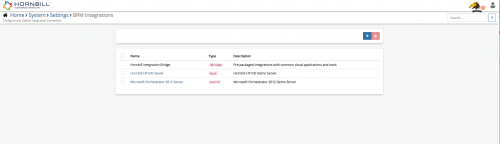Difference between revisions of "Business Process Automation & Orchestration"
| (27 intermediate revisions by 3 users not shown) | |||
| Line 7: | Line 7: | ||
|style="width:73%"| | |style="width:73%"| | ||
==Introduction== | ==Introduction== | ||
| − | Hornbill provides a powerful [[Business_Process_Designer | Business Process]] workflow tool allowing Business Users to create / update and manage their business processes, with the introduction of the [[ | + | Hornbill provides a powerful [[Business_Process_Designer | Business Process]] workflow tool allowing Business Users to create / update and manage their business processes, with the introduction of the [[Cloud Automation]] the power of this tool has been increased to now position '''Business Process Orchestration''' as part of the Hornbill offering. |
|style="width:5%"| | |style="width:5%"| | ||
| | | | ||
| Line 13: | Line 13: | ||
== Related Articles == | == Related Articles == | ||
| − | |||
:* [[Hornbill iBridge]] | :* [[Hornbill iBridge]] | ||
| + | :* [[IT Operations Management|Hornbill ITOM]] | ||
| + | :* [[Auto Tasks]] | ||
| + | :* [[HP Operations Orchestration]] | ||
| + | :* [[Microsoft Orchestrator]] | ||
:* [[Business_Process_Designer|Business Process Designer]] | :* [[Business_Process_Designer|Business Process Designer]] | ||
| + | :* [[Cloud Automation]] | ||
|} | |} | ||
| − | == | + | ==[[Hornbill iBridge]]== |
| − | [[ | + | Hornbill Provides its own out of the box integrations with various cloud providers as part of our '''Integration Bridge service (iBridge)''', The Hornbill iBridge allows you to integrate Automated tasks within a Business Process without the need to install or configure any on premise software or make any firewall changes. |
| − | Hornbill Provides | + | * All Hornbill iBridge automations are provided with simple to use input and outputs that can easily be mapped into an existing Business Process with a completely code less design. |
| + | * Hornbill iBridge Provides over 400 integrations across 16 different vendors out of the box. | ||
| + | ==Business Process Integration Connectors == | ||
| + | [[File:Hornbill-BPM-Integration-Connectors.png|500px|right]] | ||
| + | In addition to Hornbills iBridge, Hornbill Provides integration connectors for use inside a Business Process with '''Microsoft Orchestrator''' and or '''HP Operations Orchestration'''. | ||
| + | * These can be configured in the [[Administration | Admin Tool]] via '''System -> Settings -> BPM Integrations'''. | ||
| + | |||
| + | <BR> | ||
| + | <BR> | ||
| + | <BR> | ||
| + | <BR> | ||
==== [[HP Operations Orchestration]] ==== | ==== [[HP Operations Orchestration]] ==== | ||
| − | Hornbill provides an Integration Connector with [https://saas.hpe.com/en-us/software/operations-orchestration-it-process-automation HP Operations Orchestration] this allows you to plugin an existing flow from with your '''HPOO'' instance from our [[ | + | Hornbill provides an Integration Connector with [https://saas.hpe.com/en-us/software/operations-orchestration-it-process-automation HP Operations Orchestration] this allows you to plugin an existing flow from with your '''HPOO'' instance from our [[Cloud Automation]] Node allowing for your Business Process to run Orchestration flows within your network. Any number of HPOO Connectors are currently supported so if you multiple HP OO Servers you need to connect to these can all be added just make sure to give each one an identifiable title so that they are easily selected from the Integration Node. |
| − | |||
| − | |||
| − | |||
| − | |||
| − | |||
| − | |||
| − | |||
| − | |||
| − | |||
| − | |||
| − | |||
| − | |||
| − | |||
| − | |||
| − | |||
| − | |||
| − | |||
| − | |||
| − | |||
| − | |||
| − | |||
| − | |||
| − | |||
| − | |||
| − | |||
| − | |||
| − | |||
| − | |||
| − | |||
| − | |||
| − | |||
| − | |||
| − | |||
| − | |||
| − | |||
| − | + | ==== [[Microsoft Orchestrator]] ==== | |
| − | + | Hornbill provides a Integration Connector with [https://technet.microsoft.com/en-us/library/hh237242(v=sc.12).aspx Microsoft Orchestrator] this allows you to plugin an existing Runbook from with your '''Orchestrator''' instance from our [[Cloud Automation]] Node allowing for your Business Process to run Orchestration flows within your network. Any number of Orchestrator Connectors are currently supported so if you multiple Microsoft Orchestrator Servers you need to connect to these can all be added just make sure to give each one an identifiable title so that they are easily selected from the Integration Node. | |
| − | |||
| − | |||
| − | |||
| − | |||
| − | == | + | ==Invoking Business Process Orchestration== |
| − | |||
| − | + | Using Hornbill's Business Process Designer you can easily invoke iBridge automations, as well as any of your defined Orchestration flows from '''HP Operations Orchestration''', or your Runbooks from '''Microsoft Orchestrator'''. | |
| − | + | To facilitate this Hornbill provides an '''[[Cloud Automation]]''' node in the Business process designer. | |
| − | |||
| − | |||
| − | |||
| − | |||
| − | |||
| − | |||
| − | |||
| − | |||
| − | |||
| − | |||
| − | |||
| − | |||
| − | |||
| − | |||
| − | |||
| − | |||
| − | |||
| − | |||
| − | |||
[[Category:Integration]] | [[Category:Integration]] | ||
Latest revision as of 08:13, 17 July 2020
Home > Integration > Business Process Automation & Orchestration
IntroductionHornbill provides a powerful Business Process workflow tool allowing Business Users to create / update and manage their business processes, with the introduction of the Cloud Automation the power of this tool has been increased to now position Business Process Orchestration as part of the Hornbill offering. |
Related Articles |
Hornbill iBridge
Hornbill Provides its own out of the box integrations with various cloud providers as part of our Integration Bridge service (iBridge), The Hornbill iBridge allows you to integrate Automated tasks within a Business Process without the need to install or configure any on premise software or make any firewall changes.
- All Hornbill iBridge automations are provided with simple to use input and outputs that can easily be mapped into an existing Business Process with a completely code less design.
- Hornbill iBridge Provides over 400 integrations across 16 different vendors out of the box.
Business Process Integration Connectors
In addition to Hornbills iBridge, Hornbill Provides integration connectors for use inside a Business Process with Microsoft Orchestrator and or HP Operations Orchestration.
- These can be configured in the Admin Tool via System -> Settings -> BPM Integrations.
HP Operations Orchestration
Hornbill provides an Integration Connector with HP Operations Orchestration this allows you to plugin an existing flow from with your 'HPOO instance from our Cloud Automation Node allowing for your Business Process to run Orchestration flows within your network. Any number of HPOO Connectors are currently supported so if you multiple HP OO Servers you need to connect to these can all be added just make sure to give each one an identifiable title so that they are easily selected from the Integration Node.
Microsoft Orchestrator
Hornbill provides a Integration Connector with Microsoft Orchestrator this allows you to plugin an existing Runbook from with your Orchestrator instance from our Cloud Automation Node allowing for your Business Process to run Orchestration flows within your network. Any number of Orchestrator Connectors are currently supported so if you multiple Microsoft Orchestrator Servers you need to connect to these can all be added just make sure to give each one an identifiable title so that they are easily selected from the Integration Node.
Invoking Business Process Orchestration
Using Hornbill's Business Process Designer you can easily invoke iBridge automations, as well as any of your defined Orchestration flows from HP Operations Orchestration, or your Runbooks from Microsoft Orchestrator. To facilitate this Hornbill provides an Cloud Automation node in the Business process designer.