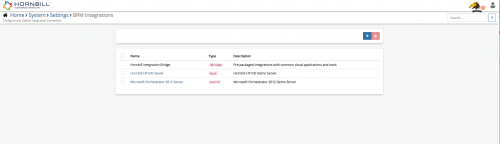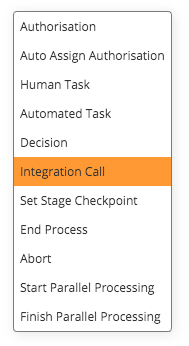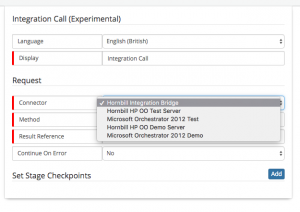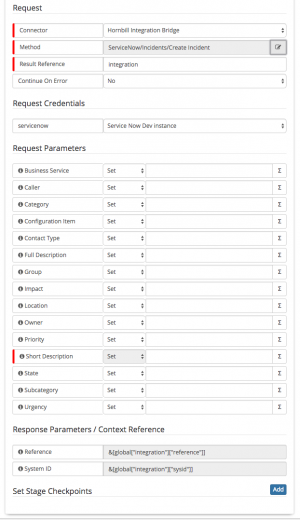Difference between revisions of "Business Process Automation & Orchestration"
| Line 24: | Line 24: | ||
Hornbill Provides three types of integration connectors for use inside a Business Process [[Hornbill iBridge]], [[#Microsoft Orchestrator|'''Microsoft Orchestrator''']] and [[HP Operations Orchestration|'''HP Operations Orchestration''']] each of these can be configured in the [[Administration | Admin Tool]] via '''System -> Settings -> BPM Integrations'''. | Hornbill Provides three types of integration connectors for use inside a Business Process [[Hornbill iBridge]], [[#Microsoft Orchestrator|'''Microsoft Orchestrator''']] and [[HP Operations Orchestration|'''HP Operations Orchestration''']] each of these can be configured in the [[Administration | Admin Tool]] via '''System -> Settings -> BPM Integrations'''. | ||
| + | <BR> | ||
<BR> | <BR> | ||
<BR> | <BR> | ||
| Line 34: | Line 35: | ||
Hornbill provides a Integration Connector with [https://technet.microsoft.com/en-us/library/hh237242(v=sc.12).aspx Microsoft Orchestrator] this allows you to plugin an existing Runbook from with your '''Orchestrator''' instance from our [[#Integration Call| Integration Node]] allowing for your Business Process to run Orchestration flows within your network. Any number of Orchestrator Connectors are currently supported so if you multiple Microsoft Orchestrator Servers you need to connect to these can all be added just make sure to give each one an identifiable title so that they are easily selected from the Integration Node. | Hornbill provides a Integration Connector with [https://technet.microsoft.com/en-us/library/hh237242(v=sc.12).aspx Microsoft Orchestrator] this allows you to plugin an existing Runbook from with your '''Orchestrator''' instance from our [[#Integration Call| Integration Node]] allowing for your Business Process to run Orchestration flows within your network. Any number of Orchestrator Connectors are currently supported so if you multiple Microsoft Orchestrator Servers you need to connect to these can all be added just make sure to give each one an identifiable title so that they are easily selected from the Integration Node. | ||
| − | |||
| − | |||
| − | |||
| − | |||
| − | |||
| − | |||
| − | |||
| − | |||
| − | |||
| − | |||
| − | |||
| − | |||
| − | |||
| − | |||
| − | |||
| − | |||
| − | |||
| − | |||
| − | |||
=== Integration Call === | === Integration Call === | ||
Revision as of 06:52, 4 August 2017
Home > Integration > Business Process Automation & Orchestration
IntroductionHornbill provides a powerful Business Process workflow tool allowing Business Users to create / update and manage their business processes, with the introduction of the Integration Node the power of this tool has been increased to now position Business Process Orchestration as part of the Hornbill offering. |
Related Articles |
Business Process Integration Connectors
Hornbill Provides three types of integration connectors for use inside a Business Process Hornbill iBridge, Microsoft Orchestrator and HP Operations Orchestration each of these can be configured in the Admin Tool via System -> Settings -> BPM Integrations.
HP Operations Orchestration
Hornbill provides an Integration Connector with HP Operations Orchestration this allows you to plugin an existing flow from with your 'HPOO instance from our Integration Node allowing for your Business Process to run Orchestration flows within your network. Any number of HPOO Connectors are currently supported so if you multiple HP OO Servers you need to connect to these can all be added just make sure to give each one an identifiable title so that they are easily selected from the Integration Node.
Microsoft Orchestrator
Hornbill provides a Integration Connector with Microsoft Orchestrator this allows you to plugin an existing Runbook from with your Orchestrator instance from our Integration Node allowing for your Business Process to run Orchestration flows within your network. Any number of Orchestrator Connectors are currently supported so if you multiple Microsoft Orchestrator Servers you need to connect to these can all be added just make sure to give each one an identifiable title so that they are easily selected from the Integration Node.
Integration Call
Setting up a new Integration Call node within a Business Process is as follows:
1. Within the Business Process designer an Integration Call Node can be placed on the canvas.
2. You can then select one of your Integration Connectors , if you have not set any up Hornbill Integration Bridge will always be available.
3. Clicking the ellipsis on Method allows you to browse the content catalogue for the given Integration Connector and then to select a method to use within your Business Process.
4. Once a method has been selected you will need to select a Credential from the list these are controlled via KeySafe , the list is filtered based on the Authentication Type required by the Integration method. If the list is empty the type of credential is shown by hovering the mouse over the i against the credential.
Request Parameters marked with the red Mandatory marker must be populated and you will be able to see any Response Parameters that will be exposed to the Business Process on completion of this method.