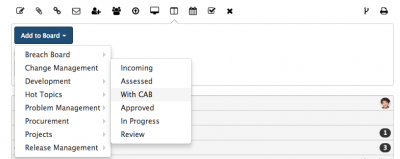Difference between revisions of "Boards Action Item"
Jump to navigation
Jump to search
| (3 intermediate revisions by one other user not shown) | |||
| Line 1: | Line 1: | ||
<div style="border:1px solid #90C0FF; background:#D0E0FF; width:99%; padding:4px; margin-bottom:10px;"> | <div style="border:1px solid #90C0FF; background:#D0E0FF; width:99%; padding:4px; margin-bottom:10px;"> | ||
| − | __NOTOC__[[Main Page|Home]] > [[Service Manager]] | + | __NOTOC__[[Main Page|Home]] > [[Service Manager]] > Boards Action Item |
</div> | </div> | ||
{|style="width: 100%" | {|style="width: 100%" | ||
| Line 13: | Line 13: | ||
== Related Articles == | == Related Articles == | ||
:* [[My_Boards|Boards]] | :* [[My_Boards|Boards]] | ||
| + | :* [[Service_Manager_Business_Process_Workflow#Access_Control|Access Control]] | ||
|} | |} | ||
<BR> | <BR> | ||
| + | |||
== Adding a request to a Board == | == Adding a request to a Board == | ||
[[File:Board_Action_Item.png|right|400px]] | [[File:Board_Action_Item.png|right|400px]] | ||
| Line 25: | Line 27: | ||
Once the request has been added to one or multiple Boards, either manually from the request or through business process automation, the boards the request is on will be visible. | Once the request has been added to one or multiple Boards, either manually from the request or through business process automation, the boards the request is on will be visible. | ||
* You can click on the board, to be taken directly to the board to view the request on the board | * You can click on the board, to be taken directly to the board to view the request on the board | ||
| + | |||
| + | == Removing a request from a Board == | ||
| + | Each Board listed in the Boards action item provides an X which when selected the request that you are currently viewing will be removed from that board. This option is not available to users that ''Read Only'' access to a board. | ||
Revision as of 18:44, 30 August 2017
Home > Service Manager > Boards Action Item
IntroductionThe Boards Action Item lets you both add a request to one or more Boards and specific Board lists, as well as view which Boards the request is already present on. |
Related Articles |
Adding a request to a Board
From the drop down select the Board and List you wish to add the request too.
- The list of Boards displayed will be filtered to those which the viewing analyst has the rights to view and add too.
Viewing the Boards a request is already present on
Once the request has been added to one or multiple Boards, either manually from the request or through business process automation, the boards the request is on will be visible.
- You can click on the board, to be taken directly to the board to view the request on the board
Removing a request from a Board
Each Board listed in the Boards action item provides an X which when selected the request that you are currently viewing will be removed from that board. This option is not available to users that Read Only access to a board.