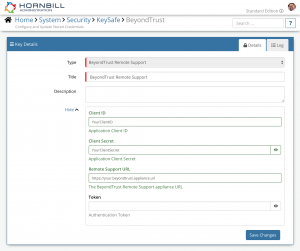BeyondTrust Remote Support
Home > Integration > Business Process Automation & Orchestration > Hornbill iBridge > BeyondTrust Remote Support
IntroductionBeyondTrust is a vendor of remote support and desktop sharing software. |
Related Articles |
KeySafe Configuration
In order to integrate with BeyondTrust Remote Support, you will first need to configure, and securely store the authentication credentials for the BeyondTrust Remote Support API Account/s you want to use with the Hornbill App.
Configure your BeyondTrust Remote Support account authentication in KeySafe in order to use the BeyondTrust Remote Support options.
In the admin console > System > Security > KeySafe
- Select on + and select BeyondTrust Remote Support
- Give the BeyondTrust Remote Support KeySafe a Title (this is the name/identifier for the BeyondTrust Remote Support API account as you will see it when using the Integration Call node in your business process or custom button)
- Optionally add a description
- Add the Client ID from your BeyondTrust Remote Support API account. See the BeyondTrust API documentation for information on creating this;
- Add the Client Secret from your BeyondTrust Remote Support API account, taken from the same API account as the above Client ID;
- Add the Remote Support URL for your BeyondTrust Remote Support endpoint;
- Leave the Token field blank;
- Select Create Key to save
Business Process and Custom Buttons
Options (Methods)
Once you have your BeyondTrust Remote Support API Account client details saved in KeySafe, you're all set to use it with the Integration Call in your business processes or Custom Buttons. The following options are now available for you to use within BeyondTrust Remote Support:
Remote Support
- Generate Session Key
- Input Parameters:
- Queue ID [MANDATORY] - The queue in which the session should be placed. Can be one of general, rep:[id], or team:[id], where [id] is the numeric ID for the representative, or team queue in which you wish to place this session. Can also be rep_username:[username]. This call will work only if a single user with the given username exists; otherwise, an error message will be returned. Can also be issue:[issue_code_name]
- External Key - An arbitrary string that can link this session to an identifier on an external system, such as a Service Manager Request Reference
- Custom Fields - Custom Field key/value pairs to send with the Generate Session request. These fields must first be configured in /login > Management > API Configuration
- Priority - The priority of the session, from 1 to 3. 1 = high, 2 = medium, and 3 = low
- Skills - A list of the code names of skills to assign to a session
- TTL - Time in seconds for which this key should be valid. If omitted, the maximum session key timeout set in the administrative interface will be used
- URL Hostname - Hostname to use in the URL generated for the session key. Defaults to the primary hostname for your Secure Remote Access Appliance
Read more about using the Integration Call from the Related Articles section, and learn how to work with input and output parameters for each of the BeyondTrust Remote Support options.