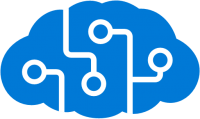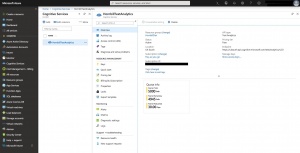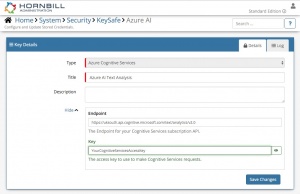Difference between revisions of "Azure Cognitive Services"
| (2 intermediate revisions by the same user not shown) | |||
| Line 6: | Line 6: | ||
|- valign="top" | |- valign="top" | ||
|style="width:73%"| | |style="width:73%"| | ||
| − | [[File:azure_ai_logo.png| | + | [[File:azure_ai_logo.png|200px]] |
==Introduction== | ==Introduction== | ||
| − | + | Azure Cognitive Services provides AI powered services that you can leverage in your Hornbill workflows. | |
Azure Cognitive Services is a [[Hornbill_iBridge#Premium_Integrations|Premium Integration]] [[File:Green_Dollar.png|12px|link=https://wiki.hornbill.com/index.php/Hornbill_iBridge#Premium_Integrations|Premium Integration]] | Azure Cognitive Services is a [[Hornbill_iBridge#Premium_Integrations|Premium Integration]] [[File:Green_Dollar.png|12px|link=https://wiki.hornbill.com/index.php/Hornbill_iBridge#Premium_Integrations|Premium Integration]] | ||
| Line 36: | Line 36: | ||
* Optionally add a description | * Optionally add a description | ||
* Add the Service Endpoint. This can be found within the Service blade within the Cognitive Service you are integrating with, on your Azure Portal (see '''Endpoint''' on the right-hand side of the Azure Portal screenshot, right); | * Add the Service Endpoint. This can be found within the Service blade within the Cognitive Service you are integrating with, on your Azure Portal (see '''Endpoint''' on the right-hand side of the Azure Portal screenshot, right); | ||
| − | * Add the Access Key. This can be found within the Service blade within the Cognitive Service you are integrating with, on your Azure Portal (see '''Show | + | * Add the Access Key. This can be found within the Service blade within the Cognitive Service you are integrating with, on your Azure Portal (see '''Show access keys...''' on the right-hand side of the Azure Portal screenshot, right); |
* Select '''Create Key''' to save | * Select '''Create Key''' to save | ||
Revision as of 16:42, 8 May 2019
Home > Integration > Business Process Automation & Orchestration > Hornbill iBridge > Azure Cognitive Services
IntroductionAzure Cognitive Services provides AI powered services that you can leverage in your Hornbill workflows. Azure Cognitive Services is a Premium Integration |
Related Articles |
KeySafe Configuration
In order to integrate with your Azure Cognitive Services, you will first need to configure, and securely store the authentication credentials for the Cognitive Service you want to use with the Hornbill App.
Configure your Azure Cognitive Services account authentication in KeySafe in order to use the Azure Cognitive Services options.
In the admin console > System > Security > KeySafe
- Select on + and choose Azure Cognitive Services
- Give the Azure Cognitive Services Keysafe a Title (this is the name/identifier for the Azure Cognitive Services service as you will see it when using the Integration Call node in your business process)
- Optionally add a description
- Add the Service Endpoint. This can be found within the Service blade within the Cognitive Service you are integrating with, on your Azure Portal (see Endpoint on the right-hand side of the Azure Portal screenshot, right);
- Add the Access Key. This can be found within the Service blade within the Cognitive Service you are integrating with, on your Azure Portal (see Show access keys... on the right-hand side of the Azure Portal screenshot, right);
- Select Create Key to save
Managing Azure Cognitive Services Configurations
- Use KeySafe to create, store and enable integrations with multiple Azure Cognitive Services accounts for use in your business processes
- From the Keysafe List, select an Azure Cognitive Services account, and use the Trash Can to delete it
- Note, this will remove the rights of any existing Azure Cognitive Services Integration Calls in your business processes, which are using the now deleted Azure Cognitive Services account, so you will need to edit your business processes accordingly.
Business Process
Options (Methods)
Once you have your Cognitive Services account authorised, you're all set to use it with the Integration Call in your business processes. The following options are now available for you to use with Cognitive Services :
Microsoft > Azure
- AI
- Text Analysis
- Language Detection
- Sentiment Analysis
Read more about using the Integration Call from the Related Articles section, and learn how to work with input and output parameters for each of the Cognitive Services options.