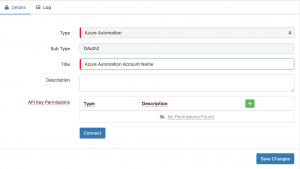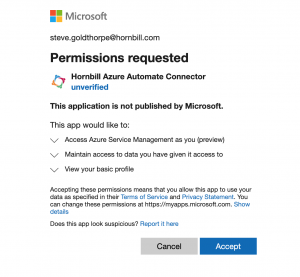Azure Automation iBridge
Home > Integration > Business Process Automation & Orchestration > Hornbill iBridge > Azure Automation
Public Sector Cloud-based Notifications ServiceThe Azure Automation Cloud Automation operations for Hornbill allow you to create jobs against runbooks, and retrieve information about those jobs, from your Azure Automation accounts. Azure Automation is a Premium Integration |
Related Articles |
Authentication
In order to integrate with Azure Automation, you will first need to configure, and securely store the authentication credentials for the Azure Automation account/s you want to use with the Hornbill App. You can configure your Azure Automation account authentication in KeySafe, as below.
Storing Credentials
- In Administration, navigate to System > Security > KeySafe;
- Select on + and select Azure Automation
- Give the Azure Automate KeySafe a Title (this is the name / identifier for the Azure Automation account as you will see it when using the Integration Call node in your business process)
- Optionally add a description
- Select Create Key to save
- Once the Key is created, you will need to connect to Microsoft and your account, in order to authorize the Hornbill App to perform the listed Azure Automate options. Click Connect and you will be redirected to Microsoft in a popup window
- Log in to your Microsoft account, and then you will be prompted to review the option you are authorising the Hornbill App to be allowed to perform with the chosen Microsoft account
- Accept the review and you will be returned to your Keysafe key
Once you have created your Keysafe key, you can then use it to authenticate your Azure Automation Cloud Automation operations.
Revoking Access
If at any point you wish to revoke your Hornbill instances access to Azure Automation, just select the relevant key in your Keysafe list and hit the Trash Can button to delete it
NOTE: This will revoke the rights of any existing Azure Automation Integration Calls in your Business Processes/Custom Buttons/Auto Tasks/Runbooks that are using the revoked Azure Automation Account, so you will need to edit these accordingly.
Cloud Automation Operations
You can automate the use of the operations listed below using Cloud Automations from within the Business Process Designer, Auto Tasks, Custom Buttons or Runbooks.
Azure Automation
- Jobs
- Create
- Get Details
- Get Output
Read more about using Cloud Automations from the Related Articles section, and learn how to work with input and output parameters for each of the Azure Automation operations.
Support
If you have any questions regarding the Azure Automation Keysafe Key or Operations, please visit the Hornbill Community Forums.