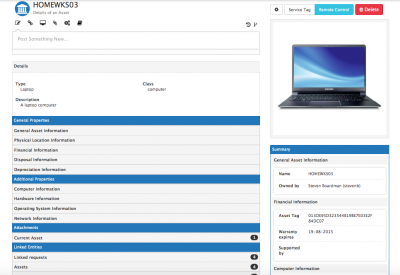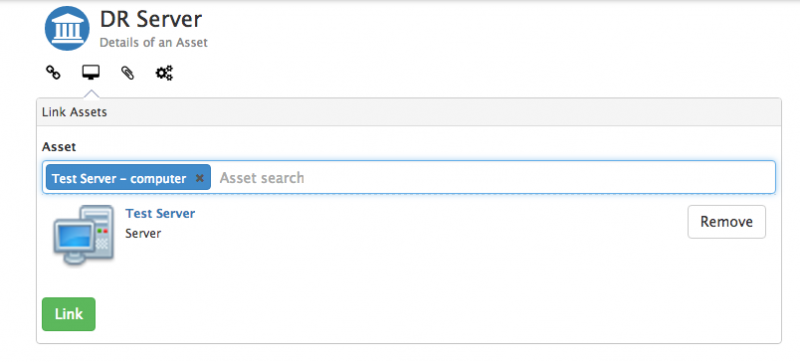Assets
| Home > Service Manager > Asset Management > Assets | Index |
IntroductionThe Asset record will display the configured asset attributes for the given asset type, users with the appropriate rights can edit the attributes of the asset. It is possible to link assets to other assets, services and documents, add attachments, and with Configuration Manager installed, it is also possible schedule activities against the asset, collaborate on the asset timeline, follow the asset and graphically view the relationships the asset has to other entities. |
Related Articles |
Asset Actions
- Update
- The update action will be visible if Configuration Manager has been installed on your instance and the asset is marked as In Policy
- Use the update action to post to the assets timeline, and collaborate on the asset with other users.
- Link
- This Action Item lets you search and link this asset with an existing request within Service Manager
- Assets
- Link this asset to other related or connected assets
- Attachments
- Upload files and documents from your local file system
- Service
- Link to a service that is supported by this asset
- Associating which Services an asset supports or underpins can support quicker Incident and or Problem resolutions by making it quick and easy to understand what infrastructure is directly used to provide each service. Change management can benefit from visualising which Services will be impacted when implementing changes to an asset, where the asset is linked to and supports / underpins one or multiple services.
- Documents
- Link to documents that are stored in Hornbill Document Manager
Asset History
View all changes to the asset's attributes, by whom and when.
Asset Details
Summary
Updating/Editing an Asset
To update an asset:-
- If you are a Asset Management admin, you can search for an asset using Asset Management
 on the navigation bar and then Asset Management. Select the asset type or all asset tile to display a list which you can sort by various asset attributes, or use the quick filter to find an Asset by ID, or AssetName. Select the asset that needs updating.
on the navigation bar and then Asset Management. Select the asset type or all asset tile to display a list which you can sort by various asset attributes, or use the quick filter to find an Asset by ID, or AssetName. Select the asset that needs updating.
- Edit Asset Attributes
To edit an asset's attributes or asset image, select Edit, Make the changes you need and then select the Save button to confirm the changes.
- Asset Attribute Lookups
- Certain Attribute fields will be free text, others will be lookup fields, guidance is given on the key lookup fields below:
- Used by
- An asset can either be used by a single active user (not contacts), or if the Enable Sharing option is enabled, the used by will display as Shared and a new Shared With option will appear allowing the asset to be shared with multiple users, contacts, internal groupings and external organisations. If an asset is shared, it will appear as a selectable asset on requests and progressive capture asset forms for those it has been shared with.
- Owned by
- User look up based on active user accounts (not contacts). The users returned in the Owned By look-up will be based on the Company Group specified in the Company field if this is already populated.
- Site
- List of sites defined in the administration console, the list will be filtered by sites linked to a Company Group, if the Company field is already populated.
- Company
- List of defined Company Groups set up in the administration console, under Organisation Data.
- Vendor
- Software Class specific, lookup is defined from Vendors created from the Manage Asset Types and Manage Vendors, Products, Versions button on the Software Asset Class
- Product
- Software Class specific, lookup is filtered based on the previously chosen Vendor field. Products are created from the Manage Asset Types and Manage Vendors, Products, Versions button on the Software Asset Class
- Version
- Software Class specific, lookup is filtered based on the previously chosen Product field. Versions are created from the Manage Asset Types and Manage Vendors, Products, Versions button on the Software Asset Class
- Custom Buttons
Add, Edit or Remove custom Buttons on the Asset form by using the Custom Buttons option.
- Add a New Custom Button by giving the Custom Button a name, defining a URL to launch from the button and by adding an asset attribute field as a variable you want to pass to the the URL. Example uses for Asset Custom Buttons may include launching a 3rd party online remote control application, or viewing further asset information held in a 3rd party discovery tool, or simply a link to the vendors website for more information on the asset.
- Linking Assets
Link one Asset to another using the Link Asset option
- Add Attachments
- Add attachments to an asset by dragging and dropping the files to upload or by browsing your file repository.
- Linking Services
Link the Asset to one or multiple Services using the Link Services option.
Link which Services the asset supports or underpins.
Associating which Services an asset supports or underpins can support quicker Incident and or Problem resolutions by making it quick and easy to understand what infrastructure is directly used to provide each service. Change management can benefit from visualising which Services will be impacted when implementing changes to an asset, where the asset is linked to and supports / underpins one or multiple services.