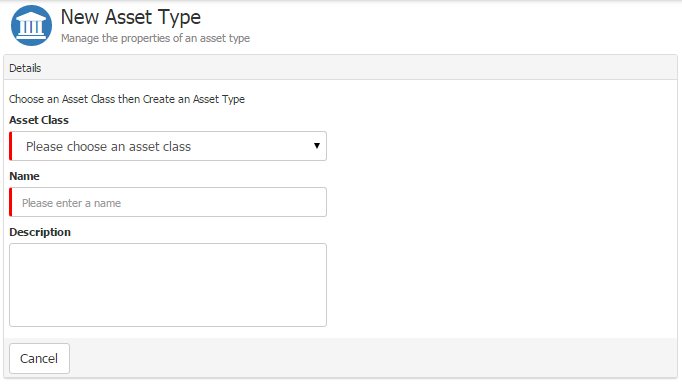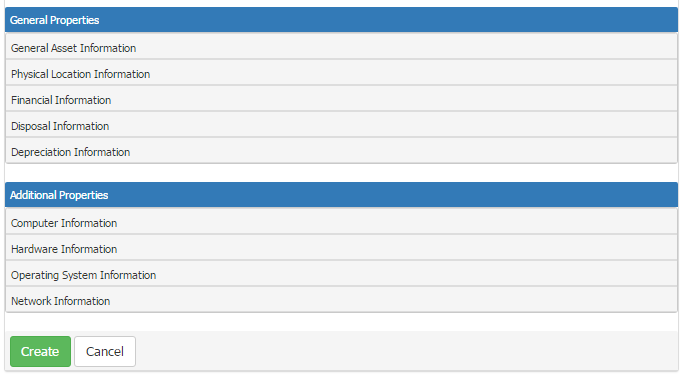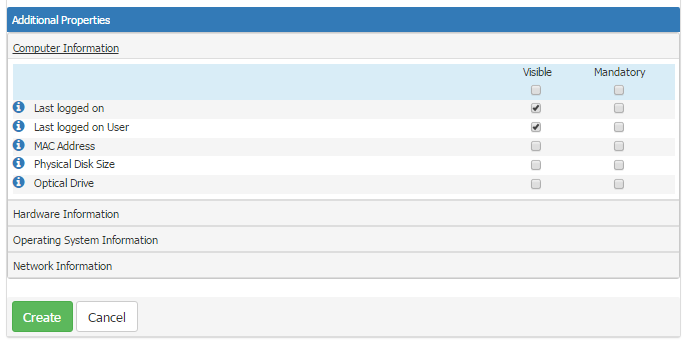Difference between revisions of "Asset Types"
| Line 52: | Line 52: | ||
== Deleting an Asset Type == | == Deleting an Asset Type == | ||
| − | Clicking on | + | If you wish to delete an Asset Type, hovering over the Type will present the Trash Can icon over to the right hand side. Clicking on this will delete the Asset Type. However, if there are assets associated to this Type you will be prevented from deleting it. |
| + | [[File:Deleting an Existing Asset Type.PNG|center|The Trash Can Icon appears to the right of the Asset Type on hover]] | ||
[[Category:Service Manager]] | [[Category:Service Manager]] | ||
Revision as of 21:18, 30 August 2015
An Asset Type is a high level definition of any resource that has value and needs tracking. Asset Types are used to group similar assets together. The management of Asset Types is done via "Manage Asset Types".
Hornbill Service Manager comes with a range of Asset Types configured by default:
- Desktop
- Laptop
- Server
- Virtual Machine
- Headset
- Keyboard
- Monitor
- Mouse
- Web Cam
- Smart Phone
- Tablet
- Printer
- Scanner
- Desktop App
- Mobile App
- Desk Phone
These default Asset Types can be edited or deleted as necessary.
Adding a New Asset Type
A new Type can be added by clicking the "+ New Asset Type" button located at the top right of the Asset Types page.
This will take you to the New Asset Type form. The first step in creating a new Asset Type is to select an Asset Class and specify the name and description of your new Asset Type.
There are only two mandatory pieces of information required to create your Asset Type:
- Class - Select an Asset Class. This influences the availability of additional asset properties. The additional properties are specific to the Asset Class selected.
- Name - a short descriptive name which is displayed in lists and used for searches and reports.
The following information is optional and can be added at a later date if necessary:
- Description - a high level description to help users understand more about the type and how it should be used
- Image - an image can be added to provide a nice visual identifier of the asset type. Any asset created using this type will also use this image.
Upon selecting an Asset Class, you will be presented with the properties that will be available when adding your individual Assets later.
The General Properties are common to all Asset Types. The Additional Properties are specific to the Asset Class specified when creating your New Asset Type.
Clicking on one of the sections beneath the General or Additional Properties will expand the section to expose the attributes (fields) within that section. There are two settings against each attribute "Visible" and "Mandatory".
- Visible - Controls whether the field is visible when viewing the details of an individual Asset. This setting can be used to hide fields that are not used.
- Mandatory - Controls whether information must be provided in the field when adding or editing an individual Asset via the Hornbill Service Manager Application.
Once you are happy with the configuration of your Asset Type, click "Create" to finish.
Deleting an Asset Type
If you wish to delete an Asset Type, hovering over the Type will present the Trash Can icon over to the right hand side. Clicking on this will delete the Asset Type. However, if there are assets associated to this Type you will be prevented from deleting it.