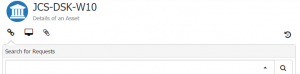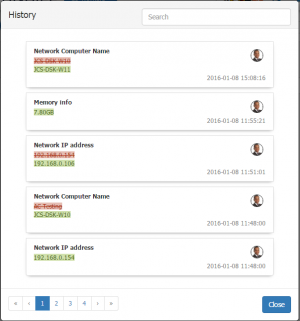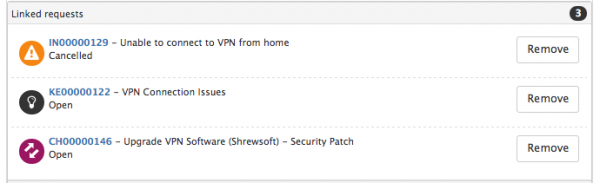Difference between revisions of "Asset History"
| (10 intermediate revisions by 2 users not shown) | |||
| Line 1: | Line 1: | ||
| − | __NOTOC__[[Main Page|Home]] > [[Service Manager]] > [[ | + | <div style="border:1px solid #90C0FF; background:#D0E0FF; width:99%; padding:4px; margin-bottom:10px;"> |
| + | __NOTOC__ | ||
| + | {| style="width:100%" | ||
| + | |[[Main Page|Home]] > [[Service Manager]] > [[Asset Management]] > [[Assets]] > Asset History | ||
| + | |style="text-align:right;"|[[:Category:Service_Manager|Index]] | ||
| + | |} | ||
| + | </div> | ||
| + | {|style="width: 100%" | ||
| + | |- valign="top" | ||
| + | |style="width:73%"| | ||
| + | ==Introduction== | ||
| + | An important aspect of Asset Management is retaining an audit log of all the changes made to an Asset. In Service Manager this falls into two areas, '''Asset Attribute changes''', and the '''Assets association to Requests''', such as Incidents it is related to, or Changes which have been applied to it, or it has been affected by. | ||
| + | |style="width:5%"| | ||
| + | | | ||
| + | |style="width:22%; border-style: solid; border-width: 1px; border-color:#e6e6e6; background-color:#f2f2f2;"| | ||
| − | == | + | == Related Articles == |
| + | :* [[Assets]] | ||
| − | + | |} | |
==History== | ==History== | ||
| − | [[File: | + | [[File:Asset_History_Buttons.png|thumb]] |
| + | [[File:AssetHistory.png|thumb]] | ||
Service Manager tracks all changes made to any of the fields for an Asset in the Asset's History. On the ''Action Bar'' of an asset, the History icon becomes available once a change has been made to that asset. By clicking on the History icon, you can see a log of all the updates along with some key information about the update. | Service Manager tracks all changes made to any of the fields for an Asset in the Asset's History. On the ''Action Bar'' of an asset, the History icon becomes available once a change has been made to that asset. By clicking on the History icon, you can see a log of all the updates along with some key information about the update. | ||
| − | * The name of the field that was changed | + | :* The name of the field that was changed |
| − | * The value that it was changed from and changed to | + | :* The value that it was changed from and changed to |
| − | * The person that made the change | + | :* The person that made the change |
| − | * The date and time that the change was made | + | :* The date and time that the change was made |
| Line 18: | Line 34: | ||
| − | As the history can become very long over time, a search option is provided to quickly | + | As the history can become very long over time, a search option is provided to quickly locate particular entries. The search results will return entries where either the name of the field that was changed matches your search criteria or the actual value that was changed matches your search criteria. |
| Line 30: | Line 46: | ||
When an Asset is linked / associated to a request, this is recorded and visible against the asset record as shown below. | When an Asset is linked / associated to a request, this is recorded and visible against the asset record as shown below. | ||
| − | [[File:Asset_Request_History.png|center| | + | [[File:Asset_Request_History.png|center|600px]] |
[[Category: Service Manager]] | [[Category: Service Manager]] | ||
Revision as of 17:24, 28 March 2019
| Home > Service Manager > Asset Management > Assets > Asset History | Index |
IntroductionAn important aspect of Asset Management is retaining an audit log of all the changes made to an Asset. In Service Manager this falls into two areas, Asset Attribute changes, and the Assets association to Requests, such as Incidents it is related to, or Changes which have been applied to it, or it has been affected by. |
Related Articles |
History
Service Manager tracks all changes made to any of the fields for an Asset in the Asset's History. On the Action Bar of an asset, the History icon becomes available once a change has been made to that asset. By clicking on the History icon, you can see a log of all the updates along with some key information about the update.
- The name of the field that was changed
- The value that it was changed from and changed to
- The person that made the change
- The date and time that the change was made
For the easy visualization of the change, old values are highlighted in red, anything added or the new value is highlighted in green.
As the history can become very long over time, a search option is provided to quickly locate particular entries. The search results will return entries where either the name of the field that was changed matches your search criteria or the actual value that was changed matches your search criteria.
On an Asset Form a History of all changes to the Asset's fields is available above the Asset Attributes.
- It is important to note that only the changes made to visible fields for that Type of asset will be displayed in the history log.
- If existing attribute fields are exposed to the form, any historical changes to these attributes will be displayed.
- If attributes fields are hidden or not shown on the asset record, no history of changes to these attribute fields will be displayed in the history log (unless the attribute fields are exposed again). No audit history is lost or deleted.
Requests
When an Asset is linked / associated to a request, this is recorded and visible against the asset record as shown below.