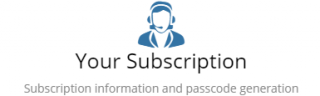Difference between revisions of "Configuration"
Jump to navigation
Jump to search
| (28 intermediate revisions by the same user not shown) | |||
| Line 1: | Line 1: | ||
| − | + | {{bluebanner|[[Main_Page|Home]] > Administration|[[:Category:Administration|Index]]}} | |
| − | + | {{IntroAndLinks| | |
| − | { | ||
| − | |[[Main_Page|Home]] > Administration | ||
| − | | | ||
| − | |} | ||
| − | |||
| − | {| | ||
| − | |||
| − | |||
| − | |||
Hornbill Administration is an application used to administer your cloud instance of Hornbill and to access some of its advanced features. The different areas within Administration are sensitive to your rights and each user will only see the options for which they have been granted access. | Hornbill Administration is an application used to administer your cloud instance of Hornbill and to access some of its advanced features. The different areas within Administration are sensitive to your rights and each user will only see the options for which they have been granted access. | ||
| − | You can access Hornbill Administration from a web browser using the URL <nowiki>https://admin.hornbill.com/<instance-name>/</nowiki> or select the Administration link from the Profile menu in the top right of the Hornbill client. This Administration link will only be visible if you have been granted rights to manage some of the different areas within administration. | + | You can access Hornbill Administration from a web browser using the URL <nowiki>https://admin.hornbill.com/<instance-name>/</nowiki> or select the Administration link from the Profile menu in the top right of the Hornbill client. This Administration link will only be visible if you have been granted rights to manage some of the different areas within administration.| |
| − | | | ||
| − | |||
| − | |||
| − | |||
| − | |||
:* [[Integration]] | :* [[Integration]] | ||
| − | :* [[ | + | :* [[Applications]] |
| − | |||
:* [[Continuous Delivery]] | :* [[Continuous Delivery]] | ||
| − | + | }} | |
| − | |||
== Home == | == Home == | ||
<!-- ************************************************ Cards ****************************************** --> | <!-- ************************************************ Cards ****************************************** --> | ||
| − | {| | + | {|cellspacing="10" |
|- | |- | ||
<!-- ***************************************** ROW 1 ****************************************************** --> | <!-- ***************************************** ROW 1 ****************************************************** --> | ||
| Line 32: | Line 16: | ||
| style="width:250px;border:2px solid #AAA; padding:1em;" | | | style="width:250px;border:2px solid #AAA; padding:1em;" | | ||
[[File:SystemCard.png|300px|link=System Administration]] | [[File:SystemCard.png|300px|link=System Administration]] | ||
| − | | style="width: | + | | style="width:300px;border:2px solid #AAA; padding:1em;" | |
| − | [[File: | + | [[File:Applicationscard.png|250px|center|link=Application Administration]] |
| style="width:250px; border:2px solid #AAA; padding:1em;" | | | style="width:250px; border:2px solid #AAA; padding:1em;" | | ||
| − | [[File: | + | [[File:ITOMcard.png|300px|link=IT Operations Management]] |
|- | |- | ||
| − | |||
<!-- ******************************************* ROW 2 **************************************************** --> | <!-- ******************************************* ROW 2 **************************************************** --> | ||
| style="width:250px; border:2px solid #AAA; padding:1em;" | | | style="width:250px; border:2px solid #AAA; padding:1em;" | | ||
| − | [[File: | + | [[File:Servicecatalogcard.png|320px|link=Service Catalog Administration]] |
| − | |||
| − | |||
| − | |||
| − | |||
| − | |||
| − | |||
| − | |||
| − | |||
| style="width:250px; border:2px solid #AAA; padding:1em;" | | | style="width:250px; border:2px solid #AAA; padding:1em;" | | ||
| − | [[File: | + | [[File:YourSubscriptionCard.png|320px|link=Support Passcode]] |
| − | |||
| − | |||
| − | |||
| − | |||
| − | |||
| − | |||
| − | |||
| − | |||
| − | |||
| − | |||
| − | |||
| − | |||
| − | |||
| − | |||
| − | |||
| − | |||
| − | |||
| − | |||
| − | |||
| − | |||
| − | |||
| − | |||
| − | |||
| − | |||
| − | |||
| − | |||
| − | |||
| − | |||
| − | |||
| − | |||
| − | |||
| − | |||
| − | |||
|} | |} | ||
| − | |||
| − | |||
| − | |||
| − | |||
| − | |||
| − | |||
| − | |||
| − | |||
| − | |||
| − | |||
| − | |||
| − | |||
| − | |||
| − | |||
| − | |||
| − | |||
| − | |||
| − | |||
| − | |||
| − | |||
| − | |||
| − | |||
| − | |||
| − | |||
| − | |||
| − | |||
| − | |||
| − | |||
| − | |||
| − | |||
| − | |||
| − | |||
| − | |||
| − | |||
| − | |||
| − | |||
| − | |||
| − | |||
| − | |||
| − | |||
| − | |||
| − | |||
| − | |||
| − | |||
| − | |||
| − | |||
| − | |||
| − | |||
| − | |||
| − | |||
| − | |||
| − | |||
| − | |||
| − | |||
| − | |||
| − | |||
| − | |||
| − | |||
| − | |||
| − | |||
| − | |||
| − | |||
| − | |||
| − | |||
| − | |||
| − | |||
| − | |||
| − | |||
| − | |||
| − | |||
| − | |||
| − | |||
| − | |||
| − | |||
| − | |||
| − | |||
| − | |||
| − | |||
| − | |||
| − | |||
| − | |||
| − | |||
| − | |||
| − | |||
| − | |||
| − | |||
| − | |||
| − | |||
| − | |||
| − | |||
| − | |||
| − | |||
| − | |||
| − | |||
| − | |||
| − | |||
| − | |||
| − | |||
| − | |||
| − | |||
| − | |||
| − | |||
| − | |||
| − | |||
| − | |||
| − | |||
| − | |||
| − | |||
| − | |||
| − | |||
| − | |||
| − | |||
| − | |||
| − | |||
| − | |||
| − | |||
[[Category:Administration]] | [[Category:Administration]] | ||
Revision as of 18:18, 1 April 2021
IntroductionHornbill Administration is an application used to administer your cloud instance of Hornbill and to access some of its advanced features. The different areas within Administration are sensitive to your rights and each user will only see the options for which they have been granted access. You can access Hornbill Administration from a web browser using the URL https://admin.hornbill.com/<instance-name>/ or select the Administration link from the Profile menu in the top right of the Hornbill client. This Administration link will only be visible if you have been granted rights to manage some of the different areas within administration. |
|