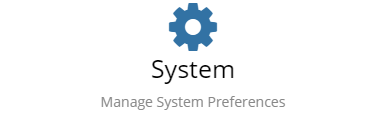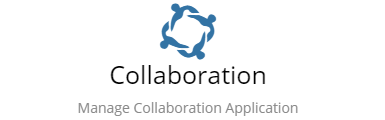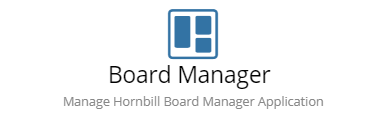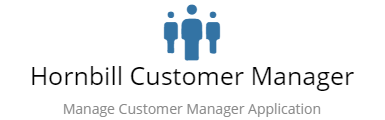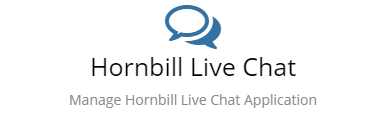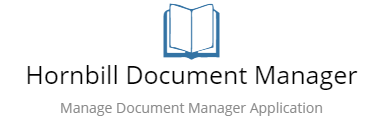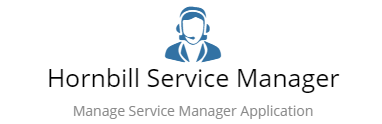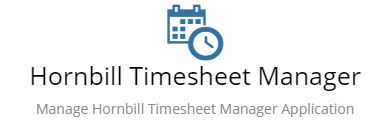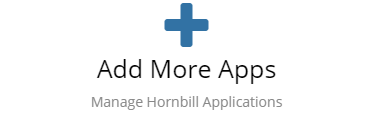Difference between revisions of "Configuration"
Jump to navigation
Jump to search
| Line 23: | Line 23: | ||
|} | |} | ||
| − | |||
| − | |||
| − | |||
| − | |||
| − | |||
| − | |||
| − | |||
| − | |||
| − | |||
| − | |||
| − | |||
| − | |||
| − | |||
| − | |||
| − | |||
| − | |||
| − | |||
| − | |||
| − | |||
| − | |||
| − | |||
| − | + | <!-- ************************************************ Cards ****************************************** --> | |
| − | + | {|cellspacing="10" | |
| − | + | |- | |
| − | |||
| − | |||
| − | |||
| − | |||
| − | |||
| − | |||
| − | |||
| − | |||
| − | |||
| − | |||
| − | |||
| − | |||
| − | |||
| − | |||
| − | |||
| − | |||
| − | |||
| − | |||
| − | |||
| − | |||
| − | |||
| − | |||
| − | |||
| − | |||
| − | |||
| − | |||
| − | <!-- ************************************************ | ||
| − | {| | ||
| − | |- | ||
<!-- ***************************************** ROW 1 ****************************************************** --> | <!-- ***************************************** ROW 1 ****************************************************** --> | ||
Revision as of 22:29, 8 January 2019
| Home > Administration |
IntroductionHornbill Administration is an application used to administer your cloud instance of Hornbill and to access some of its advanced features. The different areas within Administration are sensitive to your rights and each user will only see the options for which they have been granted access. You can access Hornbill Administration from a web browser using the URL https://admin.hornbill.com/<instance-name>/ or select the Administration link from the Profile menu in the top right of the Hornbill client. This Administration link will only be visible if you have been granted rights to manage some of the different areas within administration. |
Related Articles |