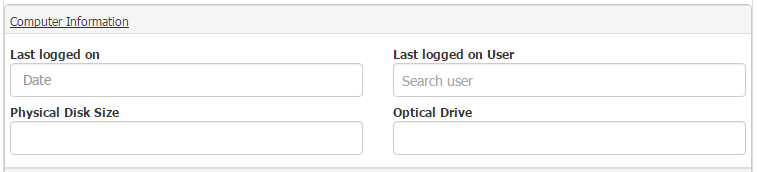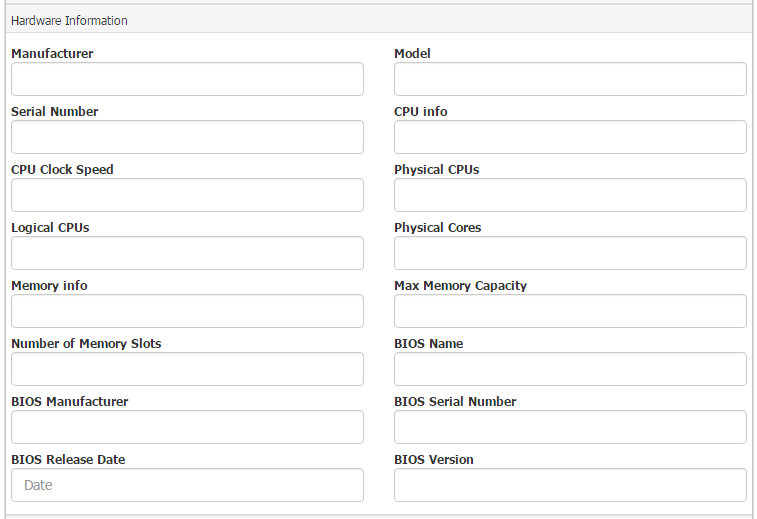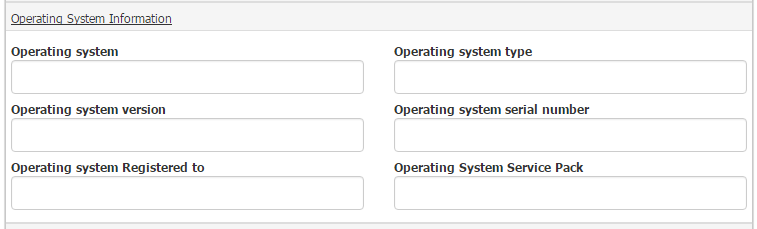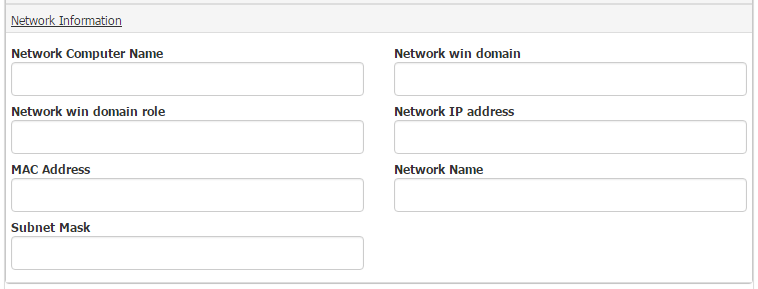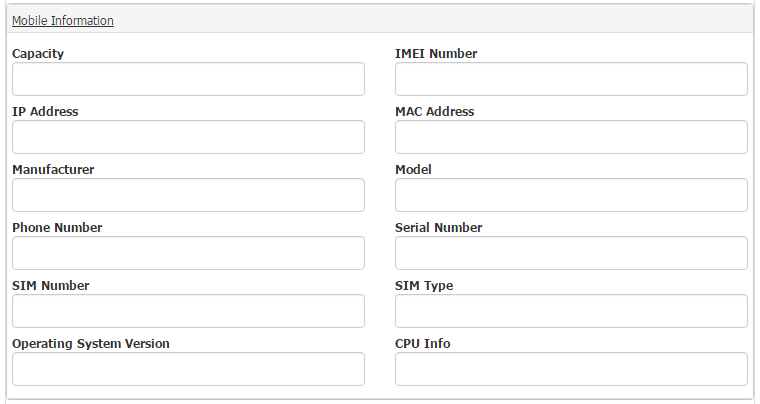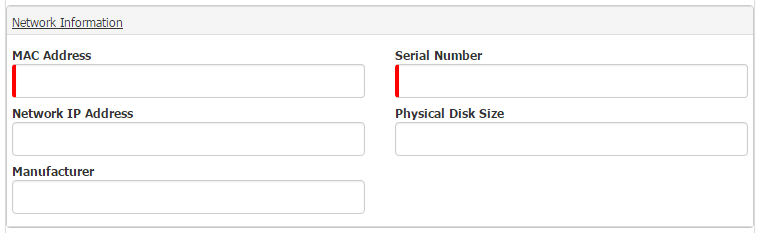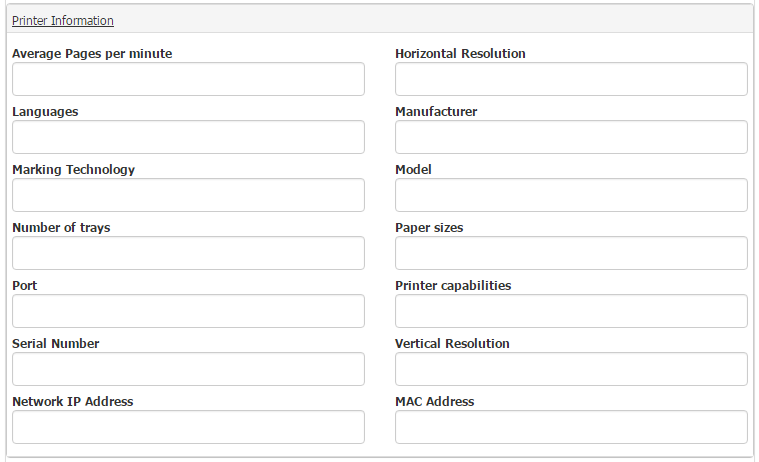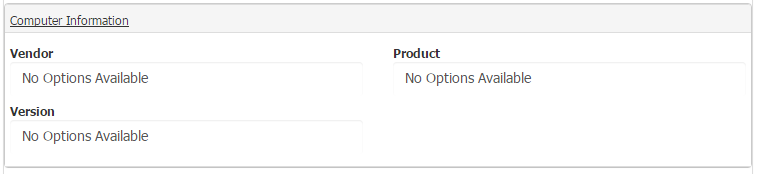Difference between revisions of "Adding an Asset Manually"
(Created page with "* '''Adding an Asset Manually''' <br> To add an asset manually, click the 'New Asset' button from the 'Manage Assets' landing page: <br> [[File:newAsset1.png |1200px|Creating ...") |
|||
| (5 intermediate revisions by 2 users not shown) | |||
| Line 1: | Line 1: | ||
| − | + | __NOTOC__[[Main Page|Home]] > [[Service Manager]] > [[Asset Management]] > [[Manage Assets]] > Adding an Asset Manually | |
| + | |||
| + | To add an asset manually, click the 'New Asset' button from the 'Manage Assets' landing page or Asset Type List: | ||
<br> | <br> | ||
| − | |||
<br> | <br> | ||
[[File:newAsset1.png |1200px|Creating a new asset]] | [[File:newAsset1.png |1200px|Creating a new asset]] | ||
<br> | <br> | ||
<br> | <br> | ||
| − | When adding a new asset, the first thing you need to do is select an [[Asset_Types |asset type]]. The asset type is part of one of the Hornbill asset classes which each have their own extended attributes as well as all of the core shared attributes that all assets have. Selecting different asset types will present you with different fields to complete | + | When adding a new asset, the first thing you need to do is select an [[Asset_Types |asset type]]. The asset type is part of one of the Hornbill asset classes which each have their own extended attributes as well as all of the core shared attributes that all assets have. Selecting different asset types will present you with different fields to complete, by way of an example see below, different attributes for Desktop Type compared to the Smartphone Type |
<br> | <br> | ||
<br> | <br> | ||
Revision as of 12:07, 30 March 2016
Home > Service Manager > Asset Management > Manage Assets > Adding an Asset Manually
To add an asset manually, click the 'New Asset' button from the 'Manage Assets' landing page or Asset Type List:
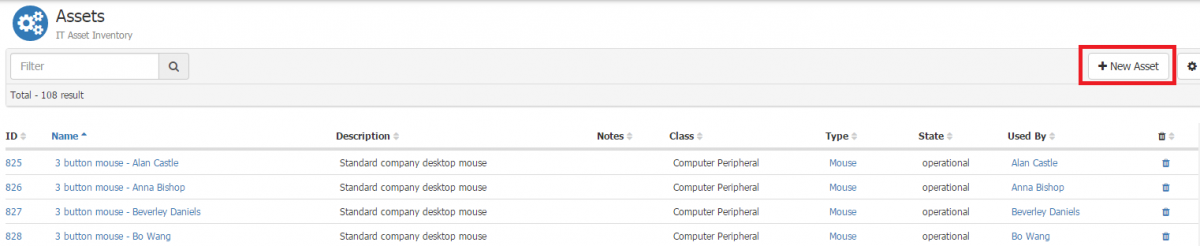
When adding a new asset, the first thing you need to do is select an asset type. The asset type is part of one of the Hornbill asset classes which each have their own extended attributes as well as all of the core shared attributes that all assets have. Selecting different asset types will present you with different fields to complete, by way of an example see below, different attributes for Desktop Type compared to the Smartphone Type
A new asset of type Desktop:
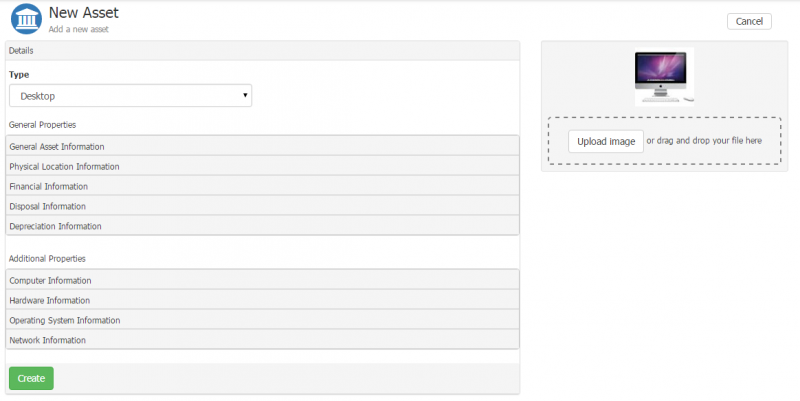
A new asset of type Smartphone:
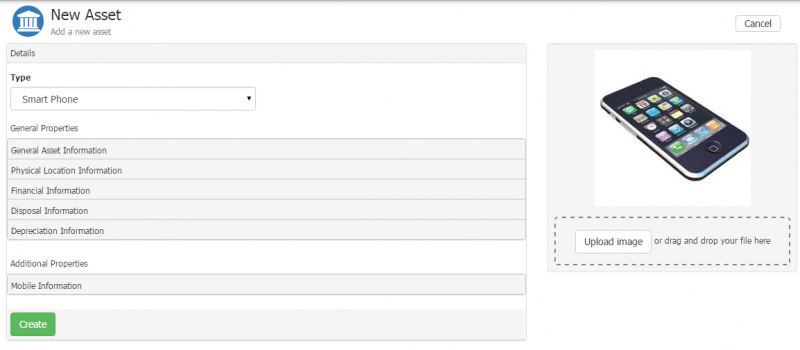
Depending on which asset type you have selected, various different attributes will be available/unavailable and also mandatory/non mandatory. To configure which attributes are available and are visible/mandatory, please see the documentation on asset type. If all attributes have been marked as visible in the asset type, the following attributes will be visible per section:
General Asset Information
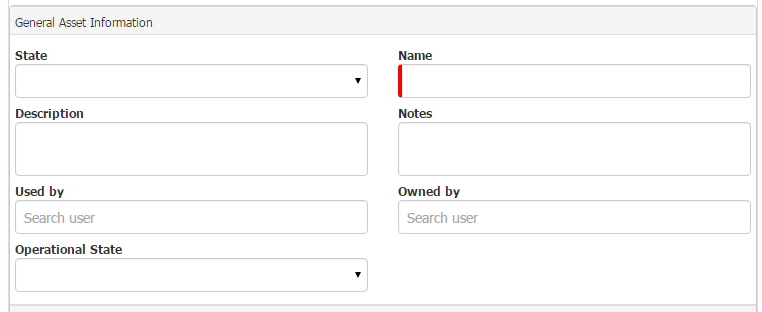
Physical Location Information
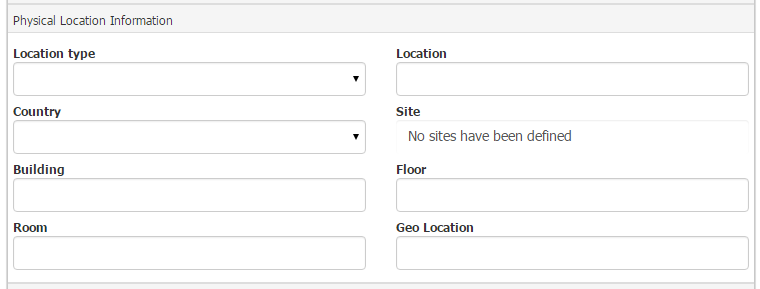
Financial Information
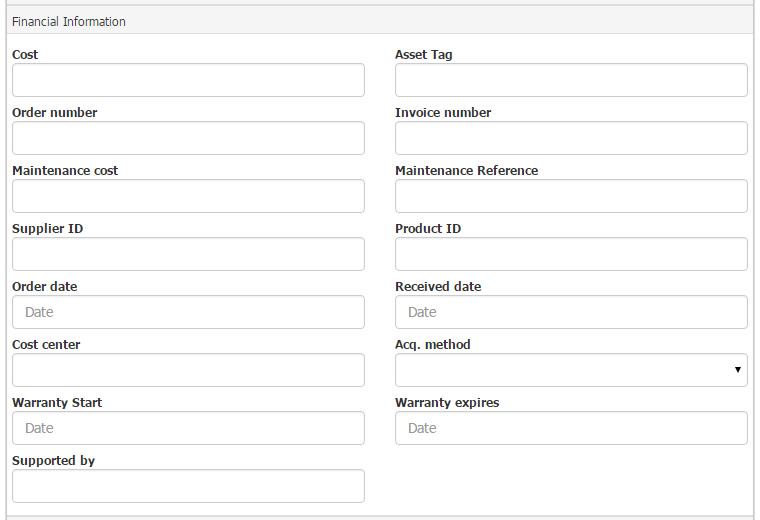
Disposal Information
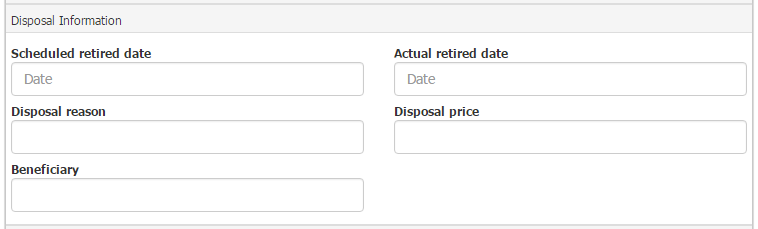
Depreciation Information
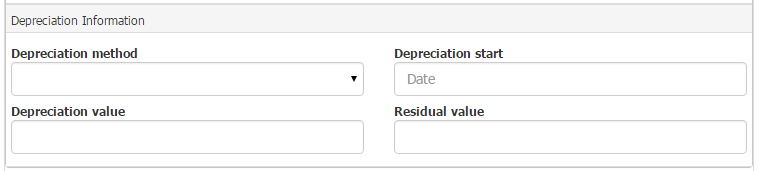
As previously mentioned, asset types fall under an asset classes. The following additional attributes are available for each asset class: