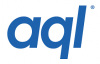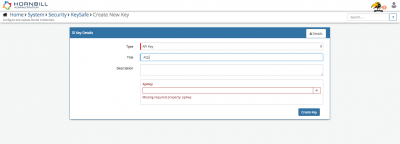Difference between revisions of "AQL"
| Line 5: | Line 5: | ||
|- valign="top" | |- valign="top" | ||
|style="width:73%"| | |style="width:73%"| | ||
| − | [[File:Aql2.png]] | + | [[File:Aql2.png|100px]] |
<br> | <br> | ||
==Introduction== | ==Introduction== | ||
Revision as of 09:23, 27 September 2017
IntroductionAQL's Products include Messaging, IP Telephony, Secure Hosting and Colocation, Fixed and Mobile Connectivity |
Related Articles |
KeySafe Configuration
In order to integrate with AQL, you will first need to configure, and securely store the authentication credentials for the AQL Account/s you want to use with the Hornbill App.
Configure your AQL account authentication in KeySafe in order to use the AQL options.
In the admin console > System > Security > KeySafe
- Select on + and select API Key
- Give the AQL KeySafe a Title (this is the name / identifier for the AQL account as you will see it when using the Integration Call node in your business process)
- Optionally add a description
- Add the API Key. This is found on the AQL site when logged into your account under API Tokens, if one does not exist you can create one.
- Select Create Key to save
Right your all set........
Managing AQL Configurations
- Use KeySafe to create, store and enable integrations with multiple AQL accounts for use in your business processes
Business Process
Options (Methods)
Once you have your AQL Account Authorised, your all set to use it with the Integration Call in your business processes. The following options are now available for you to use with AQL:
- Outbound SMS
- Check Credit
- Send
- * When setting the SMS To attribute, either use variables such as the customers number, progressive capture answer or a hardcoded number, in either case the expected format is 44 plus the number, (a + in front of the 44 is not required - example 447766******)
Read more about using the Integration Call from the Related Articles section, and learn how to work with input and output parameters for each of the AQL options.