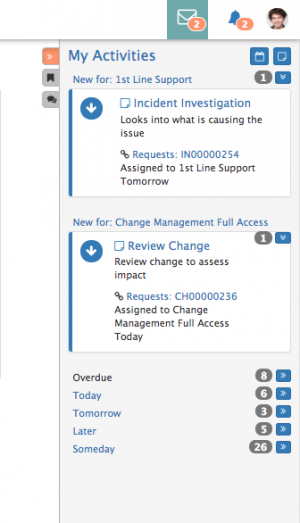My Activities Side Bar
Jump to navigation
Jump to search
Home > Collaboration > My Activities > My Activities Side Bar
IntroductionAccess your activities from any view on Hornbill by using the collapsable My Activities Side Bar |
Related Articles |
Activities
All Pending activities will be displayed in the collapsible side bar. The tab edge will turn Orange if you have notifications relating to new activities
- Activities will be grouped, and the groups can be expanded and collapsed using the Arrows icon next to each groups name
New
New Activities will be displayed based on their assignment type:
- Those activities assigned directly to you as a User
- Those activities assigned to you, based on your membership to the Group which the activity has been assigned too.
- These Activities will be grouped under each group name
- Those activities assigned to you, based on you having a specific Role, and the activity having been assigned to that role
- These activities will be grouped under each role name
Filtered
My Default activities will be grouped under the following headings:
- Overdue - The due date is is in the past
- Today - The due date is today
- Tomorrow - The due dat is tomorrow
- Later - A due date is set but it is in the future
- Someday - No due date has been set
Managing Activities
Hovering over each activity will enable the following options
- Click on the activity title to view more information relating to the activity and have an option to edit / complete
- Click on the Tick Box for a quick complete option for the activity
- Click on the Cross icon to dismiss the activity
- Click on the entity hyperlink to be taken to the entity against which the activity has been created (if present), this could be a request, document or ci from installed line of business applications
Raising New Activities
- Use the Calendar icon to create a new appointment
- Use the notepad icon to create a new activity