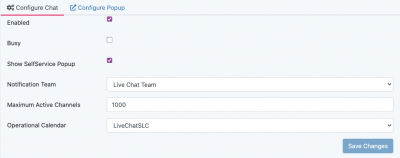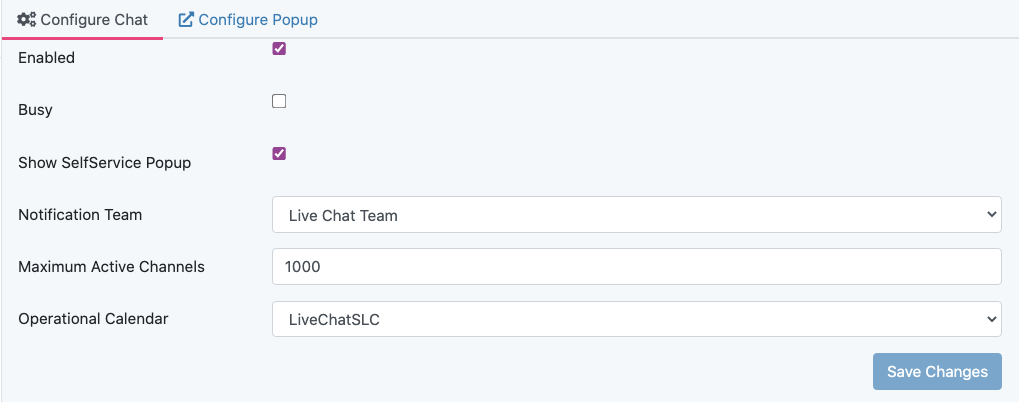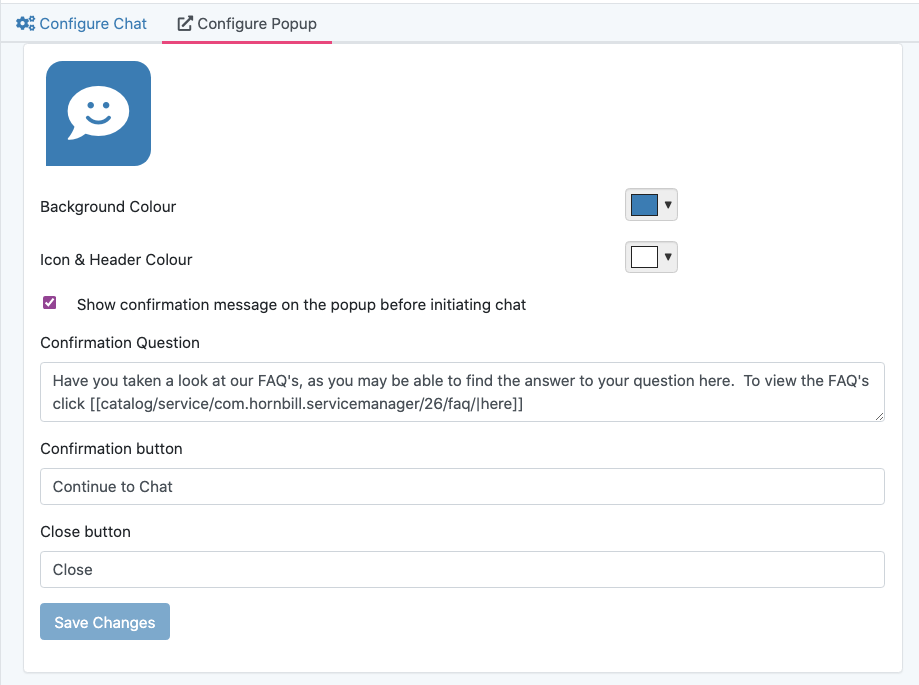Live Chat Administration
Jump to navigation
Jump to search
Home > Live Chat > Administration
Introduction
In Hornbill, Live Chat is available in both the Service and Customer portals, an optional popup can be displayed giving quicker access to a chat agent.
Configuration
| Setting | Default | Explanation |
|---|---|---|
| Enabled | False | Enable / Disable Chat functionality in the Self Service Portal |
| Busy | False | Manually enable the Busy Message preventing any new sessions |
| Show Self Service Popup | True | Enable the Self Service Popup |
| Notification Team | Team used to send New Chat Session Notifications | |
| Maximum Active Channels | 5 | Maximum number of pending and active sessions, once this number is reached new sessions will be prevented and the customers will be shown a busy message |
| Operational Calendar | Service Level Calendar used to provide working hours for when Self Service Chat is available |
Customisation
| Customisation | Default | Explanation |
|---|---|---|
| Border Radius | 0 | Top left and right border radius in pixels for the popup |
| Background Colour | blue | Background Colour for the Popup |
| Icon & Header Colour | White | colour of Chat Icon and header text |
| Show confirmation message on the popup before initiating chat | false | Show a "configurable" message after the user clicks on the icon, to confirm they want to start a chat session |
| Confirmation Question | Have you taken a look at our FAQ's, as you may be able to find the answer to your question here. | The confirmation message if the above option is ticked, this message supports wiki markup |
| Confirmation button | Continue to Chat | The confirm button text |
| Close button | Close | The close button text |
The text can be edited by clicking inside the preview and you can change language to provide better text in each language you support as an organisation.